Getting help – Dell Premium Remote Control User Manual
Page 20
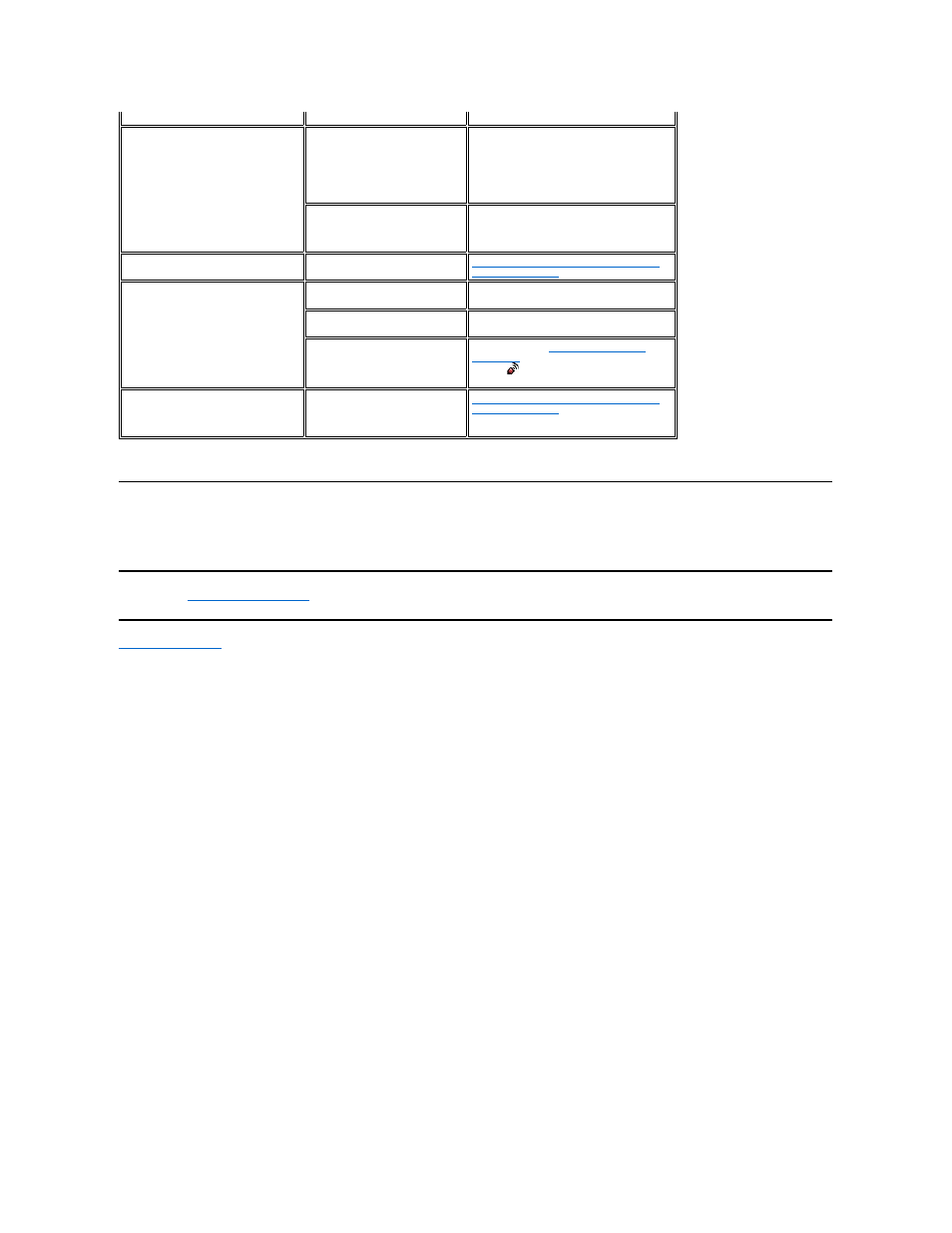
Getting Help
If the troubleshooting procedures in this document do not resolve the problem, please contact Dell Inc. for technical assistance (see “Getting Help” in your
Dell™ system documentation). For information about your Dell warranty, see your system documentation.
Please read all
restrictions and disclaimers
.
Back to Contents Page
control.
The Power/Standby button does not
wake the computer out of Hibernation
or Shutdown mode.
If the computer is placed into
Hibernation or Shutdown mode,
and then the AC power is
removed, the internal receiver
loses its power and cannot wake
the system (even if AC power is
reapplied).
Turn on the computer manually using the
system Power button.
If the BIOS setting for Wake from
USB is disabled, the system will
not turn back on via the remote
control.
Enable the wake from USB option in the
system BIOS. For information on accessing
the system BIOS, see your Owner's Manual.
The text "NO LINK" is displayed on the
LCD screen.
The remote control and computer
are not connected.
Connect the Dell Premium Remote Control
with your computer
.
The text "NO SERVICE" is displayed on
the LCD screen.
There may be radio interference
near the computer.
Move any electronic devices away from PC
(i.e., speakers, radio, etc.).
The remote control is out of range
with the computer.
Place the remote control closer to the
computer.
The LCD Software Service
Application is not enabled.
To re-enable the
LCD Software Service
Application
, click the Dell Premium Remote
Control
(red) icon on the Windows
Taskbar and click "Start."
The text on the LCD Screen is in
English.
All text in the remote control LCD
screens will be in English until a
successful connection to the
computer has been made.
Connect the Dell Premium Remote Control
with your computer
.
