Keyboard, Removing the keyboard, Installing the keyboard – Dell Precision M20 User Manual
Page 23
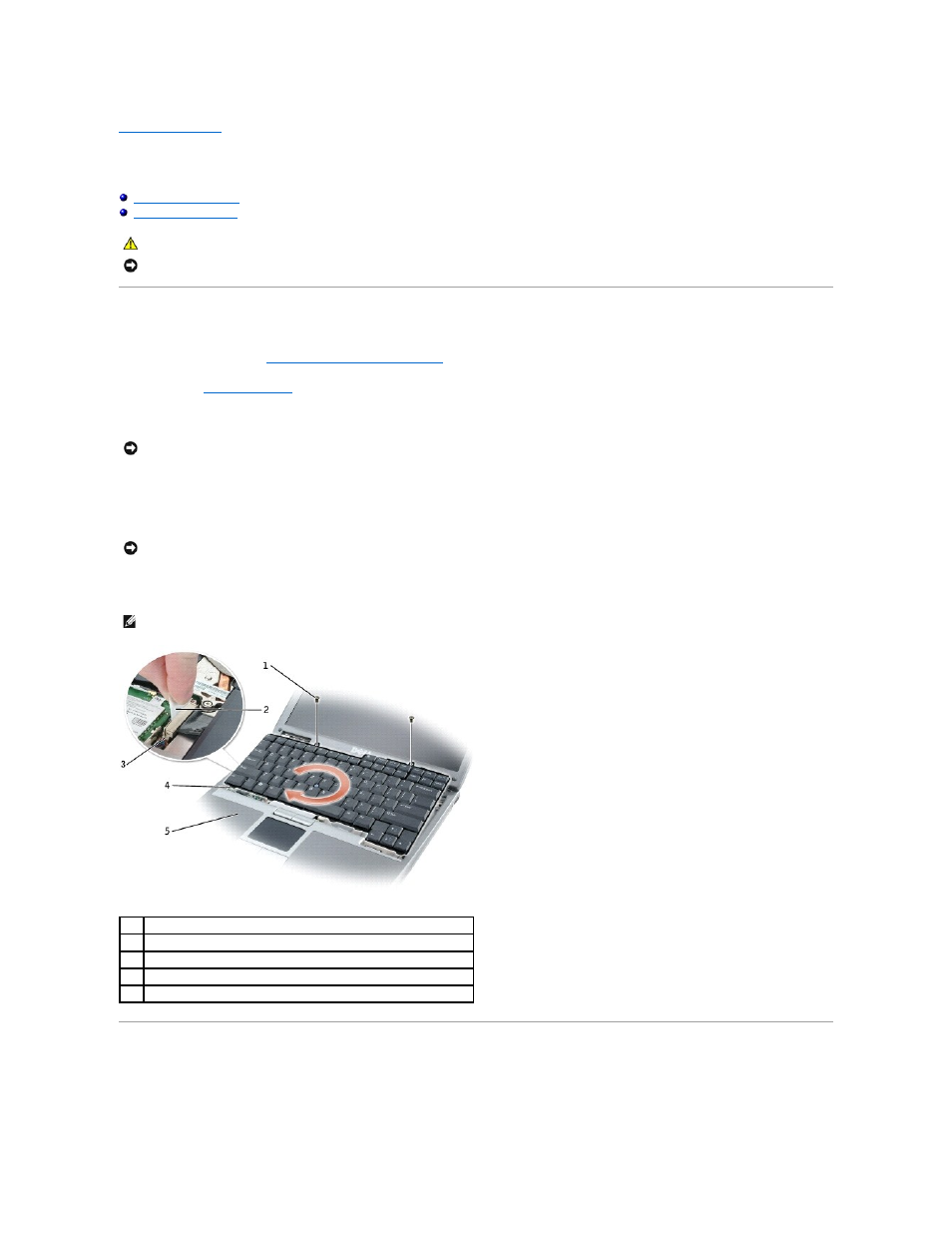
Back to Contents Page
Keyboard
Dell Precision™ M20 Service Manual
Removing the Keyboard
1.
Follow the instructions in "
Preparing to Work Inside the Computer
."
2.
Remove the
center control cover
.
3.
Remove the two M2.5 x 5-mm screws across the top of the keyboard.
4.
Lift and rotate the keyboard clockwise 90 degrees to access the pull-tab.
5.
Using the keyboard cable pull-tab, pull up to disconnect the keyboard cable connector from the keyboard connector on the system board.
6.
Remove the keyboard.
Installing the Keyboard
1.
Connect the keyboard cable connector to the keyboard connector on the system board.
CAUTION:
Before you begin any of the procedures in this section, follow the safety instructions located in the Product Information Guide.
NOTICE:
To avoid electrostatic discharge, ground yourself by using a wrist grounding strap or by periodically touching an unpainted metal surface (such
as the back panel) on the computer.
NOTICE:
When you remove the keyboard, pull up gently to avoid damaging the keyboard cable.
NOTICE:
The keycaps on the keyboard are fragile, easily dislodged, and time-consuming to replace. Be careful when removing and handling the
keyboard.
NOTE:
When you replace the keyboard, ensure that the keyboard tabs are completely in place to avoid scratching the palm rest.
1
M2.5 x 5-mm screws (2)
2
keyboard cable pull-tab
3
keyboard connector on system board
4
keyboard tabs (5)
5
palm rest
