Dell Dimension 4600 User Manual
Page 17
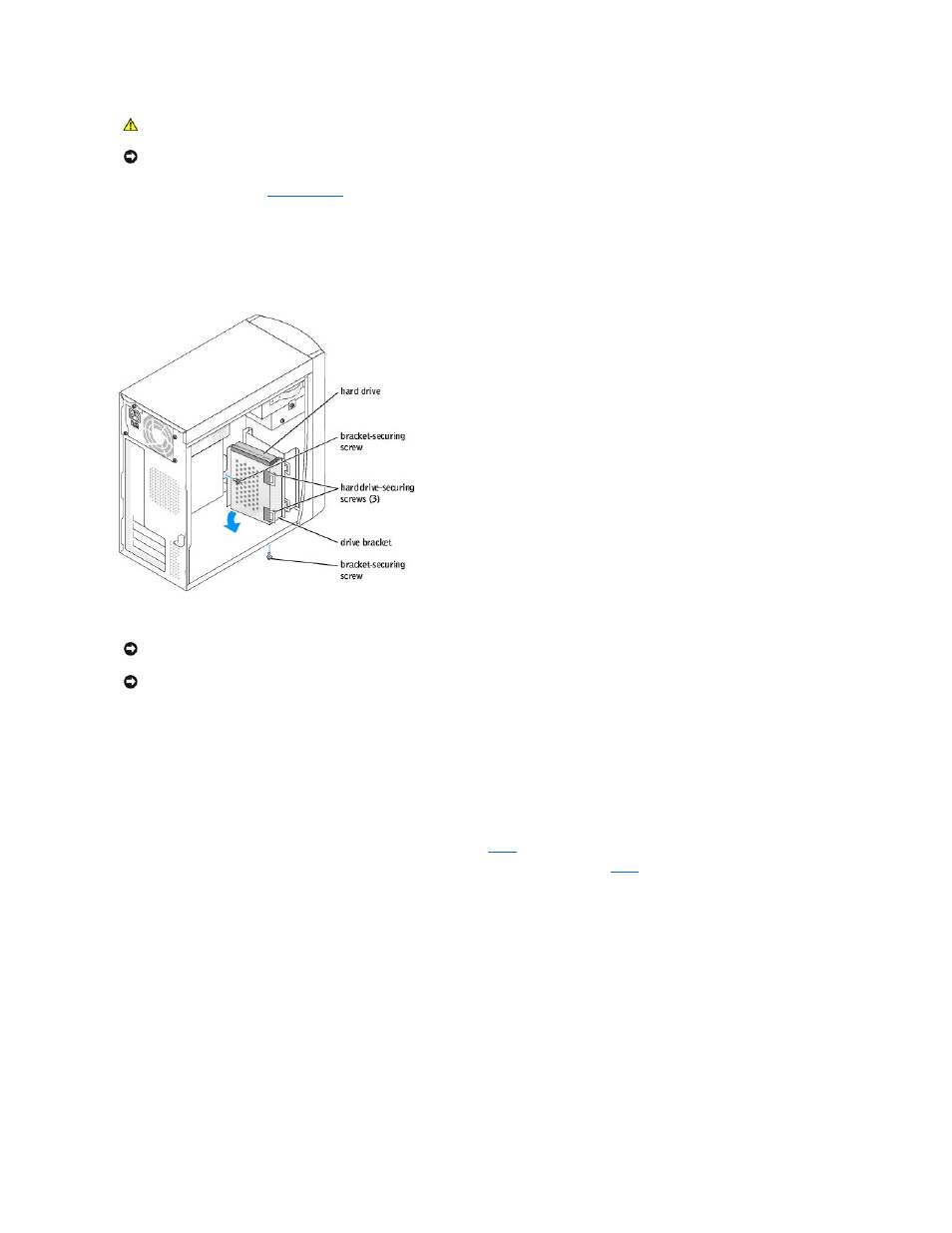
1.
Follow the procedures in "
Before You Begin
."
2.
Remove the hard drive:
a.
Disconnect the power and hard-drive cables from the drive.
b.
Remove the two bracket-securing screws, and then remove the drive bracket from the computer.
c.
Remove the three hard drive-securing screws, and then remove the hard drive from the bracket.
3.
Unpack the replacement hard drive.
4.
Check the jumper setting on the back of the replacement drive.
Ensure that the jumper setting on the new device is set for "cable select" (see the documentation that came with the drive for information).
5.
Install the hard drive:
a.
Place the hard drive in the bracket so that all three screw-hole tabs insert into the three screw holes on the hard drive.
b.
Secure the drive to the bracket with the screws that you removed in
c.
Install the bracket into the computer with the two bracket-securing screws that you removed in
.
CAUTION:
To guard against electrical shock, always unplug your computer from the electrical outlet before removing the cover.
NOTICE:
To avoid damage to the drive, do not set it on a hard surface. Instead, set the drive on a soft surface, such as a foam pad, that will sufficiently
cushion it.
NOTICE:
Ground yourself by touching an unpainted metal surface on the back of the computer.
NOTICE:
When you unpack the drive, do not set it on a hard surface, which may damage the drive. Instead, set the drive on a soft surface, such as a
foam pad, that will sufficiently cushion it.
