Dell Dimension 4500S User Manual
Page 48
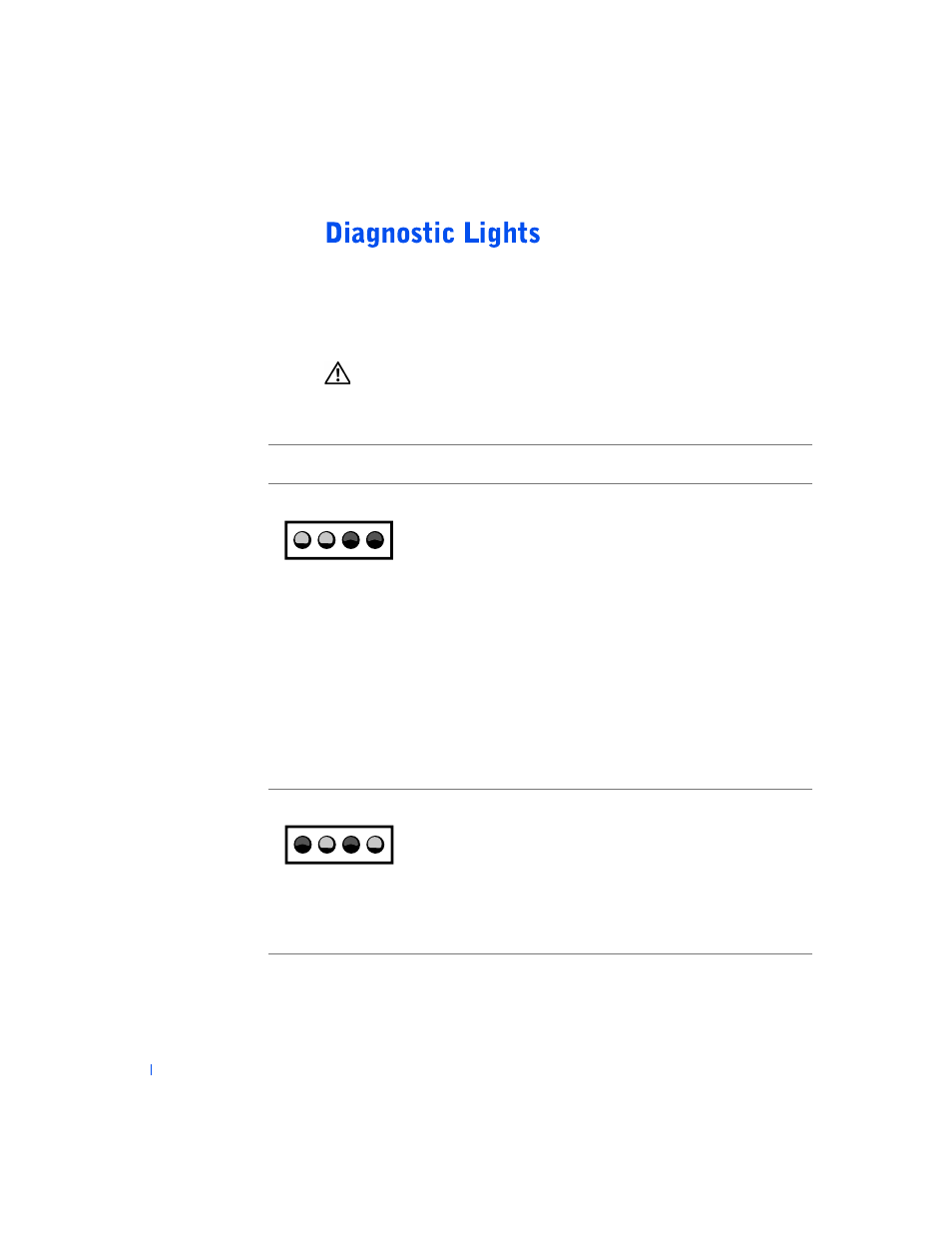
48
A d v a n c e d Tr o u b l e s h o o t i n g
www
.dell.com | support.dell.com
To help you troubleshoot a problem, your computer is equipped with four
lights on the back panel labeled "A," "B," "C," and "D" (see page 61). These
lights can be yellow or green. When the computer starts normally, the lights
flash. After the computer starts, the lights remain green. If the computer
malfunctions, the color and sequence of the lights identify the problem.
CAUTION:
Before you begin any of the procedures in this section,
follow the safety instructions on page 7.
Diagnostic Code
Definition
Corrective Action
Memory modules
are detected, but a
memory failure has
occurred.
• If you have one memory module
installed, reinstall it (see page 70), and
then restart the computer.
• If you have two or more memory
modules installed, remove the modules,
reinstall one module (see page 70), and
then restart the computer. If the
computer starts normally, reinstall an
additional module. Continue until you
identify a faulty module or reinstall all
modules without error.
• If available, install properly working
memory of the same type into your
computer (see page 70).
• If the problem persists, contact Dell
(see page 84).
Memory modules
are detected, but a
memory
configuration or
compatibility error
exists.
• Be sure that there are no special
memory module/memory connector
placement requirements (see page 70).
• Verify that the memory modules that
you are installing are compatible with
the computer (see page 74).
• If the problem persists, contact Dell
(see page 84).
Y
Y
G
G
A
B
C
D
G
Y
G
Y
A
B
C
D
