If the screen is difficult to read – Dell Dimension 4500S User Manual
Page 45
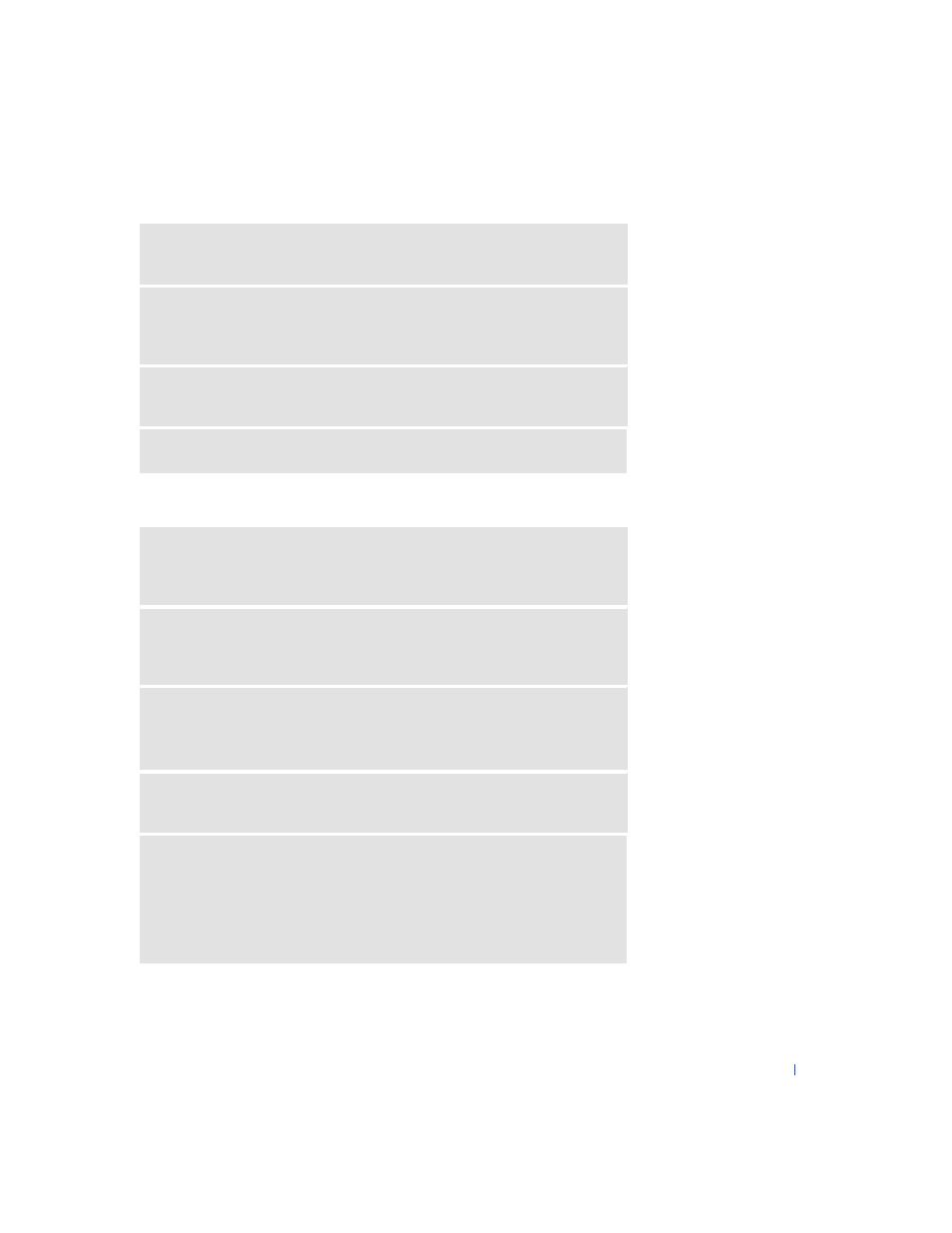
S o l v i n g Pr o b l e m s
45
If the screen is difficult to read
S
WAP
THE
POWER
CABLES
—
Swap the computer and monitor power
cables to determine if the power cable is defective.
T
EST
THE
VIDEO
EXTENSION
CABLE
(
IF
USED
) —
If you are using a
video extension cable and removing the cable solves the problem, the cable is
defective.
T
EST
ANOTHER
MONITOR
—
If another monitor is available, connect it to
the computer.
C
HECK
THE
DIAGNOSTIC
LIGHTS
—
See page 48.
C
HECK
THE
MONITOR
SETTINGS
—
See the monitor documentation for
instructions on adjusting the contrast and brightness, demagnetizing
(degaussing) the monitor, and running the monitor self-test.
M
OVE
THE
SUBWOOFER
AWAY
FROM
THE
MONITOR
—
If your speaker
system includes a subwoofer, ensure that the subwoofer is at least 60 cm (2 ft)
away from the monitor.
M
OVE
THE
MONITOR
AWAY
FROM
EXTERNAL
POWER
SOURCES
—
Fans, fluorescent lights, halogen lamps, and other electrical devices can cause the
screen image to appear "shaky." Turn off nearby devices to check for interference.
R
OTATE
THE
MONITOR
TO
FACE
A
DIFFERENT
DIRECTION
—
Eliminate
sunlight glare, which can cause poor picture quality.
A
DJUST
THE
W
INDOWS®
DISPLAY
SETTINGS
1
Click the Start button, and then click Control Panel.
2
Click Appearance and Themes.
3
Click Display, and then click the Settings tab.
4
Try different settings for Screen resolution and Color quality.
