Adjusting the volume – Dell Inspiron 1720 (Mid 2007) User Manual
Page 61
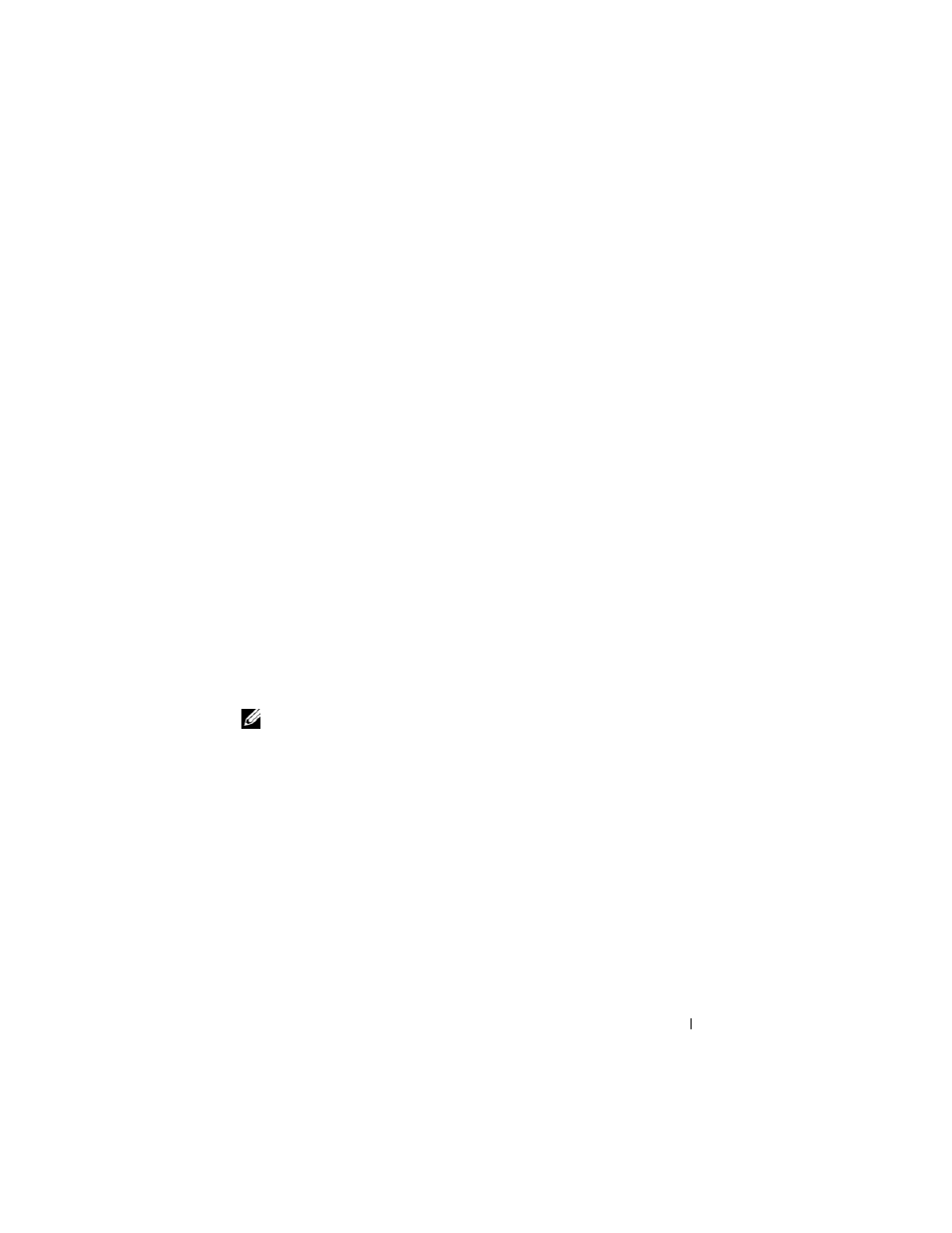
Using Multimedia
61
•
Use CD-Rs to burn music CDs that you want to play in regular stereos.
CD-RWs do not play in most home or car stereos.
•
Music MP3 files can be played only on MP3 players or on computers that
have MP3 software installed.
•
Use a blank CD-RW to practice CD recording until you are familiar with
CD recording techniques. If you make a mistake, you can erase the data on
the CD-RW and try again. You can also use blank CD-RWs to test music
file projects before you record the project permanently to a blank CD-R.
•
You cannot create audio DVDs with Roxio Creator.
•
Commercially available DVD players used in home theater systems may
not support all available DVD formats. For a list of formats supported by
your DVD player, see the documentation provided with your DVD player
or contact the manufacturer.
•
Commercially available BD players used in home theater systems may not
support all available BD formats. For a list of formats supported by your
BD player, see the documentation provided with your BD player or contact
the manufacturer.
•
See the Roxio website at www.sonic.com or the Blu-ray Disc™ Association
website at blu-raydisc.com for additional information.
Adjusting the Volume
NOTE:
When the speakers are muted, you do not hear the media playing.
1 Right-click the volume icon in the notification area.
2 Click Open Volume Mixer.
3 Click and drag the bar to slide it up or down to increase or decrease the
volume.
For more information on volume control options, click Help in the Volume
Mixer window.
The Volume Meter displays the current volume level, including mute, on your
computer. Either click the QuickSet icon in the notification area and select or
deselect Disable On Screen Volume Meter, or press the volume control
buttons to enable or disable the Volume Meter on the screen.
