Sound and speaker problems, No sound from integrated speakers, No sound from external speakers – Dell Inspiron 1720 (Mid 2007) User Manual
Page 125
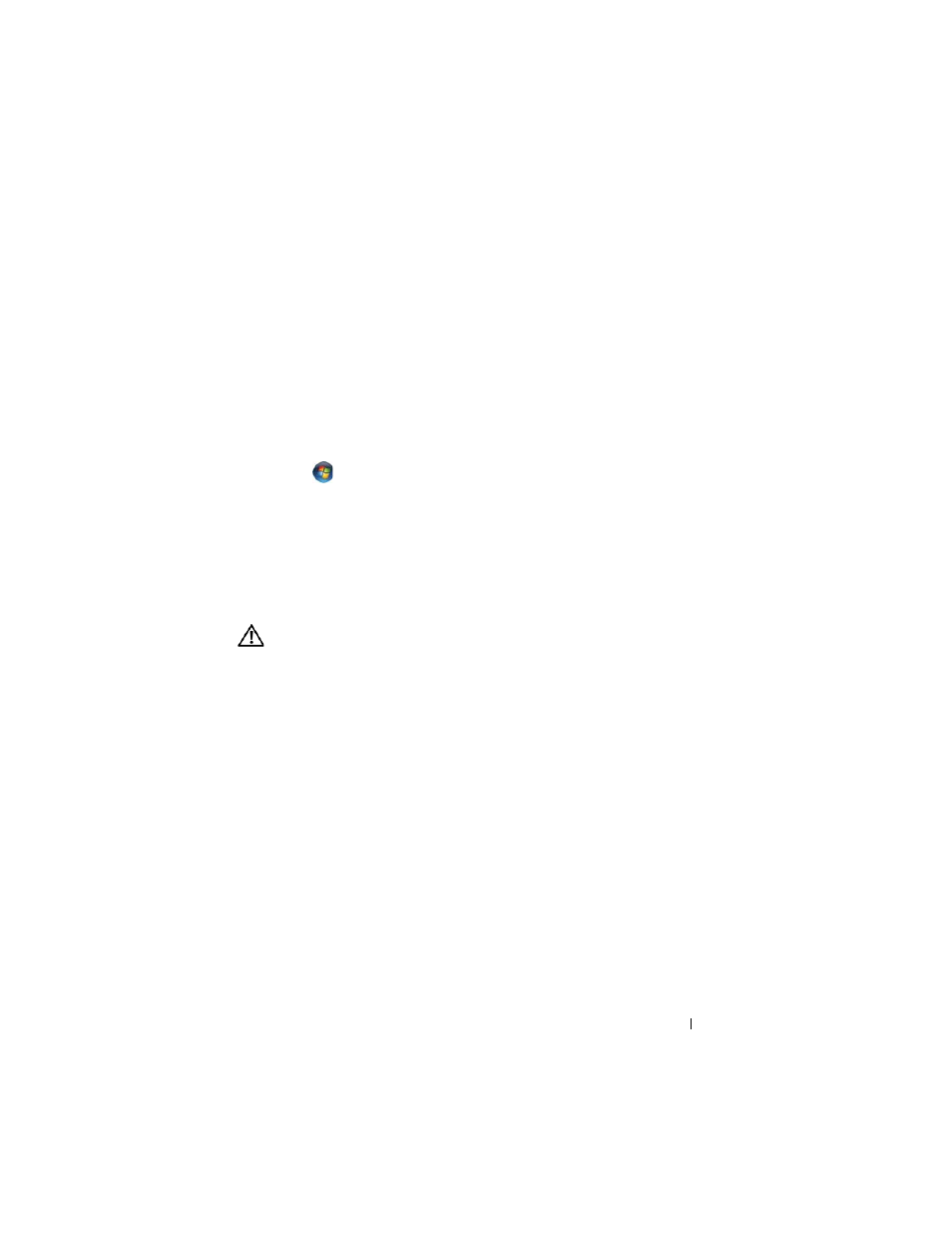
Troubleshooting
125
C
HECK
THE
SCANNER
DOCUMENTATION
—
See the scanner documentation for
setup and troubleshooting information.
U
NLOCK
THE
SCANNER
—
Ensure that your scanner is unlocked.
R
ESTART
THE
COMPUTER
AND
TRY
THE
SCANNER
AGAIN
C
HECK
THE
CABLE
CONNECTIONS
—
•
See the scanner documentation for cable connection information.
•
Ensure that the scanner cables are securely connected to the scanner and
the computer.
V
ERIFY
THAT
THE
SCANNER
IS
RECOGNIZED
BY
M
ICROSOFT
W
INDOWS
—
Click Start
→ Control Panel→ Hardware and Sound→ Scanners and
Cameras. If your scanner is listed, Windows recognizes the scanner.
R
EINSTALL
THE
SCANNER
DRIVER
—
See the scanner documentation for
instructions.
Sound and Speaker Problems
Fill out the "Diagnostics Checklist" on page 176 as you complete these checks.
CAUTION:
Before you begin any of the procedures in this section, follow the
safety instructions in the Product Information Guide.
No sound from integrated speakers
A
DJUST
THE
W
INDOWS
VOLUME
CONTROL
—
Double-click the speaker icon in
the lower-right corner of your screen. Ensure that the volume is turned up and
that the sound is not muted. Adjust the volume, bass, or treble controls to
eliminate distortion.
A
DJUST
THE
VOLUME
USING
KEYBOARD
SHORTCUTS
—
Press
disable (mute) or re-enable the integrated speakers.
R
EINSTALL
THE
SOUND
(
AUDIO
)
DRIVER
—
No sound from external speakers
E
NSURE
THAT
THE
SUBWOOFER
AND
THE
SPEAKERS
ARE
TURNED
ON
—
See the
setup diagram supplied with the speakers. If your speakers have volume
controls, adjust the volume, bass, or treble to eliminate distortion.
