No sound from headphones, Touch pad or mouse problems – Dell Inspiron 1720 (Mid 2007) User Manual
Page 126
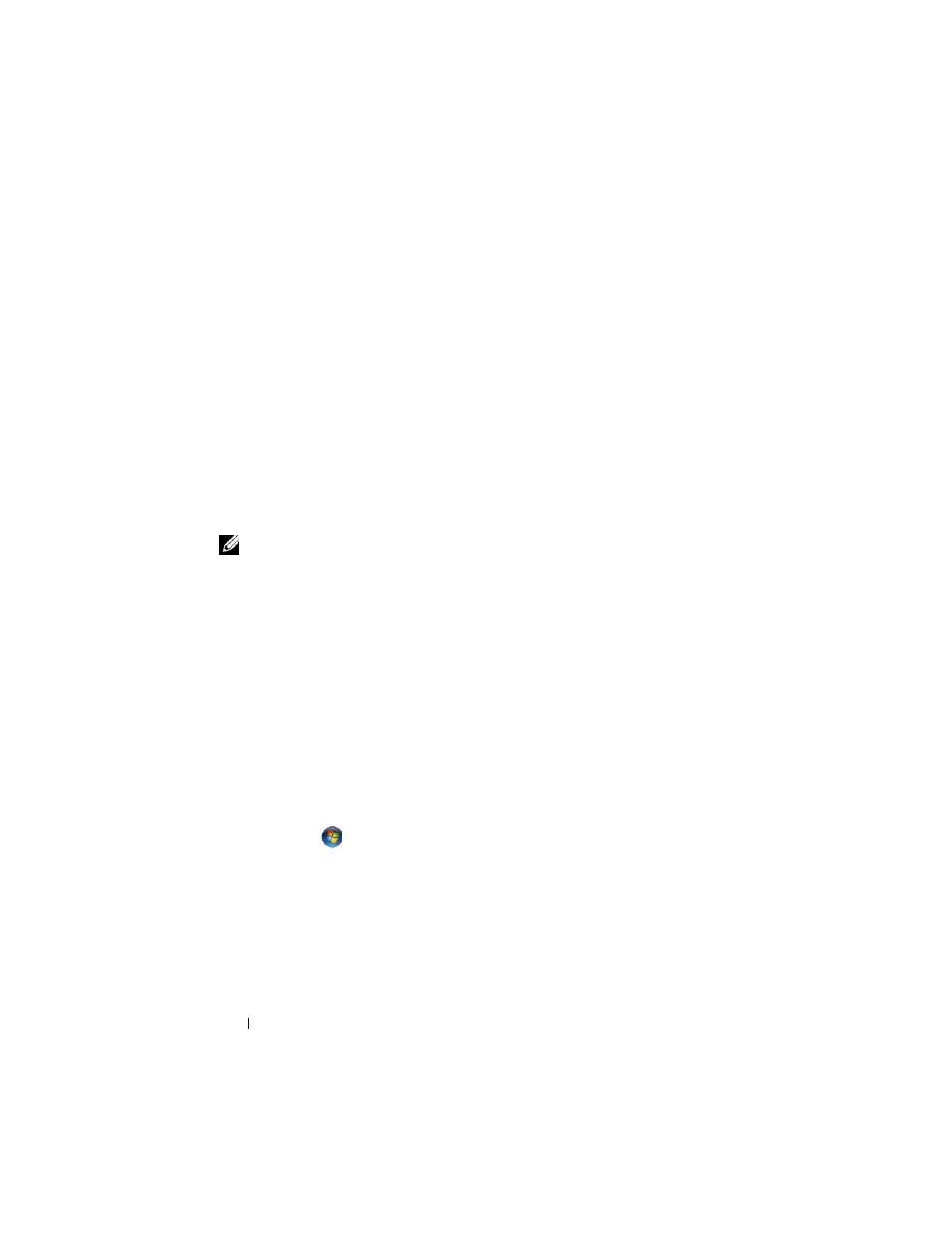
126
Troubleshooting
A
DJUST
THE
W
INDOWS
VOLUME
CONTROL
—
Click or double-click the speaker
icon in the lower-right corner of your screen. Ensure that the volume is turned
up and that the sound is not muted.
D
ISCONNECT
HEADPHONES
FROM
THE
HEADPHONE
CONNECTOR
—
Sound from
the speakers is automatically disabled when headphones are connected to the
headphone connector.
T
EST
THE
ELECTRICAL
OUTLET
—
Ensure that the electrical outlet is working by
testing it with another device, such as a lamp.
E
LIMINATE
POSSIBLE
INTERFERENCE
—
Turn off nearby fans, fluorescent lights,
or halogen lamps to check for interference.
R
EINSTALL
THE
AUDIO
DRIVER
—
See "Reinstalling Drivers and Utilities" on
R
UN
THE
D
ELL
D
IAGNOSTICS
—
See "Dell Diagnostics" on page 99.
NOTE:
The volume control in some MP3 players overrides the Windows volume
setting. If you have been listening to MP3 songs, ensure that you did not turn the
player volume down or off.
No sound from headphones
C
HECK
THE
HEADPHONE
CABLE
CONNECTION
—
Ensure that the headphone
cable is securely inserted into the headphone connector (see "audio
connectors" on page 29).
A
DJUST
THE
W
INDOWS
VOLUME
CONTROL
—
Click or double-click the speaker
icon in the lower-right corner of your screen. Ensure that the volume is turned
up and that the sound is not muted.
Touch Pad or Mouse Problems
C
HECK
THE
TOUCH
PAD
SETTINGS
—
1 Click Start
→ Control Panel→ Hardware and Sound→ Mouse.
2 Adjust the settings, as needed.
C
HECK
THE
MOUSE
CABLE
—
Shut down the computer, disconnect the mouse
cable and check it for damage, then firmly reconnect the cable.
If you are using a mouse extension cable, disconnect it and connect the
mouse directly to the computer.
