Upgrade procedure – Dell PowerEdge VRTX User Manual
Page 9
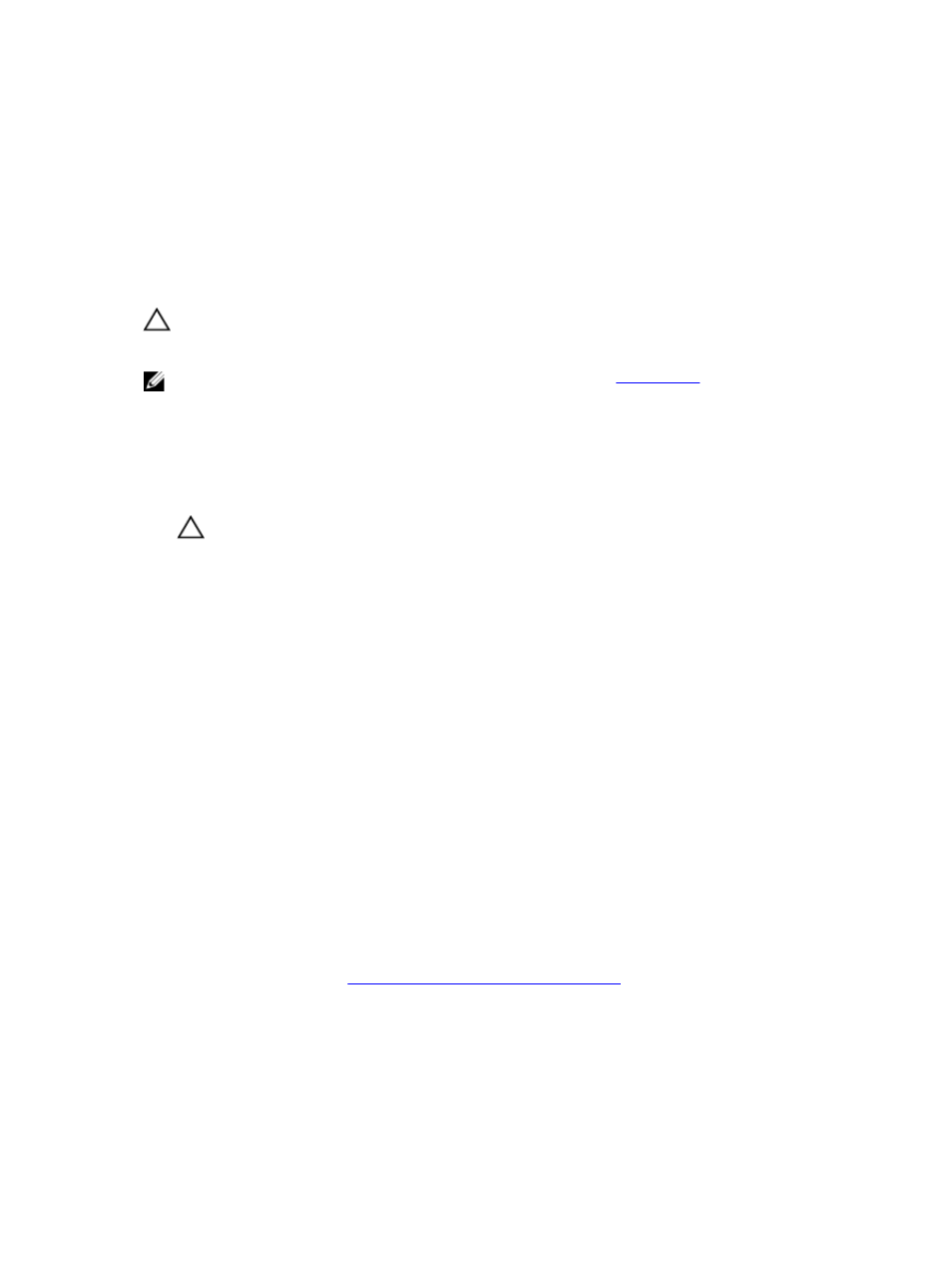
3
Upgrading Your System to Fault Tolerant
Shared PERC 8
CAUTION: The order of the steps in this chapter is critical. Do not perform steps out of order or
skip any step, or the upgrade may not be successful. Read through the entire process prior to
starting the upgrade procedure.
NOTE: Ensure that you have completed the conditions outlined in
in a previous
section of the document.
Upgrade Procedure
1.
Back up all data from the shared storage drives according to the steps required for the operating
system.
CAUTION: The upgrade procedure is complex and can put your data at risk if mistakes are
made. It is imperative that critical data is backed up prior to starting the procedure.
2. Document your virtual drive configuration and mapping information after obtaining the configuration
information by following the steps:
• From the CLI terminal, run the command racadm raid get vdisks –o to get the virtual disk
configuration and server node mapping.
Take a screen shot of the results page or copy the results to a file. Save either file to a safe and
secure location of your choice.
• Click Chassis Overview → Storage → Virtual Disks → Assign to view the virtual disk mapping by
the CMC GUI.
Take a screen shot of the results page or copy the results to a file. Save either file to a safe and
secure location of your choice.
• Click Chassis Overview → Storage → Virtual Disks to get the virtual disk configuration
information by the CMC GUI.
Take a screen shot of the results page or copy the results to a file. Save either file to a safe and
secure location of your choice.
3. Update the operating system-specific Shared PERC 8 device driver on all the server modules.
For Windows operating system, see the Shared PERC 8 User’s Guide at dell.com/
storagecontrollermanuals . For VMware, the driver is a part of the Dell-customized ESXi image. For
more information, see Installing async drivers at kb.vmware.com .
4. Turn off all the server modules.
5. Update the hard drive firmware for all the shared hard drives.
Updating the Shared Hard Drive Firmware
.
6. Turn off the PowerEdge VRTX system.
9
