Troubleshooting, Troubleshooting: intel® boot agent user guide, Common issues – Dell Intel PRO Family of Adapters User Manual
Page 12
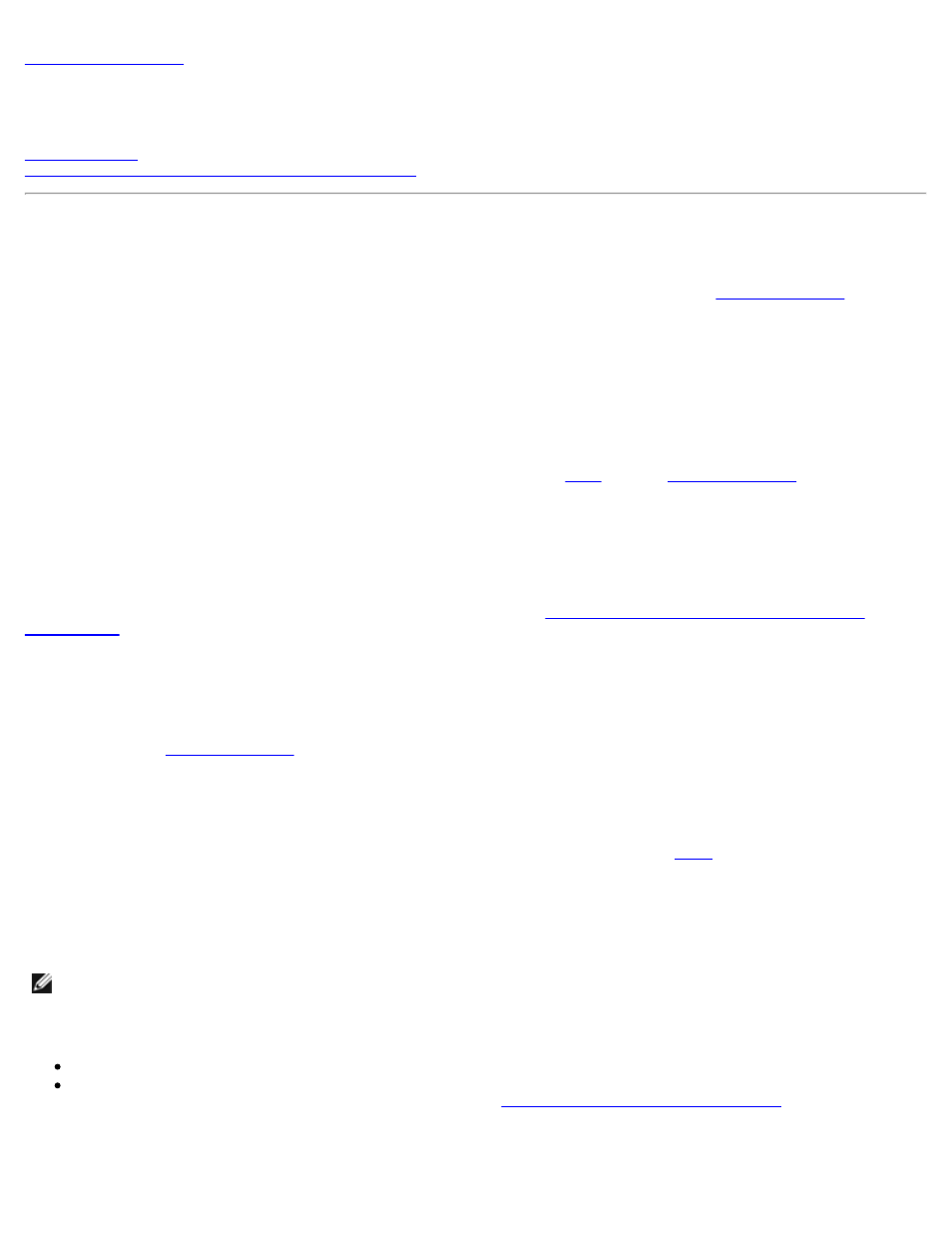
Troubleshooting: Intel® Boot Agent User Guide
Diagnostics Information for Pre-boot PXE Environments
Common Issues
The following list of problems and associated solutions covers a representative set of problems that you might encounter while
using the Boot Agent. If you are experiencing a problem that is not listed in this section, contact
.
After booting, my computer experiences problems
After the Intel Boot Agent product has finished its sole task (remote booting), it no longer has any effect on the client
computer operation. Thus, any issues that arise after the boot process is complete are most likely not related to the Intel Boot
Agent product.
If you are having problems with the local (client) or network operating system, contact the operating system manufacturer for
assistance. If you are having problems with some application program, contact the application manufacturer for assistance. If
you are having problems with any of your computer's hardware or with the
.
Cannot change boot order
If you are accustomed to redefining your computer's boot order using the motherboard BIOS setup program, the default
settings of the Intel Boot Agent setup program can override that setup. To change the boot sequence, you must first override
the Intel Boot Agent setup program defaults. A configuration setup menu appears allowing you to set configuration values for
the Intel Boot Agent. To change your computer's boot order setting, see
Configuring the Boot Agent in a Pre-boot PXE
.
My computer does not complete POST
If your computer fails to boot with an adapter installed, but does boot when you remove the adapter, the problem may be
occurring before the Intel Boot Agent software even begins operating. In this case, there may be a BIOS problem with your
for help in correcting your problem.
Not getting a prompt to go to Boot Agent setup program
This is actually a feature of the Boot Agent product. As part of the Boot Agent's Configuration Setup Program, two of the
options, Show Setup Prompt and Setup Wait Time, allow the boot process to proceed after
Ctrl+S prompt as follows: Press Ctrl+S to enter the Setup Menu.
If the Show Setup Prompt has previously been set to Disabled or if the Setup Menu Wait Time option is set to zero seconds,
the prompt does not display after POST. However, even though you are not prompted to press Ctrl+S, you can still enter the
Configuration Setup Menu to customize configuration settings as follows: Repeatedly press Ctrl+S immediately after
POST until the Configuration Setup Menu appears.
NOTE: If the Configuration Setup Menu does not appear after repeated pressings of Ctrl+S, you were likely not fast
enough. In this case, reboot and try again.
While in the Configuration Setup Menu, you can restore the prompt message as follows:
If Show Setup Prompt has been set to Disabled, change it to Enabled.
If Setup Menu Wait Time is set to zero seconds, change it to any of the wait time values that exceed zero seconds. See
the list of possible Set Menu Wait Time values shown in the
Boot Agent Configuration Settings table
.
There are configuration/operation problems with the boot process
