System overview, System orientation, System status indicator on the bezel – Dell ? PowerEdge 6800 User Manual
Page 9
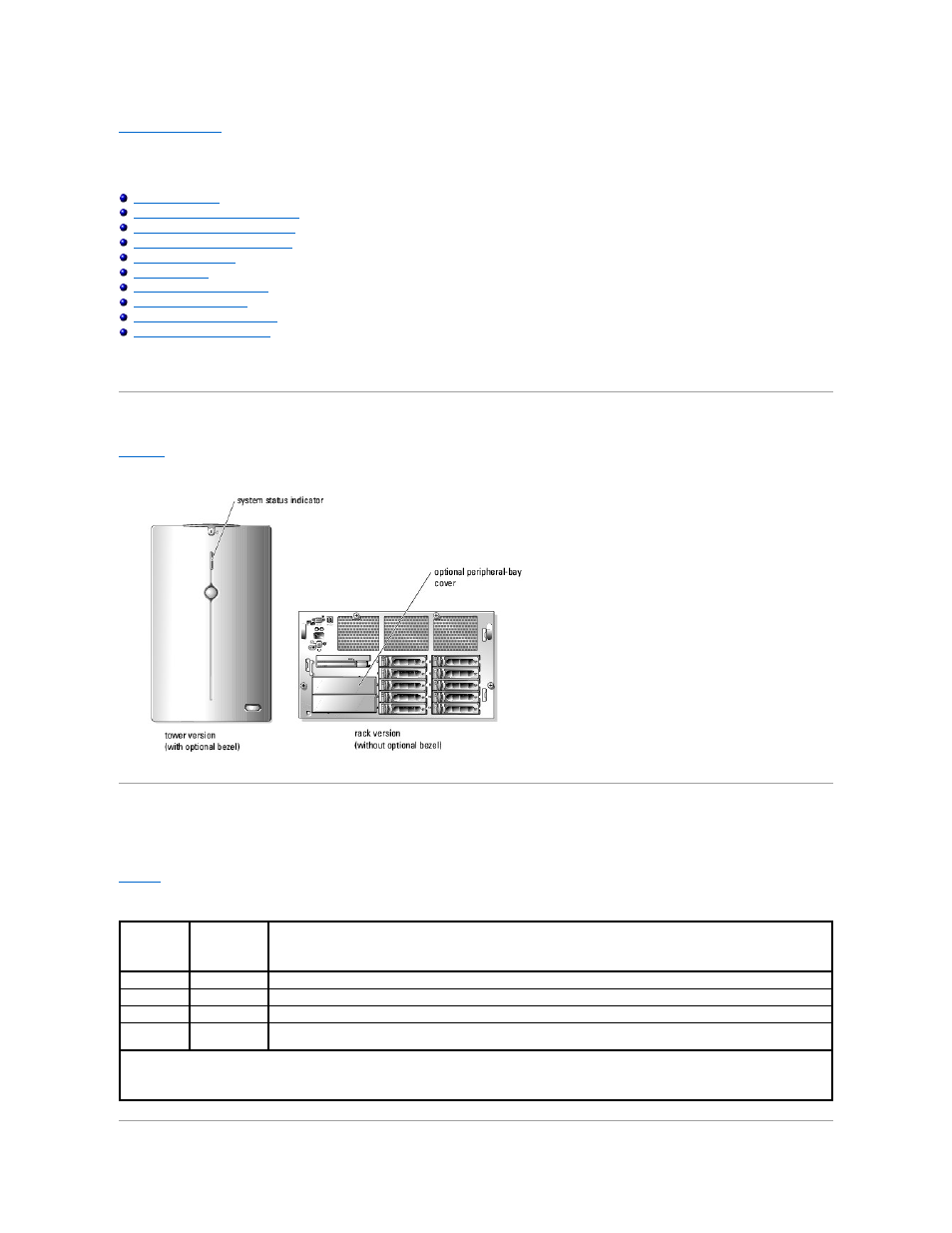
Back to Contents Page
System Overview
Dell™ PowerEdge™ 6800 Systems User's Guide
System Status Indicator on the Bezel
Front-Panel Features and Indicators
Back-Panel Features and Indicators
Obtaining Technical Assistance
This section describes the major hardware and software features of your system and provides information about the indicators on the system's front and back
panels. It also provides information about other documents you may need when setting up your system and how to obtain technical assistance.
System Orientation
Figure 1-1. Tower and Rack-Mount Orientations
System Status Indicator on the Bezel
The locking system bezel (optional on rack configurations) incorporates a system status indicator. The system status indicator lights blue when the system is
operating correctly and lights amber when the system needs attention due to a problem with power supplies, fans, system temperature, or hard drives.
lists the system status indicator's patterns. Different patterns are displayed as events occur in the system.
Table 1-1. System Status Indicator Patterns
Blue
Indicator
Amber
Indicator
Description
Off
Off
Power is not available to the system.
Off
Blinking
The system has detected an error. See your Installation and Troubleshooting Guide for more information.
On
Off
Power is on, and the system is operational.
Blinking
Off
The indicator has been activated through system management software or the system identification button to identify the
system in the rack.
NOTE:
The indicator always blinks blue during system identification, even if an error has been detected. After the system is identified, the indicator blinks
amber.
