Front-panel features and indicators, Scsi hard-drive indicator codes – Dell ? PowerEdge 6800 User Manual
Page 10
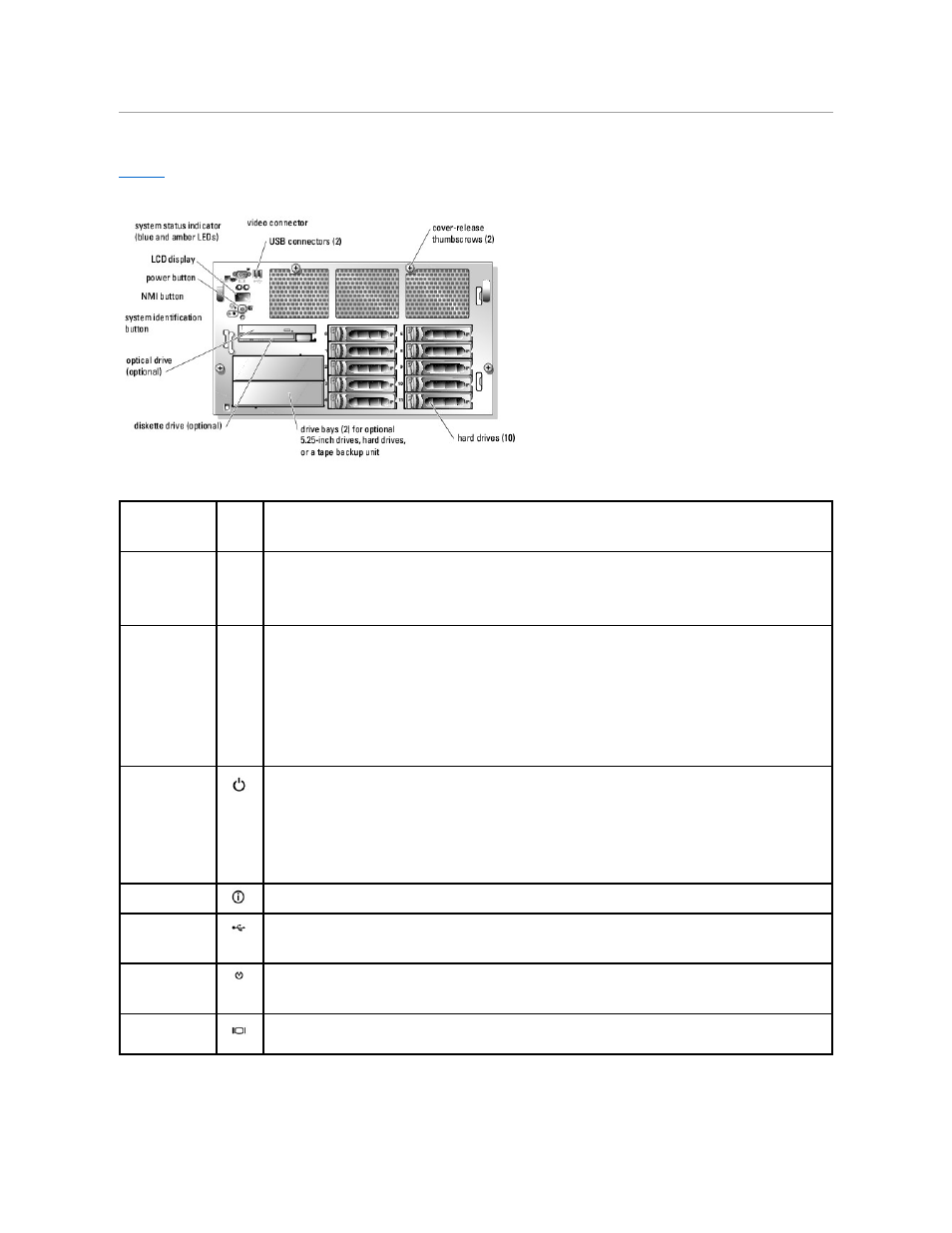
Front-Panel Features and Indicators
Figure 1-2. Front-Panel Features and Indicators
Table 1-2. Front-Panel LED Indicators, Buttons, and Connectors
SCSI Hard-Drive Indicator Codes
Indicator, Button,
or Connector
Icon
Description
System status
indicator
Lights blue during normal system activity. Lights amber when a problem occurs with the system.
NOTE:
When the bezel is removed, the system status indicator is disabled, and the LCD display takes the place of the
system status indicator to show system status.
LCD display
Provides system identification, status information, and system error messages.
The LCD display lights during normal system operation. Both the systems management software and the identification
buttons located on the front and back of the system can cause the LCD to flash blue to identify a particular system in the
rack.
The LCD display lights amber when the system has experienced a problem and needs attention.
NOTE:
If the system is connected to AC power and an error has been detected, the LCD display flashes amber regardless of
whether the system has been powered on.
Power-on indicator,
power button
Lights when the system power is on. The power-on indicator blinks when power is available to the system, but the system is
not powered on.
The power button controls the DC power supply output to the system.
NOTE:
If you turn off the system using the power button and the system is running an ACPI-compliant operating system, the
system performs an orderly shutdown before the power is turned off. If the system is not running an ACPI-compliant
operating system, the power is turned off immediately after the power button is pressed.
System
identification button
Used to identify and locate the system within a rack. When one of these buttons is pushed, the blue system status indicator
on the front and back blinks until either of the buttons is pushed again.
USB connectors
Connects USB devices to the system (supports USB 2.0).
NMI button
Used to troubleshoot software and device driver errors when using certain operating systems. This button can be pressed
using the end of a paper clip.
Use this button only if directed to do so by qualified support personnel or by the operating system's documentation.
Video connector
Connects a monitor to the system.
