Power indicator codes, Connecting external devices – Dell ? PowerEdge 6800 User Manual
Page 12
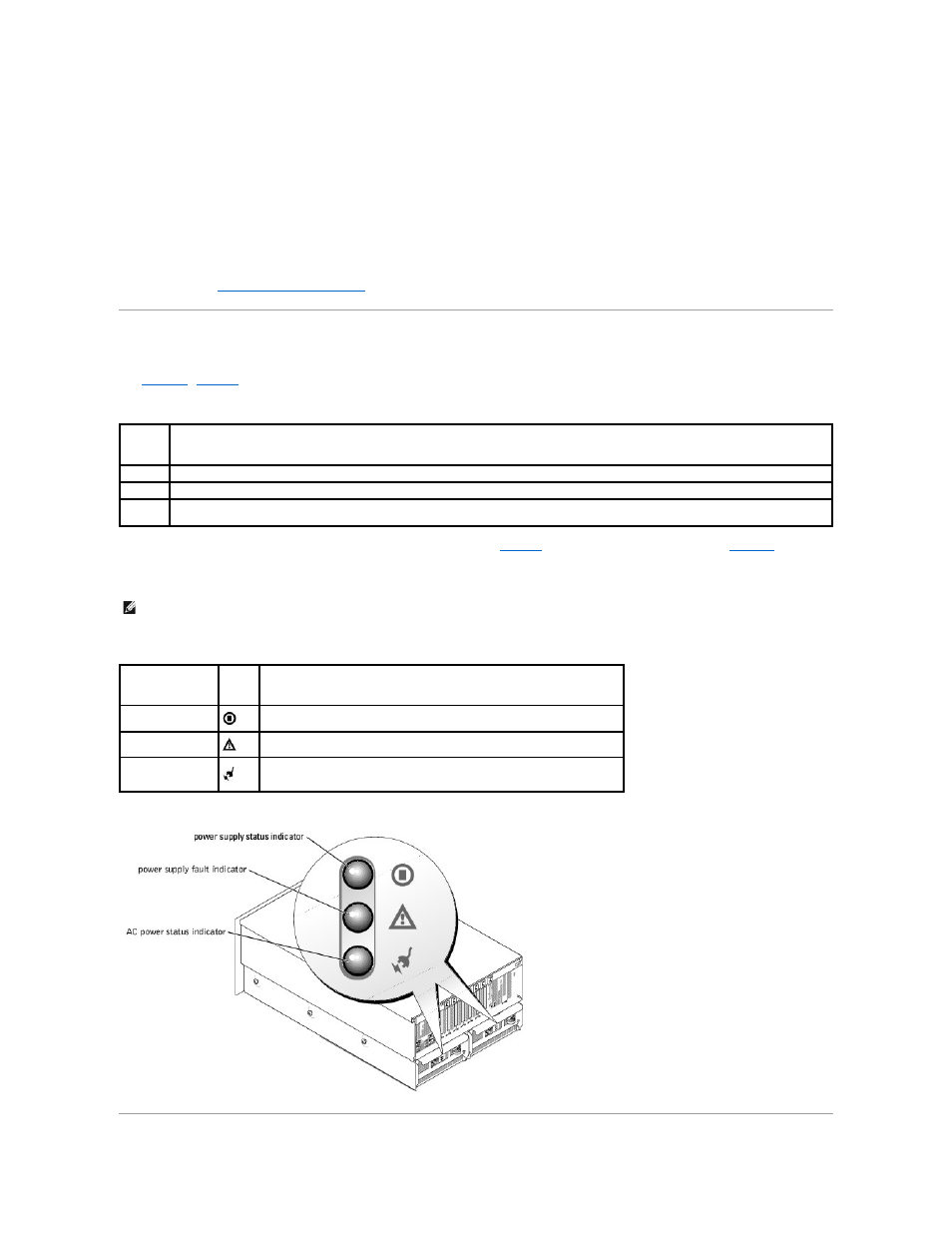
Connecting External Devices
When connecting external devices to your system, follow these guidelines:
l
Most devices must be connected to a specific connector and device drivers must be installed before the device operates properly. (Device drivers are
normally included with your operating system software or with the device itself.) See the documentation that accompanied the device for specific
installation and configuration instructions.
l
Always attach external devices while your system is turned off. Next, turn on any external devices before turning on the system (unless the
documentation for the device specifies otherwise).
For information about individual connectors, see your Installation and Troubleshooting Guide. For information about enabling, disabling, and configuring I/O ports
and connectors, see "
Using the System Setup Program
."
Power Indicator Codes
The power button on the front panel controls the power input to the system's power supplies. The power indicator can provide information on power status
(see
lists the power button indicator codes.
Table 1-4. Power Button Indicators
The power supplies have three indicators that show the status of the power supply.
lists the indicators and their events, and
identifies
each indicator on the power supply.
Power supply blanks have only one indicator, which illuminates when the fan in the power supply blank fails.
Table 1-5. Power Supply Indicators
Figure 1-5. Power Supply Indicators
Indicator
Function
On
Indicates that power is supplied to the system and the system is operational.
Off
Indicates that no power is supplied to the system.
Blinking
Indicates that power is supplied to the system, but the system is in a standby state. For information on standby states, see your operating
system documentation.
NOTE:
The power supply fans operate when a valid AC source is connected to the power supply even though the system may not be powered on. Fans
in power supply blanks operate only when the system is powered on.
Indicator
Icon
Function
Power supply status
Green indicates that the power supply is operational.
Power supply fault
Amber indicates a problem with the power supply.
AC line status
Green indicates that a valid AC power source is connected to the power supply.
