Removing and replacing the calculator's cover, U to adjust the color contrast, U to adjust the tint – Casio CFX-9970G User Manual
Page 3
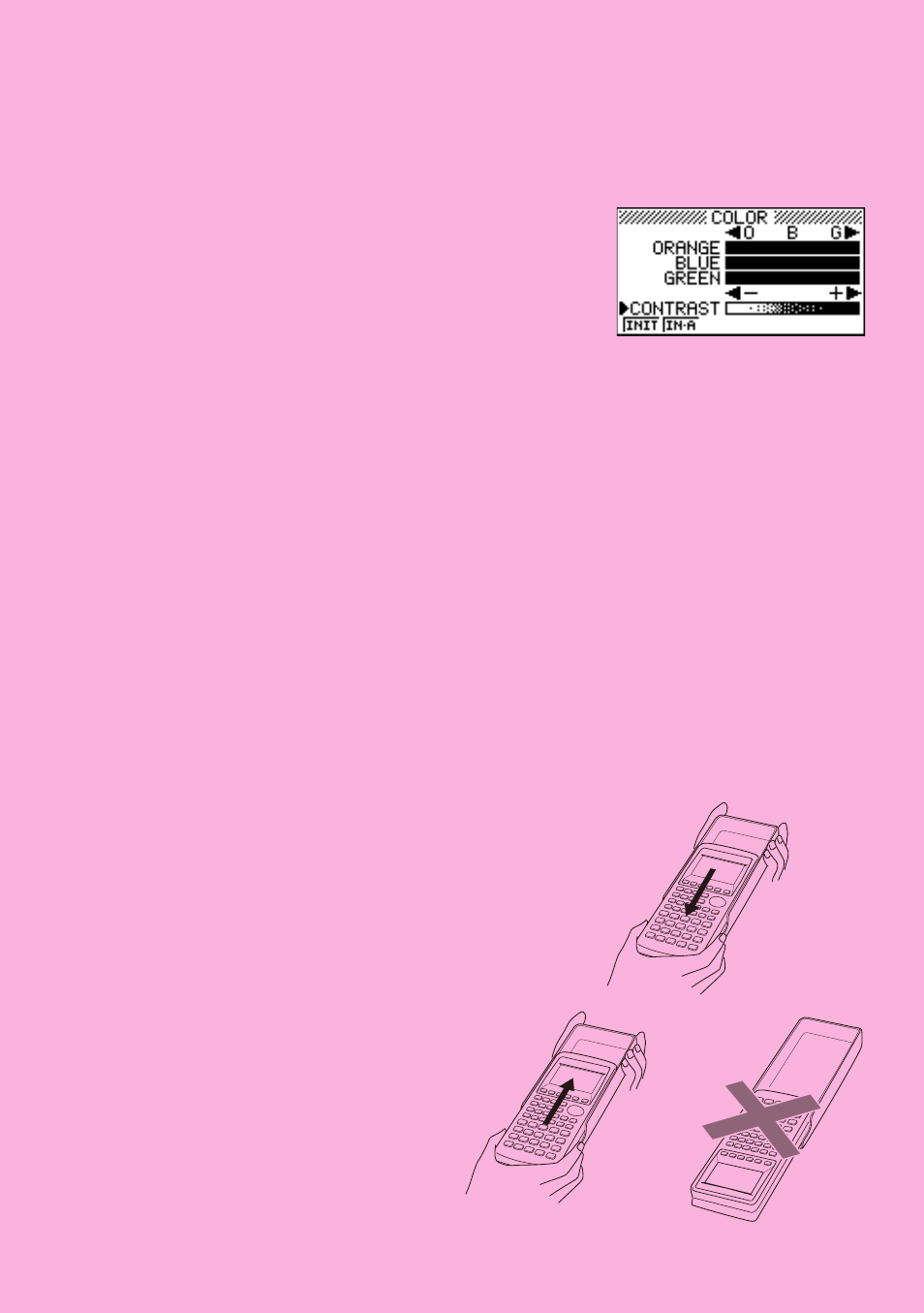
ii
6. Use the cursor keys (
f
,
c
,
d
,
e
) to select the SYS icon and press
w
or simply press
t
F
.
7. Use the cursor keys (
c
,
f
) to highlight
Color Contrast and then press
w
to display
the contrast adjustment screen.
8. Adjust the display color.
uTo adjust the color contrast
1. Use
f
and
c
to move the pointer to CONTRAST.
2. Press
e
to make the figures on the display darker, and
d
to make them
lighter.
uTo adjust the tint
1. Use
f
and
c
to move the pointer to the color you want to adjust (ORANGE,
BLUE, or GREEN).
2. Press
e
to add more green to the color, and
d
to add more orange.
9. To exit display color adjustment, press
m
.
REMOVING AND REPLACING
THE CALCULATOR'S COVER
To remove the cover
Grasp the top of the cover, and slide the
unit out from the bottom.
To replace the cover
Grasp the top of the cover, and slide the
unit in from the bottom.
Always slide the unit into the cover with
the unit's display end first. Never slide the
keyboard end of the unit into the cover.
- CFX-9850G PLUS Getting Acquainted CFX-9850GB PLUS Getting Acquainted CFX-9850GC PLUS Getting Acquainted CFX-9950GB PLUS Getting Acquainted fx-9750G PLUS Getting Acquainted fx-9750G PLUS CFX-9850G PLUS CFX-9850GB PLUS CFX-9850GC PLUS CFX-9950GB PLUS CFX-9970G Numerical Calculations CFX-9970G Basic Operation CFX-9970G Complex Numbers CFX-9970G Equation Calculations CFX-9970G Graph Solve CFX-9970G Matrix Calculations CFX-9970G Sketch Function CFX-9970G Graph-to-Table CFX-9970G Graphing CFX-9970G Dual Graph CFX-9850GB CFX-9970G Implicit Function Graphs CFX-9970G Dynamic Graph CFX-9970G Table & Graph CFX-9970G Recursion Table and Graph CFX-9970G List Function CFX-9970G Financial Calculations CFX-9970G Data Communications CFX-9970G Program Library CFX-9970G Programming CFX-9970G Statistical Graphs and Calculations
