P button – Casio CFX-9970G User Manual
Page 2
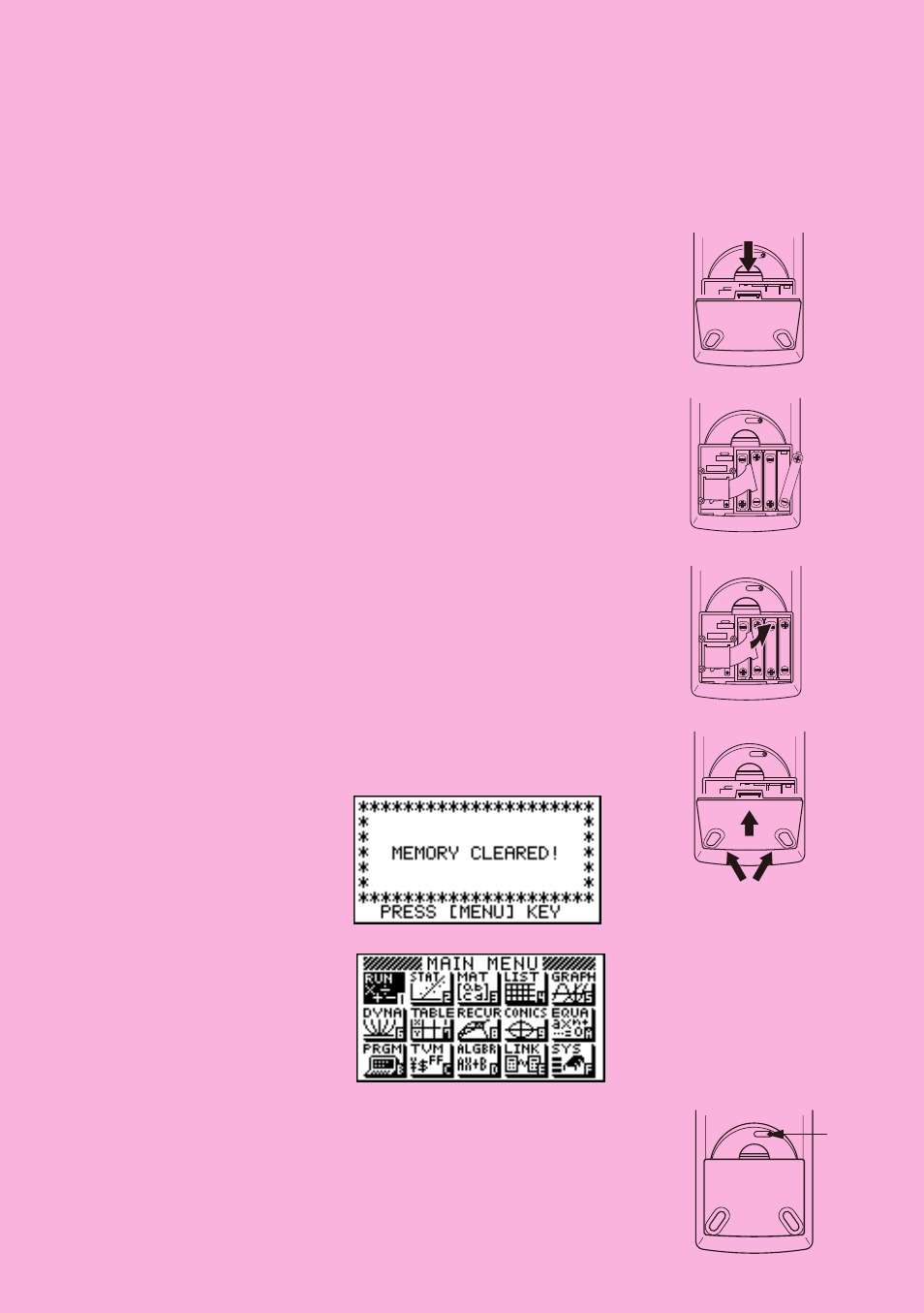
i
BEFORE USING THE CALCULATOR
FOR THE FIRST TIME ONLY...
This calculator does not contain any main batteries when you purchase it. Be sure to
perform the following procedure to load batteries, reset the calculator, and adjust the color
contrast before trying to use the calculator for the first time.
1. Slide the back cover from the unit by pulling with your finger
at the point marked
1
.
2. Load the four batteries that come with calculator.
• Make sure that the positive (+) and negative (–) ends of the
batteries are facing correctly.
3. Remove the insulating sheet at the location marked “BACK
UP” by pulling in the direction indicated by the arrow.
4. Replace the back cover, making sure that its tabs enter the
holes marked
2
in the illustration.
5. Press
m
.
If the Main Menu shown to the right is not on the display,
press the P button on the back of the calculator to
perform memory reset.
P
P
P button
BACK UP
BACK UP
MAIN
MAIN
P
P
BACK UP
BACK UP
MAIN
MAIN
P
P
P
MAI
MAI
1
P
MAI
MAI
2
- CFX-9850G PLUS Getting Acquainted CFX-9850GB PLUS Getting Acquainted CFX-9850GC PLUS Getting Acquainted CFX-9950GB PLUS Getting Acquainted fx-9750G PLUS Getting Acquainted fx-9750G PLUS CFX-9850G PLUS CFX-9850GB PLUS CFX-9850GC PLUS CFX-9950GB PLUS CFX-9970G Numerical Calculations CFX-9970G Basic Operation CFX-9970G Complex Numbers CFX-9970G Equation Calculations CFX-9970G Graph Solve CFX-9970G Matrix Calculations CFX-9970G Sketch Function CFX-9970G Graph-to-Table CFX-9970G Graphing CFX-9970G Dual Graph CFX-9850GB CFX-9970G Implicit Function Graphs CFX-9970G Dynamic Graph CFX-9970G Table & Graph CFX-9970G Recursion Table and Graph CFX-9970G List Function CFX-9970G Financial Calculations CFX-9970G Data Communications CFX-9970G Program Library CFX-9970G Programming CFX-9970G Statistical Graphs and Calculations
