Co py – Canon CDP-E074-030 User Manual
Page 61
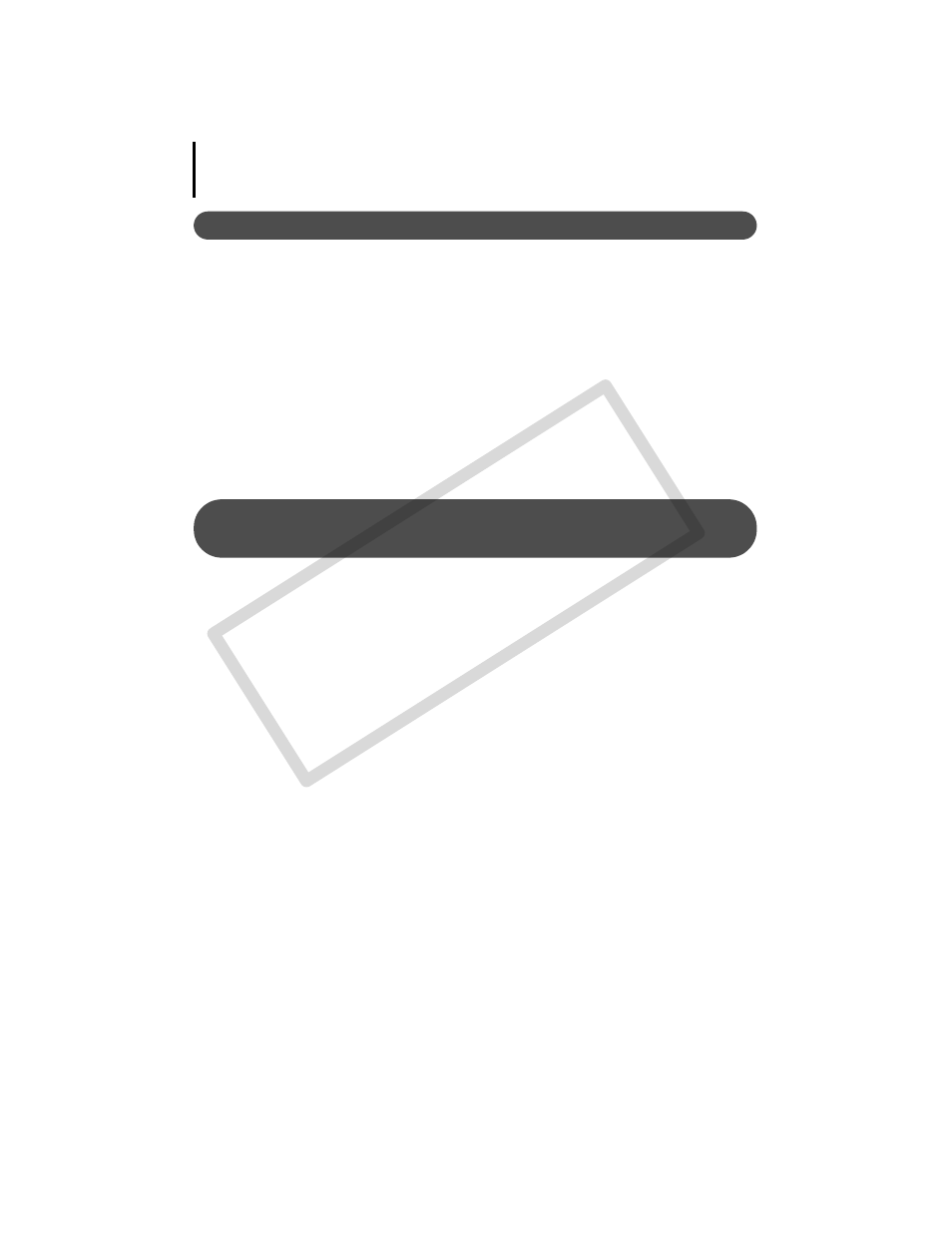
Appendices
61
Zooming Images in ZoomBrowser EX is Slow or Not Working
Some graphics cards or settings may cause the display of zoomed images in ZoomBrowser EX
to slow down or malfunction. If this occurs, set your computer display's Hardware acceleration
setting to a lower setting.
1. Click the Windows [Start] menu, followed by [Control Panel].
2. Display the [Hardware acceleration] setting window.
Windows Vista: Click [Appearance and Personalization], followed by [Adjust
screen Resolution], [Advanced Settings] button and [Troubleshoot] tab.
Windows XP: Click the [Appearance and Theme] icon, followed by the
[Display] icon, [Settings] tab, [Advanced] button and [Troubleshoot] tab.
3. Set the [Hardware acceleration] to a setting below [Full] and click [OK].
4. Restart the computer if prompted.
An error message "Insufficient free memory" displays when
using PhotoStitch
Please try one of the following methods.
• Close all other applications other than PhotoStitch.
• Reduce the size or number of images to combine.
• In the [Save] tab, select [Adjust image...], then in “Saved Image Size“ reduce the size.
CO
PY
