Co py – Canon CDP-E074-030 User Manual
Page 59
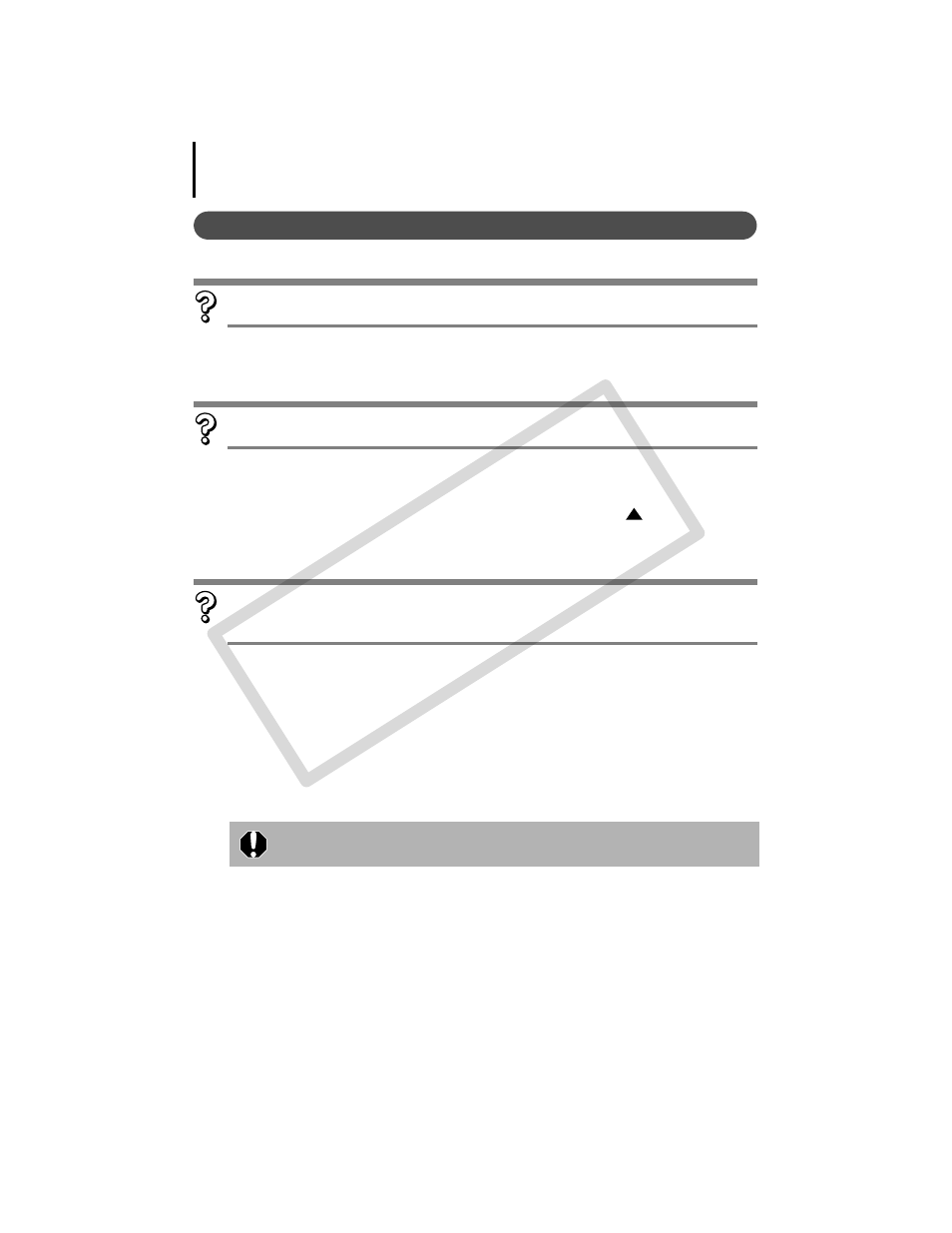
Appendices
59
Problems
Try the suggested solutions to the common problems listed below.
Add New Hardware Wizard displays when the camera is connected to
the computer with an interface cable (Windows).
Click [Cancel] to close the window. Temporarily disconnect the camera from the
computer. Next, read Start by Checking This on the previous page and resolve
the problem.
Cannot download images. (For cameras connected to the computer via an
interface cable: only cameras supporting Hi-Speed USB 2.0).
The problem may be resolved by lowering the transmission speed for data by
following the procedures below.
Solution:
Hold the MENU button on the camera down and press the
(Up) button and
FUNC./SET button simultaneously. In the displayed screen, select [B] and press
the FUNC./SET button.
Camera not detected, Events dialog won’t display or images will not
download to the computer (when camera is connected to the computer
via an interface cable (Windows)).
The camera may have been recognized as another device under the
following circumstances (Windows only).
• The [Scanners and Cameras] icon cannot be found in the [Hardware and
Sound] within the [Control Panel] or the [Printers and Other Hardware]
window.
• Your camera model name, [Canon Camera] or a camera icon does not display
when [Scanners and Cameras] icon is clicked.
Solution:
Delete the device with the following procedures.
1. Display the [Device Manager] dialog.
Windows Vista: Click the [Start] menu, [Control Panel], [System and
Maintenance], [System], and Task list [Device Manager].
Windows XP: Click the [Start] menu, [Control Panel], [Performance and
Maintenance], [System], [Hardware] tab, and the [Device Manager] button.
You must be authorized as a Computer System Administrator to delete
devices.
CO
PY
