Configuring power management settings, Charging the battery, Replacing the battery – Dell Latitude D830 (Early 2007) User Manual
Page 17
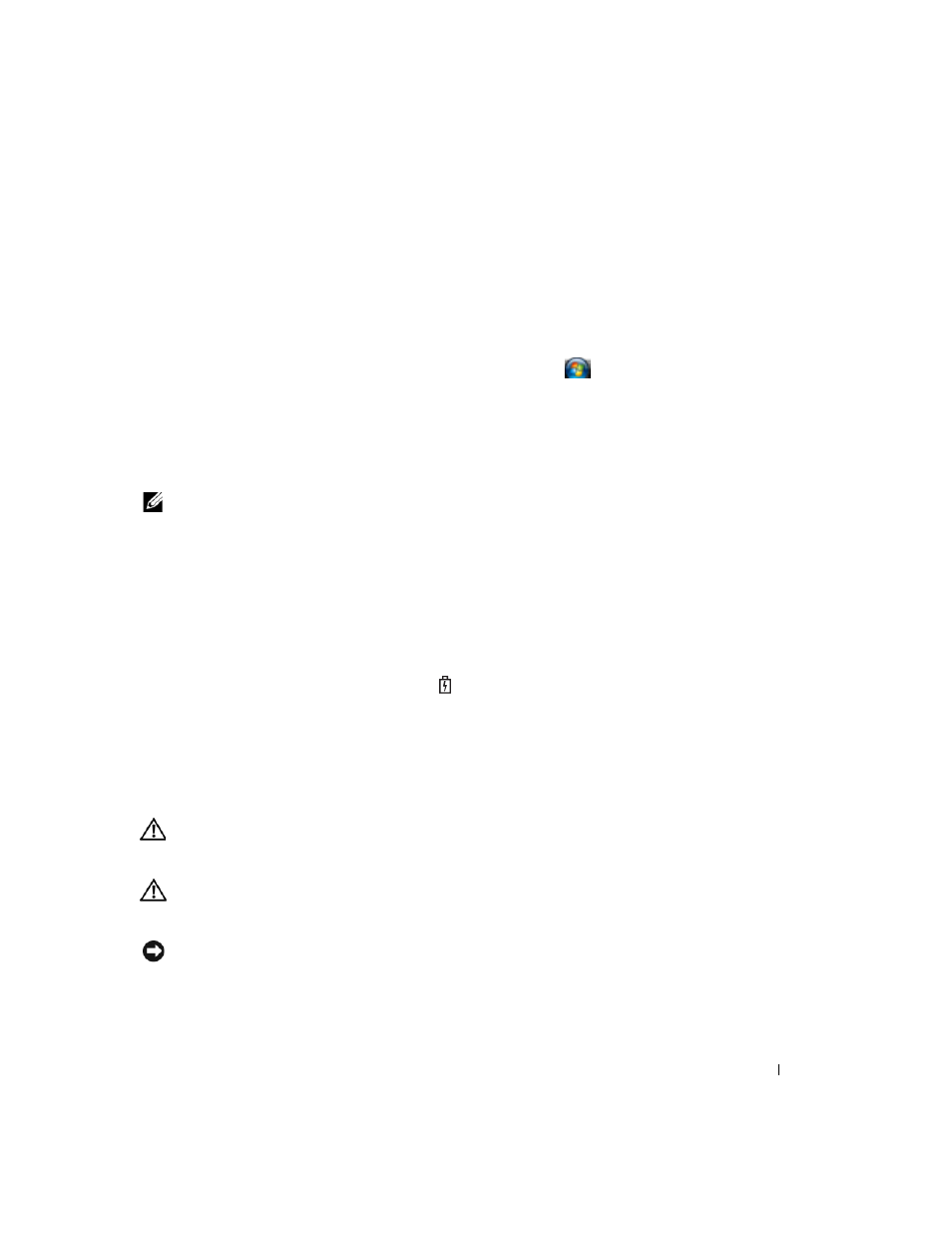
Quick Reference Guide
17
Configuring Power Management Settings
You can use the QuickSet Power Management Wizard or Windows Power Options Properties to
configure the power management settings on your computer.
•
To access the QuickSet Power Management Wizard, double-click the QuickSet icon in the
Microsoft
®
Windows
®
taskbar. For more information about QuickSet, click the Help button in the
Power Management Wizard.
•
To access the Power Options Properties window, click Start or
→
Control Panel
→
Performance
and Maintenance
→
Power Options. For information on any field in the Power Options Properties
window, click the question mark icon on the title bar and then click on the area where you need
information.
Charging the Battery
NOTE:
With Dell™ ExpressCharge™, when the computer is turned off, the AC adapter charges a completely
discharged battery to 80 percent in about 1 hour and to 100 percent in approximately 2 hours. Charge time is longer
with the computer turned on. You can leave the battery in the computer for as long as you like. The battery’s internal
circuitry prevents the battery from overcharging.
When you connect the computer to an electrical outlet or install a battery while the computer is
connected to an electrical outlet, the computer checks the battery charge and temperature. If necessary,
the AC adapter then charges the battery and maintains the battery charge.
If the battery is hot from being used in your computer or being in a hot environment, the battery may
not charge when you connect the computer to an electrical outlet.
The battery is too hot to start charging if the
light flashes alternately green and orange. Disconnect
the computer from the electrical outlet and allow the computer and the battery to cool to room
temperature. Then connect the computer to an electrical outlet to continue charging the battery.
For more information about resolving problems with a battery, see "Power Problems" in your online
User’s Guide.
Replacing the Battery
CAUTION:
Before performing these procedures, turn off the computer, disconnect the AC adapter from the
electrical outlet and the computer, disconnect the modem from the wall connector and computer, and remove any
other external cables from the computer.
CAUTION:
Using an incompatible battery may increase the risk of fire or explosion. Replace the battery only
with a compatible battery purchased from Dell. The battery is designed to work with your Dell™ computer. Do not
use a battery from other computers with your computer.
NOTICE:
You must remove all external cables from the computer to avoid possible connector damage.
For information about replacing the second battery, which is located in the media bay, see "Using
Multimedia" in your online User’s Guide.
