Heading2left - helpful hints, Graphic, Body – Compaq Presario 5BW474 User Manual
Page 57: Heading2 - helpful hints, Heading3 - entering bios (cmos) setup utility, Entering bios (cmos) setup utility -2, Helpful hints, Entering bios (cmos) setup utility
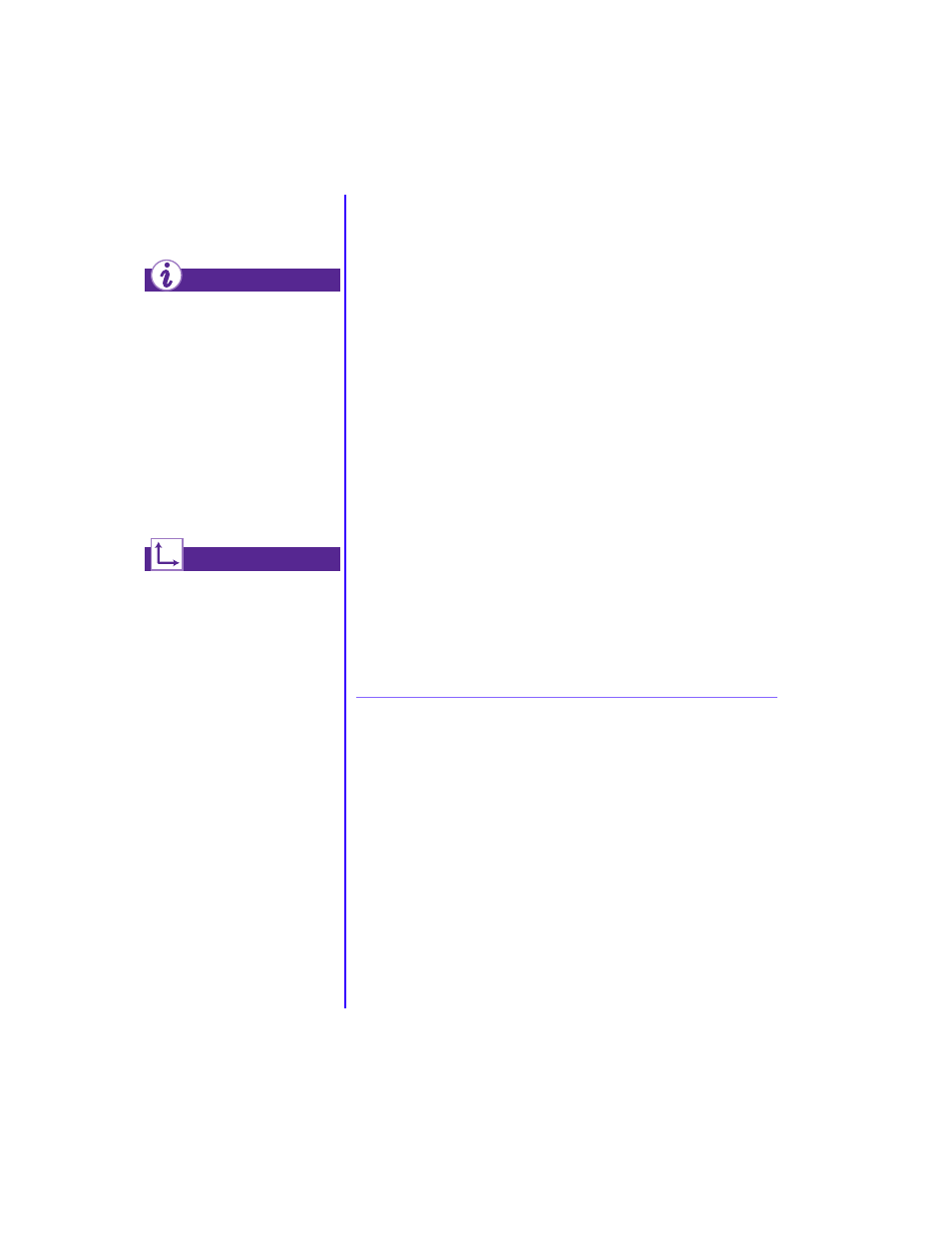
6-2 N
EED
S
OME
H
ELP
?
M
Y
P
RESARIO
—G
ETTING
S
TARTED
Helpful Hints
For Compaq.NET technical
support, dial (toll free)
1-800-952-3513.
For Compaq.NET customer
support, dial (toll free)
1-800-952-3512.
To avoid long-distance charges
when connecting to the
Internet, always use a local
area telephone number.
For additional troubleshooting
information relating to your
printer or monitor, see the
documentation that came with
your equipment.
Did you know ...
See also ...
Helpful Hints
If you encounter problems with your computer, monitor, or
software, review the following check list before taking further
action:
➜
Check that the computer and monitor are plugged into a
working electrical outlet.
➜
Check to see that the computer is turned on and the power
light located on the front of the computer is on.
➜
Check to see that the monitor is turned on and the power
light on the front of the monitor is on.
➜
Turn up the brightness and contrast controls of the monitor
if the screen is dim.
➜
Check all cable connections for loose or incorrect
connections.
➜
Remove the diskette from the diskette drive before turning
on your computer.
➜
Run Windows Diagnostics to determine and repair minor
problems. Refer to the My Presario—Learning More guide
CD for instructions.
Entering BIOS (CMOS) Setup Utility
If you need to enter the BIOS setup utility, press the F10 key
whiles the computer powers on. Before Windows starts, a
blinking cursor is displayed in the upper right corner on the
same screen with the word COMPAQ, displayed in red on a
black background. Press the F10 key when you see the blinking
cursor.
.
