Heading2left - content advisor, Heading2 - content advisor, Heading3 - restricting internet content – Compaq Presario 5BW474 User Manual
Page 49: Numlistright - 6. click the content tab, Content advisor -10, Restricting internet content -10, Content advisor, 4-10, Content advisor, Restricting internet content
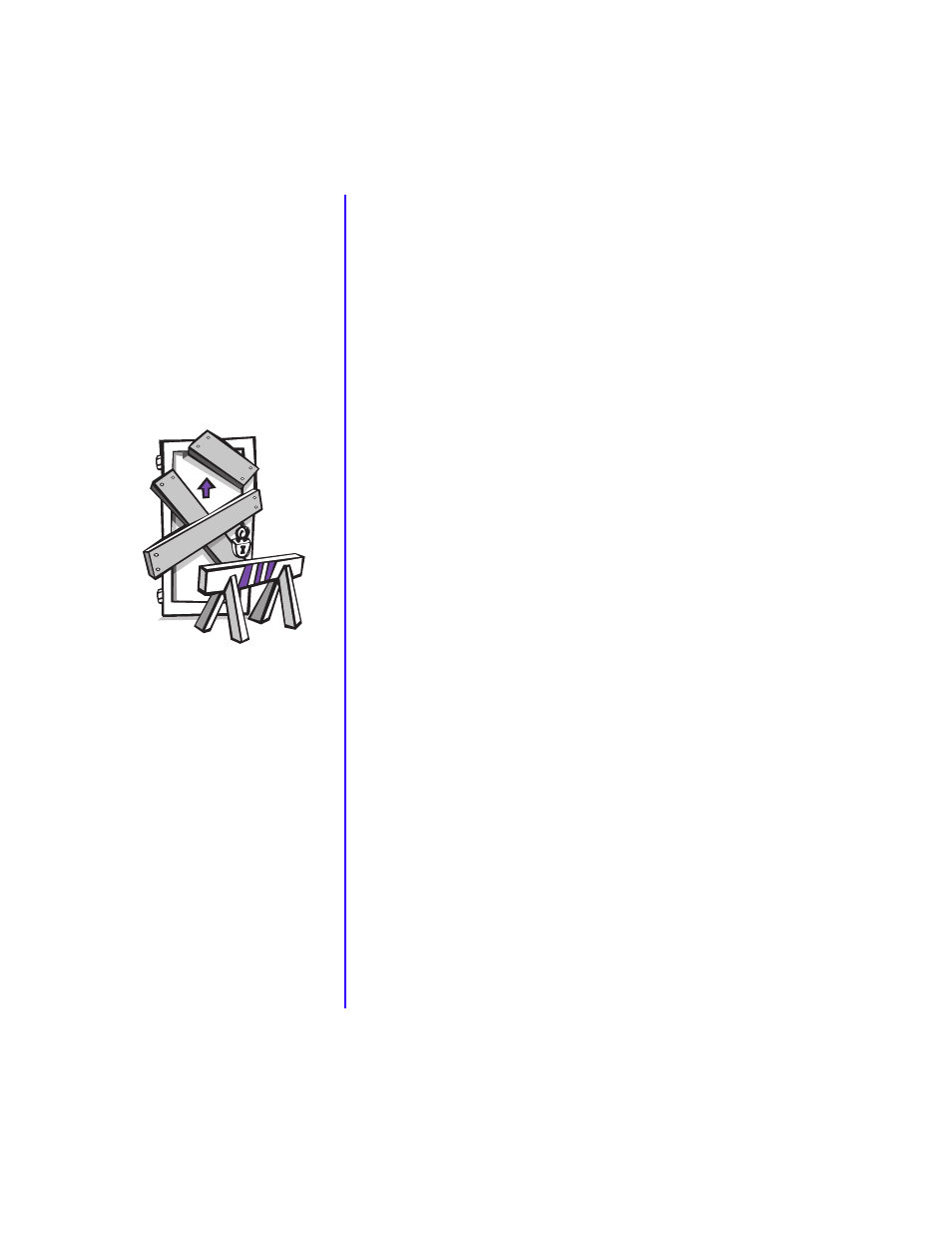
4-10 W
ELCOME
TO
THE
W
EB
M
Y
P
RESARIO
—G
ETTING
S
TARTED
Content
Advisor
The Internet provides you
with access to a wide
variety of information;
however, some information
may not be suitable for
every viewer.
With Content Advisor, you
can:
➜
Control Internet access.
➜
Set up a password.
➜
Set up a list of Web sites
that cannot be viewed
by people who use your
computer.
➜
Determine what people
who use your computer
can view with or
without your
permission.
Content Advisor
Restricting Internet Content
5. On the Windows taskbar, click Start, point to Settings, then
Control Panel, and then Internet Tools.
6. Click the Content tab.
7. In the Content Advisor area, click Enable. The Content
Advisor window is displayed.
8. Click a category in the list, and then drag the slider to set the
limits you want to use.
9. Repeat this process for each category you want to limit, and
then click OK.
10. The Create Supervisor Password window is displayed. Enter
your password, then re-enter your password to confirm.
11. Click OK, and click OK on the Internet Properties window.
