Troubleshooting – CyberHome Entertainment CH-DVD 635S User Manual
Page 63
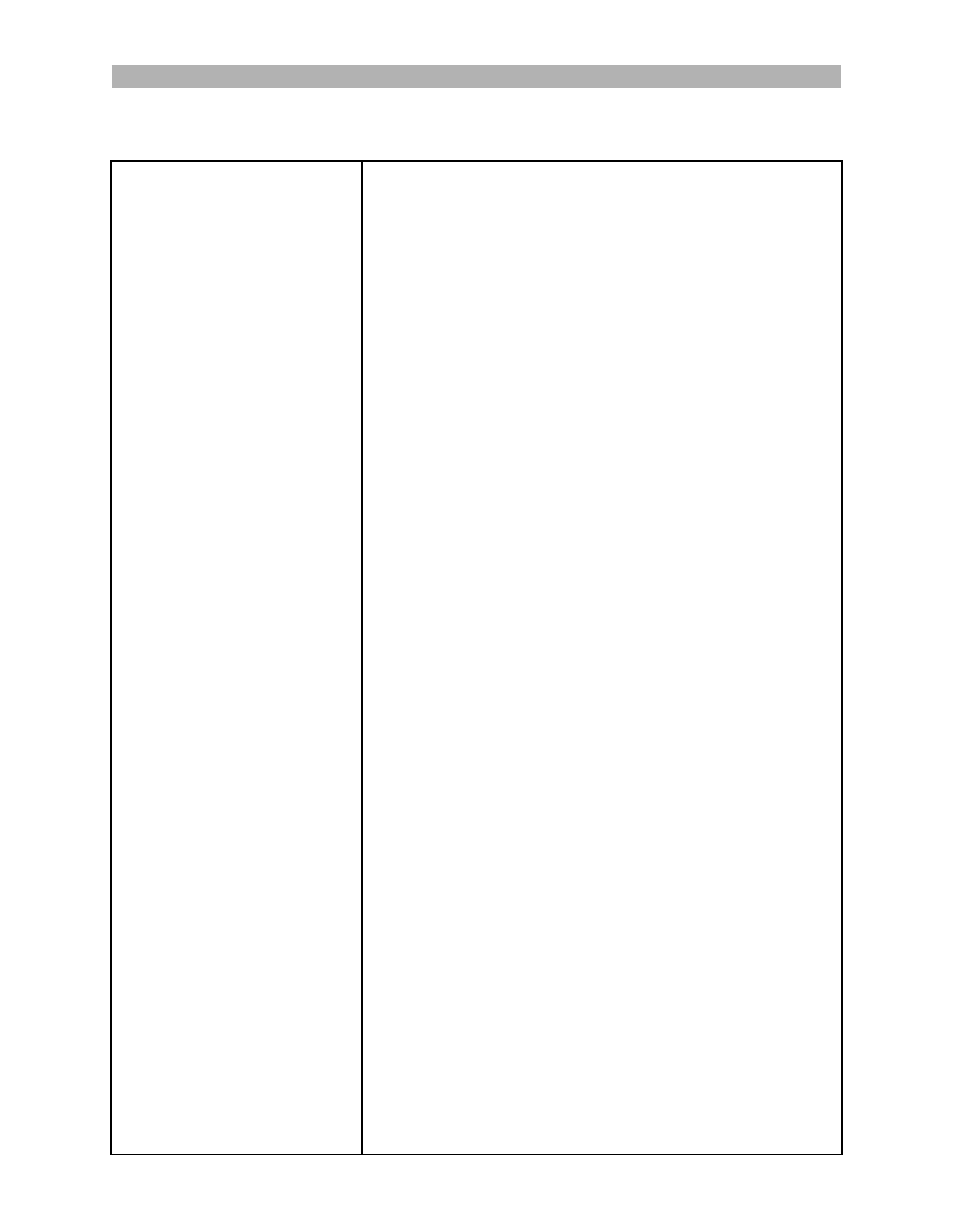
64
TROUBLESHOOTING
• The AC power cord may be loose or not plugged in. Make sure the power
cord is secure in the AC socket.
• The power switch on the rear panel is switched off. Switch it on.
• The unit may be in standby mode. Turn the unit on with the remote control
“STANDBY” button or the button “ON/STANDBY“ on the front panel of the
DVD player.
• The disc may not be properly placed. Please place in the disc again.
• You inserted the wrong disc type.
• The parental control feature is activated. For deactivating the parental con-
trol feature please read section “Password” in chapter “User prefer-
ences” (see page 60).
• The disc may be dirty. Try cleaning the disc.
• Make sure the disc is placed with the labeled side facing up.
• The region code of the disc may not match that of the player. In this case,
the disc cannot be used.
• The disc may not be compliant to an industry standard.
• You have selected or set the wrong channel number on the TV for the DVD
player. Select the correct channel number.
• The cables connecting the TV and the DVD player may be loose. Check the
cables.
• The SACD and DVD-Audio signal can only be output via the analogue out-
put. Digital playback is not possible.
• Make sure you are aiming the remote control directly at the player’s remote
control sensor, located on the front of the player.
• There is a technical problem. Take out the batteries from the battery com-
partment, wait for 10 seconds and re-insert them.
• Make sure there are no obstacles between the remote control and the play-
er.
• The batteries may be used up. Change the batteries in the remote control.
• You could be using the remote control too far away. Try within 4 meters of
the player.
• Make sure the video cables connecting the DVD player to your TV or beam-
er are secure.
• The TV is not set to the DVD/Video mode. Set the TV to the Audio-Video
program (e.g. AV1 or AV2).
• The video aspect ratio may be set wrong for your television type. Enter the
setup menu and select the “Video setup page”. Try changing the “TV
shape” setting to Normal/PS 4:3 (Pan & Scan) if you are using a standard
TV, or “Wide 16:9” if your TV is a wide-screen type. Do not change the TV
shape setting based on the format of a DVD-Video disc. This setting applies
only to the TV’s aspect ratio.
• The volume is set to minimum. Raise up the volume.
• Make sure the audio cables connecting the DVD player to your speakers, TV
or receiver are secure.
• The sound is muted. Press the “MUTE” button on the remote control to
switch on the sound again.
• The movie is paused. There is no sound during pause or search modes.
The player does not power on.
The disc tray cannot be closed.
A specific disc does not play.
No SACD and DVD-Audio output via
the digital output.
The remote control does not work.
No picture.
The picture appears stretched or
squeezed.
No sound from TV or speakers.
When there is a problem, it does not mean malfunction. Before sending for
repair, please examine your device according to the following:
