Flashing the bios, Flashing the bios from a cd, Flashing the bios from the hard drive – Dell Inspiron 1440 (Mid 2009) User Manual
Page 5
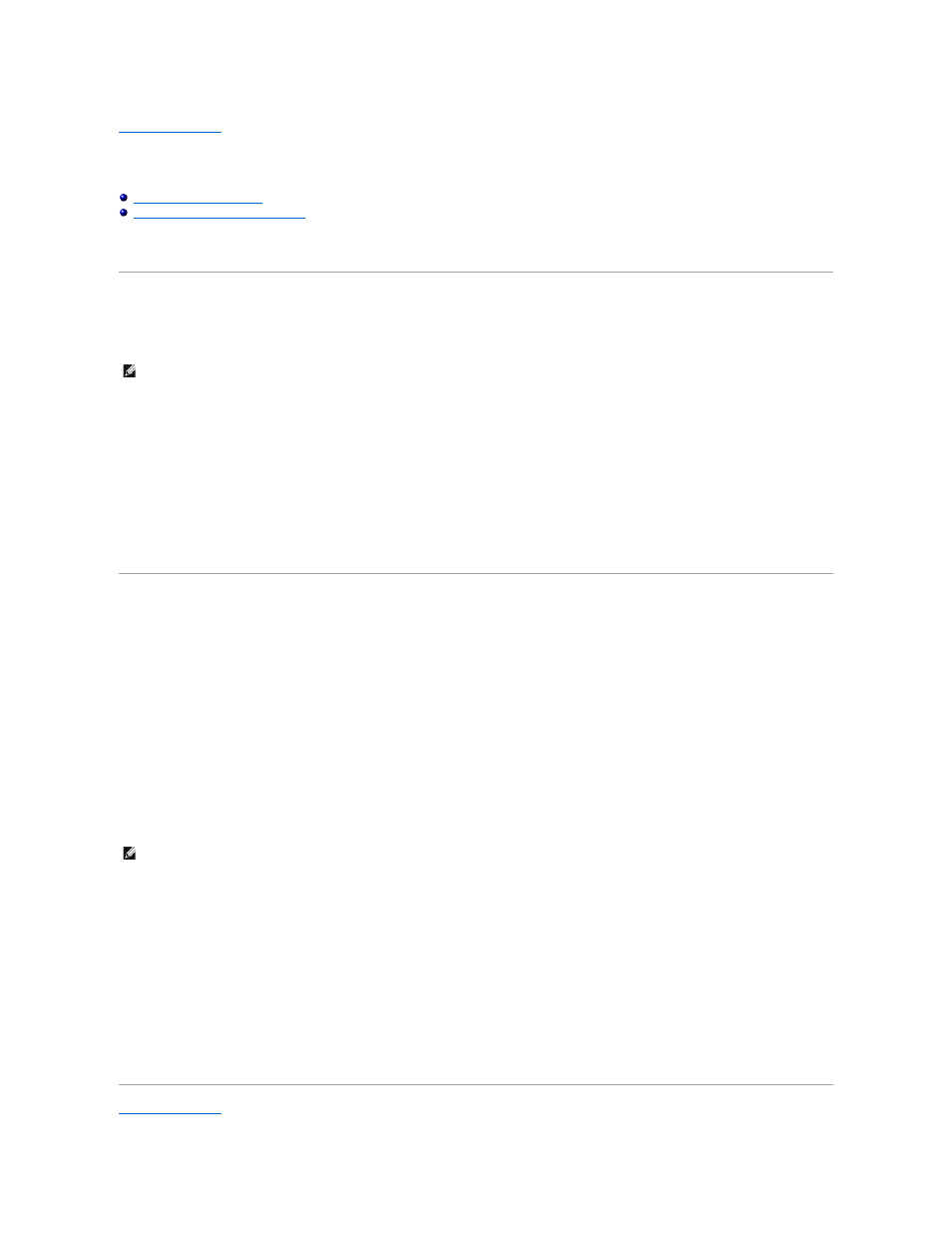
Back to Contents Page
Flashing the BIOS
Dell™ Inspiron™ 1440 Service Manual
Flashing the BIOS From the Hard Drive
If a BIOS-update program CD is provided with the new system board, flash the BIOS from the CD. If you do not have a BIOS-update program CD, flash the
BIOS from the hard drive.
Flashing the BIOS From a CD
1.
Ensure that the AC adapter is plugged in and that the main battery is installed properly.
2.
Insert the BIOS-update program CD, and restart the computer.
Follow the procedures that appear on the screen. The computer continues to boot and updates the new BIOS. When the flash update is complete, the
computer will automatically restart.
3.
Press
4.
Press
5.
Press
6.
Remove the BIOS-update program CD from the drive and restart the computer.
Flashing the BIOS From the Hard Drive
1.
Ensure that the AC adapter is plugged in, the main battery is properly installed, and a network cable is attached.
2.
Turn on the computer.
3.
Locate the latest BIOS update file for your computer at support.dell.com.
4.
Click Drivers & Downloads®
Select Model.
5.
Select the type of product in the Select Your Product Family list.
6.
Select the product brand in the Select Your Product Line list.
7.
Select the product model number in the Select Your Product Model list.
8.
Click Confirm.
9.
A list of results appear on the screen. Click BIOS.
10.
Click Download Now to download the latest BIOS file.
The File Download window appears.
11.
Click Save to save the file on your desktop. The file downloads to your desktop.
12.
Click Close if the Download Complete window appears.
The file icon appears on your desktop and is titled the same as the downloaded BIOS update file.
13.
Double-click the file icon on the desktop and follow the procedures on the screen.
Back to Contents Page
NOTE:
If you use a BIOS-update program CD to flash the BIOS, set up the computer to boot from a CD before inserting the CD.
NOTE:
If you have selected a different model and want to start over again, click Start Over on the top right of the menu.
