Display bezel, Display panel, Removing the display bezel – Dell Inspiron 1440 (Mid 2009) User Manual
Page 20: Replacing the display bezel, Removing the display panel
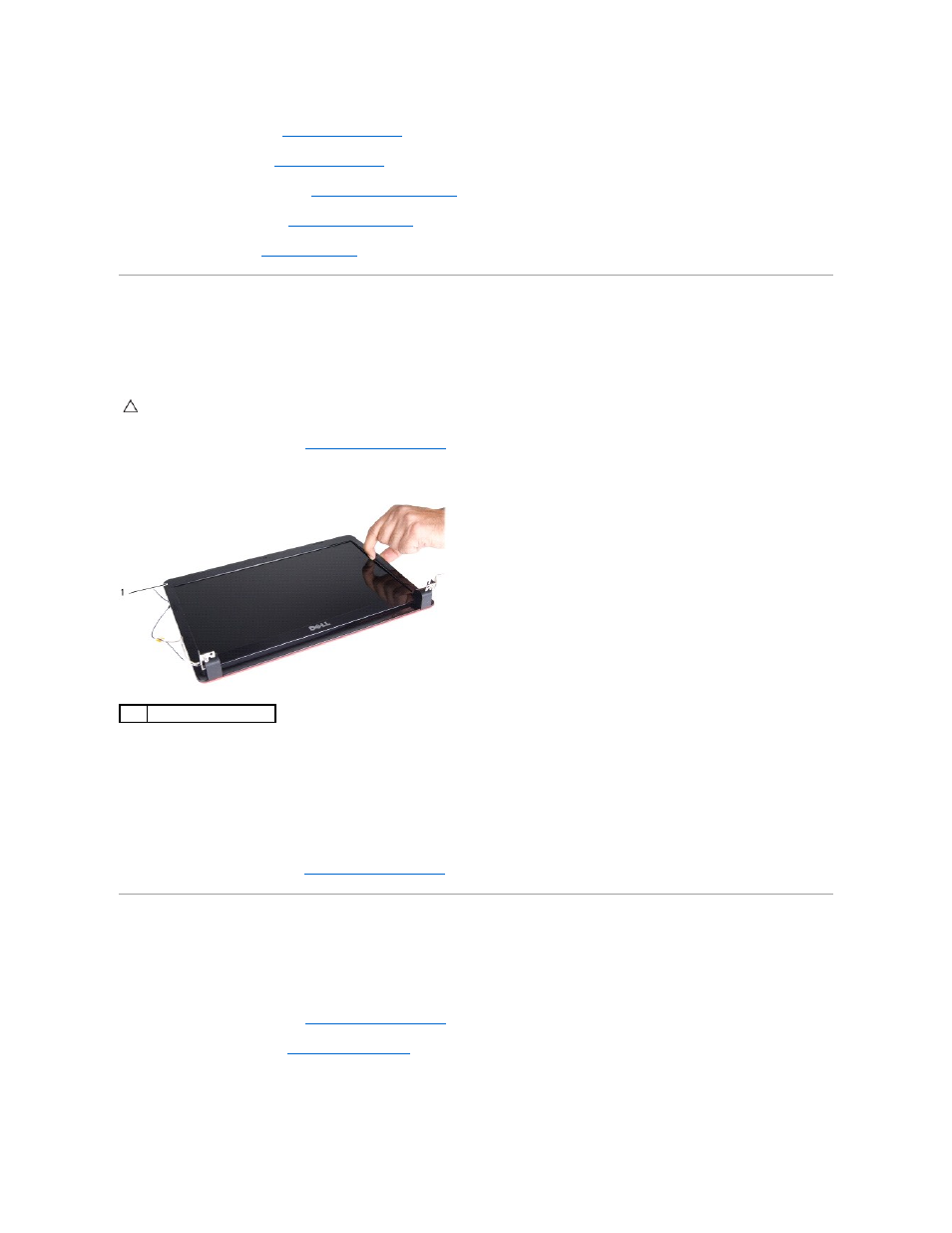
9.
Replace the optical drive (see
Replacing the Optical Drive
).
10.
Replace the hard drive (see
Replacing the Hard Drive
).
11.
Replace the memory module(s) (see
Replacing the Memory Module(s)
).
12.
Replace the module cover (see
Replacing the Module Cover
).
13.
Replace the battery (see
Replacing the Battery
).
Display Bezel
Removing the Display Bezel
1.
Remove the display assembly (see
).
2.
Using your fingertips, carefully pry up the inside edge of the display bezel.
3.
Remove the display bezel.
Replacing the Display Bezel
1.
Realign the display bezel over the display panel, and gently snap into place.
2.
Replace the display assembly (see
Replacing the Display Assembly
Display Panel
Removing the Display Panel
1.
Remove the display assembly (see
).
2.
).
3.
Remove the six screws that secure the display panel to the display cover.
4.
Remove the Mini-Card cables, camera cable, and display cable from the hinge latches.
CAUTION:
The display bezel is extremely fragile. Be careful when removing it to prevent damaging the bezel.
1
display bezel
