Power button board, Removing the power button board, Replacing the power button board – Dell Inspiron 1440 (Mid 2009) User Manual
Page 37
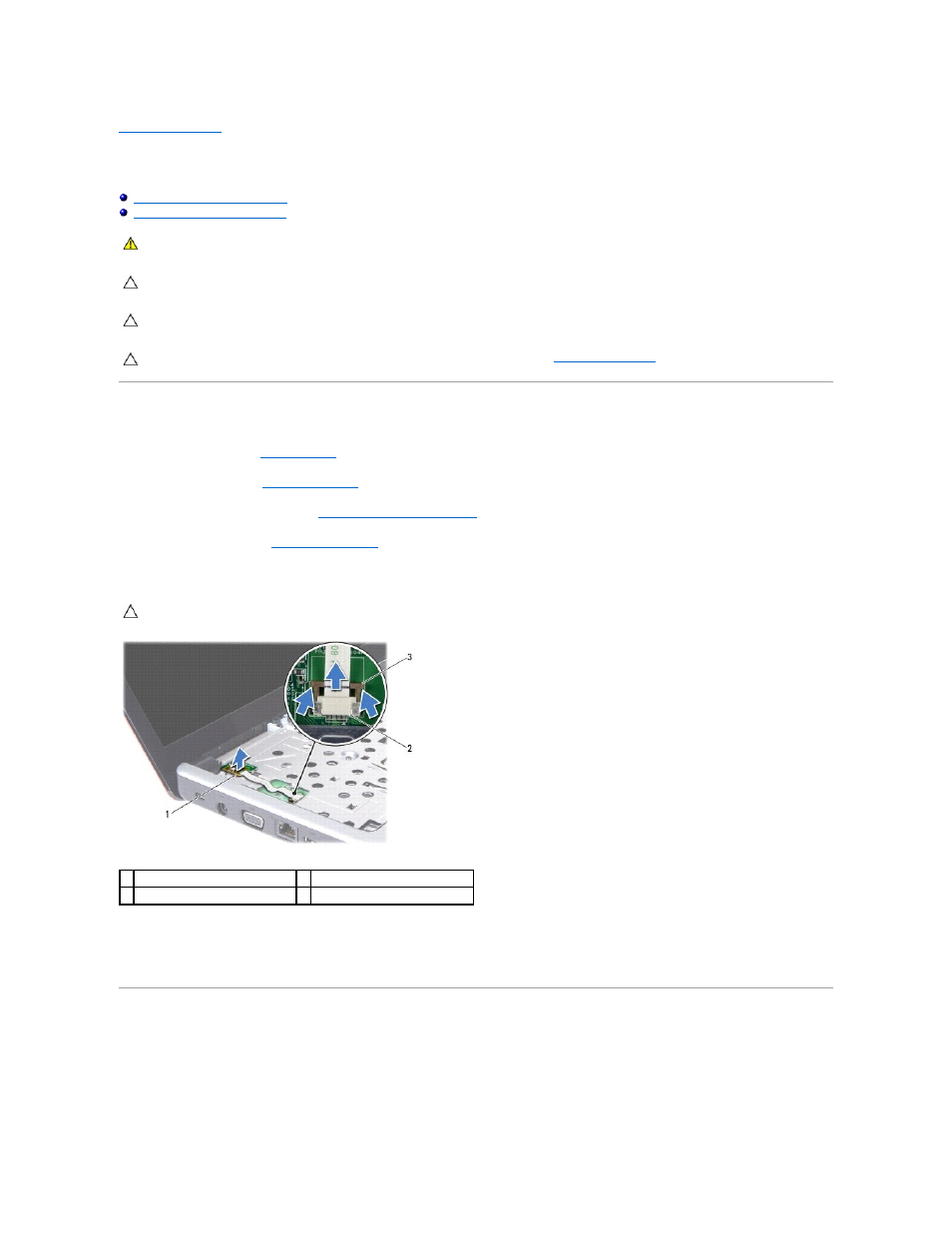
Back to Contents Page
Power Button Board
Dell™ Inspiron™ 1440 Service Manual
Removing the Power Button Board
Replacing the Power Button Board
Removing the Power Button Board
1.
Follow the procedures in
Before You Begin
.
2.
Remove the battery (see
Removing the Battery
).
3.
Remove the center control cover (see
Removing the Center Control Cover
).
4.
Remove the keyboard (see
Removing the Keyboard
).
5.
Release the power button board cable lock and disconnect the power button board cable from the system board connector.
6.
Using a plastic scribe, pry out the power button board to release it from the palm rest.
7.
Lift the power button board off the palm rest.
Replacing the Power Button Board
1.
Align the holes on the power button board with the protrusion on the palm rest and keep it in place.
2.
Slide the power button board cable into the connector on the system board. Press down the power button board cable lock to secure the cable to the
system board connector.
WARNING:
Before working inside your computer, read the safety information that shipped with your computer. For additional safety best
practices information, see the Regulatory Compliance Homepage at www.dell.com/regulatory_compliance.
CAUTION:
To avoid electrostatic discharge, ground yourself by using a wrist grounding strap or by periodically touching an unpainted metal
surface.
CAUTION:
Only a certified service technician should perform repairs on your computer. Damage due to servicing that is not authorized by Dell™
is not covered by your warranty.
CAUTION:
To help prevent damage to the system board, remove the main battery (see
Removing the Battery
) before working inside the
computer.
CAUTION:
The power button board is glued to the palm rest. Do not pull on the power button board cable to remove the power button board.
1 power button board
2 power button board connector
3 power button board cable lock
