Scan to e-mail configuration screen error messages – Canon Authorized Sen for ImageRUNNER Machines Version 4.1 User Manual
Page 157
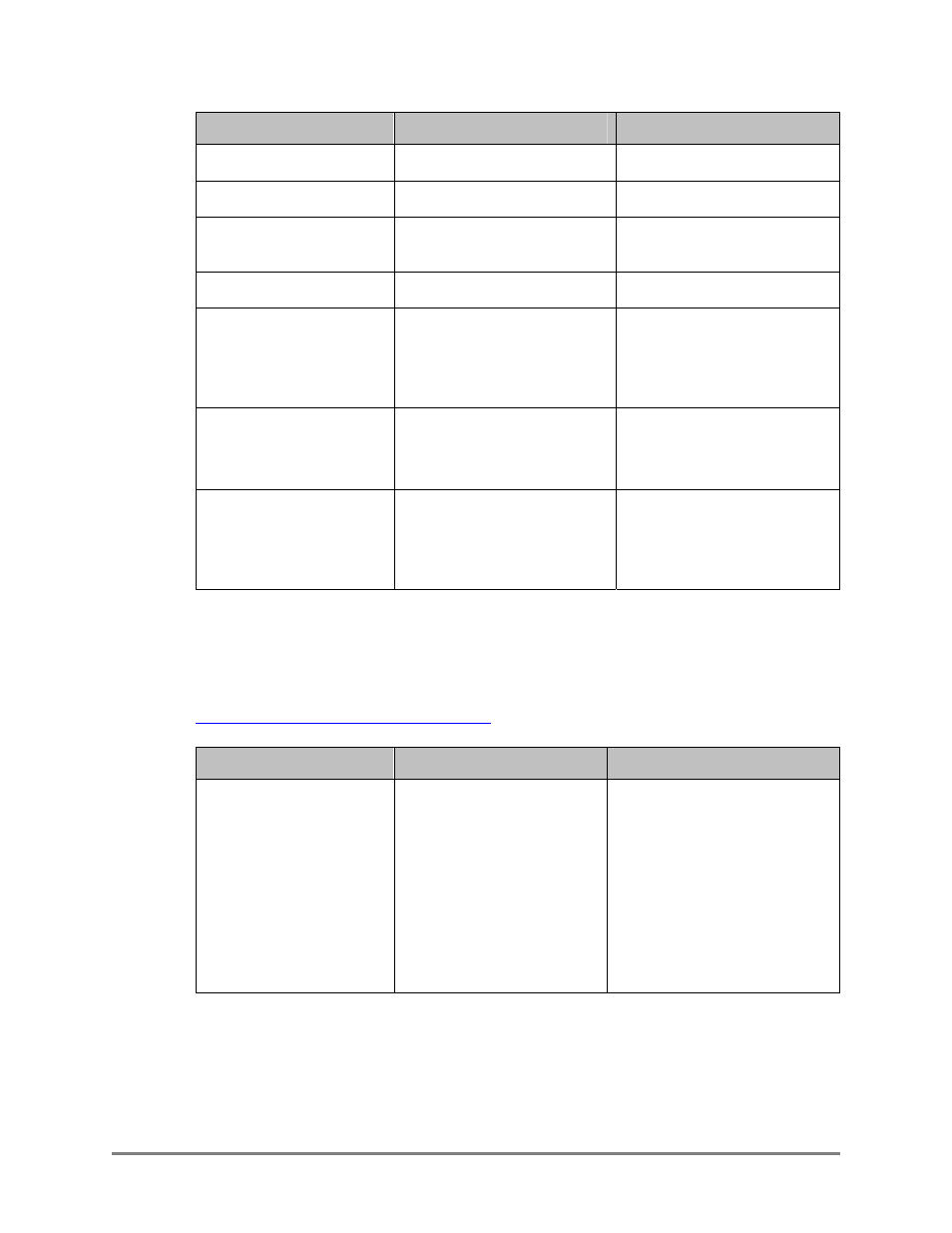
Authorized Send Installation and Configuration Guide for imageRUNNER Machines
157
Message
Cause
Remedy
Address Book Domain is
missing.
The [Domain Name] text box is
blank.
Enter the domain name of the
address book server.
Address Book Search Root
is missing.
The [Search Root] text box is
blank.
Enter the search root.
Address Book LDAP
Match Attribute is
missing.
The [LDAP Match Attribute]
text box is blank.
Enter the LDAP match attribute.
Address Book LDAP
Email Attribute is missing.
The [LDAP Email Attribute]
text box is blank.
Enter the LDAP e-mail attribute.
Connection Failed. Could
not connect to x:y
The connection to the address
book server failed because
Authorized Send cannot connect
to the host name, represented by
x, and the port, represented by y.
Check the host name and/or port
and try again.
Connection Failed. Could
not resolve host name: x.
The connection to the address
book server failed because
Authorized Send cannot resolve
the host name, represented by x.
Check the host name and/or
server configuration and try
again.
Duplicated address book
server: an address book
server with domain [x] and
bind method [y] already
exists.
An address book server already
exists where the domain is
represented by x, and the bind
method is represented by y.
Check the address book server,
domain, and bind method and
try again.
6.1.6 Scan to E-Mail Configuration Screen Error Messages
This section explains the Scan to E-Mail Configuration screen error messages, along
with possible causes and remedies. For more information on the remedies, see
“Configuring Scan to E-Mail Settings,”
Message
Cause
Remedy
‘To’ and ‘Address Book’
are disabled and no
default value is specified
for ‘To’ field.
The [To] and [Address Book]
check boxes are selected, the
[To] text box is blank, and the
[Self] check box is not
selected.
Perform any of the following:
• Clear the check mark from
either the [To] or [Address
Book] check box, or clear the
check marks from both the
[To] and [Address Book]
check boxes.
• Enter a default value in the
[To] text box.
• Select the [Self] check box.
