English, Dvd video player operations, Pausing playback – Clarion VRX745VD User Manual
Page 40: Skipping a track (searching), Fast forward and fast backward, Selecting a folder/track on the list screen
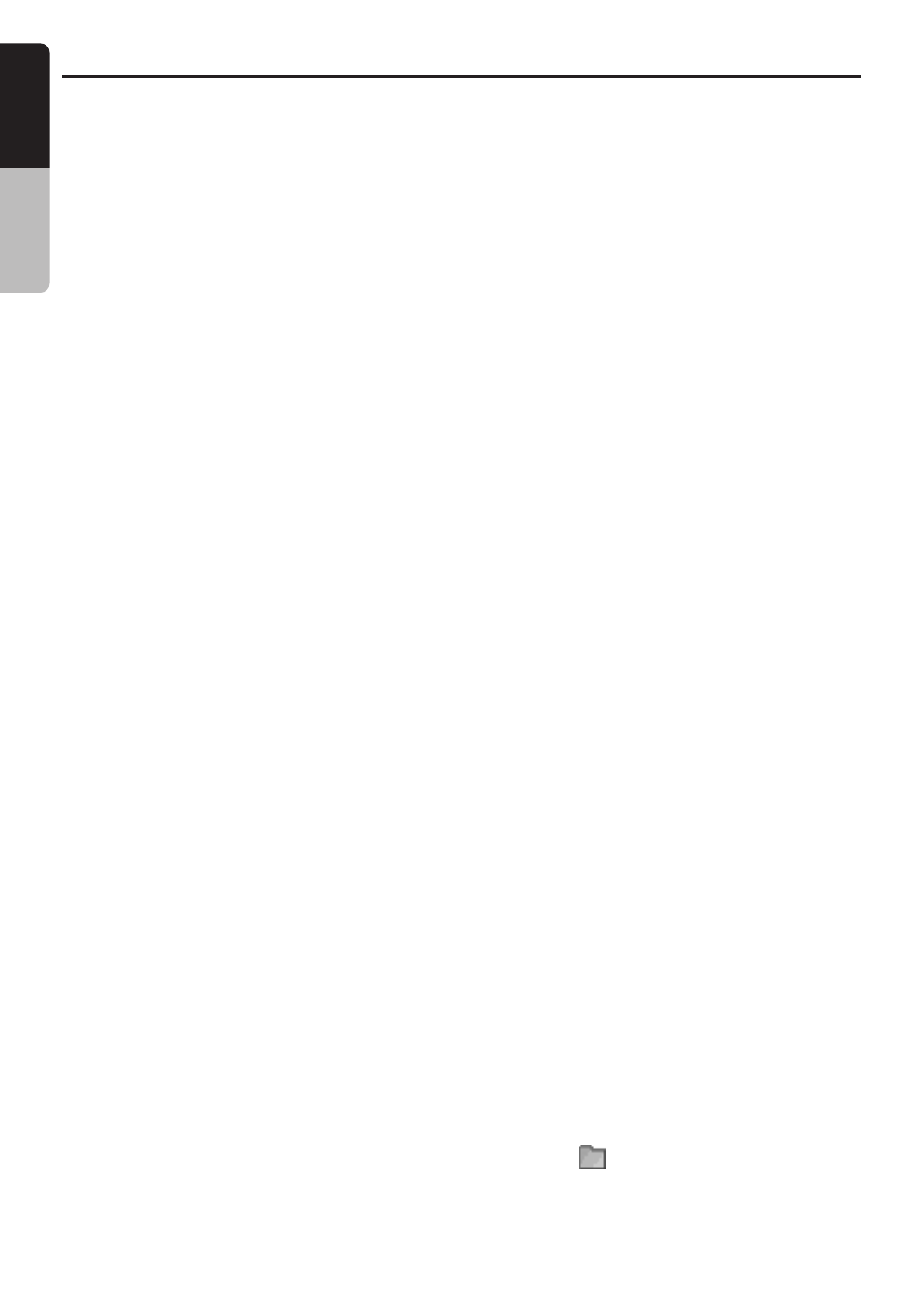
42
VRX745VD
English
Owner
’s manual
DVD Video Player Operations
●Logical format (File system)
1. When writing an MP3 file on a CD-R disc,
please select “ISO9660 level 1 or level 2
(without including expansion format)” as
the writing software format. Normal playback
may not be possible if the disc is recorded on
another format.
2. The folder name and filename can be
displayed as the title during MP3 play but the
title must be within 31 and 27 single byte
alphabetical letters and numerals for the
folder name and filename, respectively
(without including an extension). Entering
more letters or numerals than specified may
cause an incorrect display.
●Folder structure
1. A disc with a folder having more than 8
hierarchical levels will conflict with the
ISO9660 and playback will be impossible.
●Number of files or folders
1. A total of 255 files and folders are allowed.
(However, the maximum number of folders
must be within 254.) When the number of files
and folders is more than 256, playback of
tracks in excess of that number is impossible.
2. Tracks are played in the order that they were
recorded onto a disc. (Tracks might not
always be played in the order displayed on
the PC.)
• Some noise may occur depending on the
type of encoder software used while
recording.
• In case of a track recorded at VBR
(variable bit rate), the display for the play
time of the track may be slightly different
from the actual play time. Also, the
recommended value of VBR ranges from
64 kbps to 320 kbps.
• Depending on the damage conditions of a
file, it may occur that the file is not played
and the next file is played instead. Also, if
the damage is in a severe condition, play
stops showing the “DISC ERROR” display.
After disc selection, the play mode is
automatically engaged.
Note:
• If ID3 Tag information was entered with 2-byte
characters, it may occur that the characters are
not reproduced properly on the display.
Pausing playback
1. Press the [
s] button or touch the [s]
key during playback.
Playback pauses.
2. To resume playback, press the [
s] button
or touch the [
s] key again, and playback
resumes.
Skipping a track (searching)
1. Press the [
a] or [d] button during
playback.
Tracks are skipped, as many as the times
the button is pressed, and playback starts.
• Press the [
d] button, and playback starts
from the beginning of the next track.
• Press the [
a] button, and playback starts
from the beginning of the current track.
When this button is pressed again within
about 2 seconds, playback starts from the
beginning of the previous track.
∗ This operation skips the track over the folder.
• The same operation can be performed by
touching the screen to display the menu
screen, then touching the [
å] or [∂]
key.
Fast forward and fast backward
1. Press and hold the [
a] or [d] button during
playback.
Press the button, and the playback speed
becomes 5-time faster first and then 20-time
faster 3 seconds later. Release the button,
and the normal speed is restored.
• The same operation can be performed by
touching the screen to display the menu
screen, then touching the [
å] or [∂]
key.
Selecting a folder/track on the LIST
screen
1. Touch the [LIST] key during playback.
Folders (tracks) are displayed.
2. Touch the [
w] or [z] key to select a folder
and touch the folder name.
The titles will scroll when the selected
folder’s “
” mark is touched.
The track selection screen appears.
