Disk and partition information – Acronis True Image 9.1 Server for Linux - User Guide User Manual
Page 19
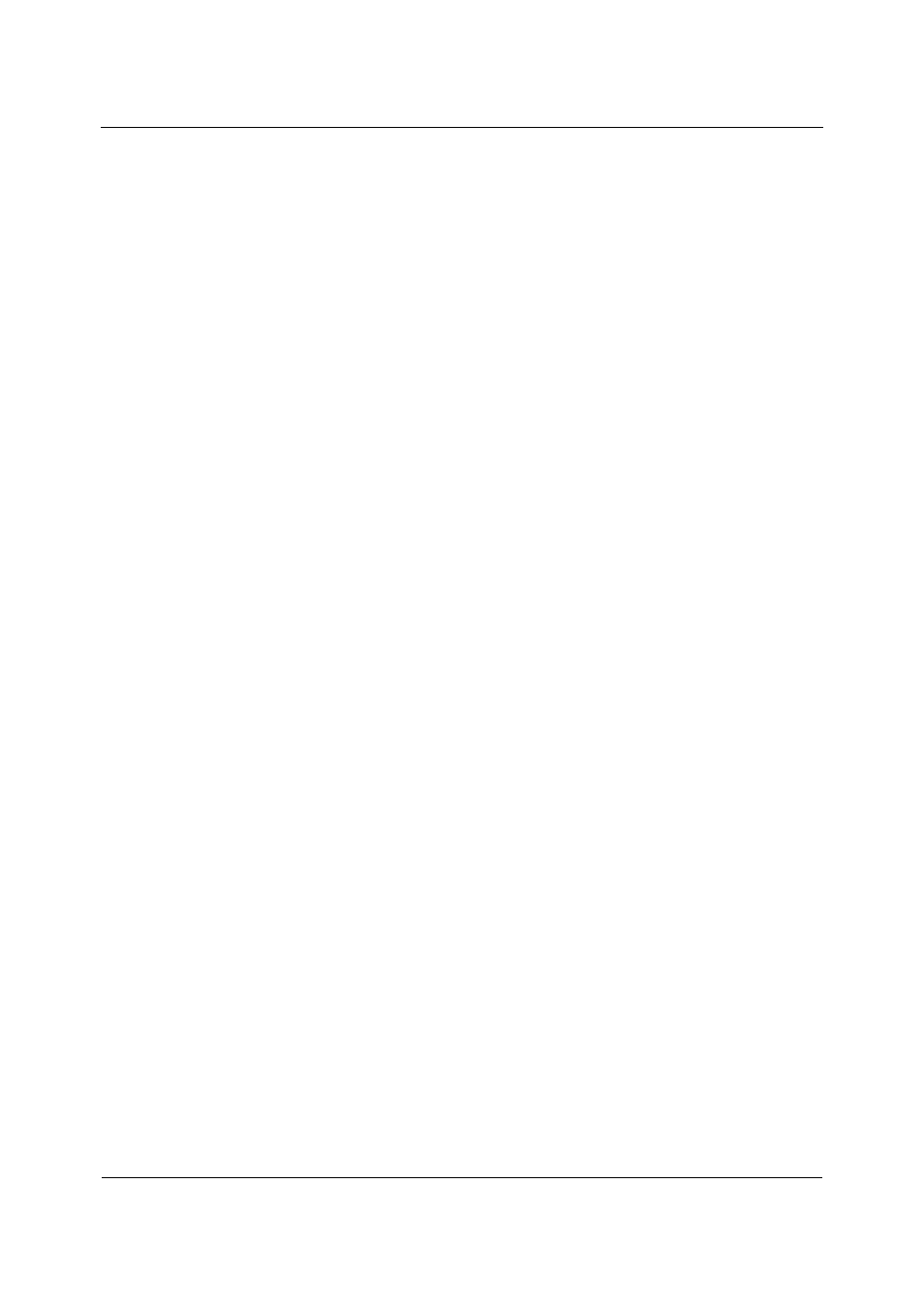
Main program interface under X Window System
Copyright © Acronis, Inc., 2000-2006
19
Disk and partition information
In all disk configurations provided by wizards, you will be able to change the way they are
represented.
To the right, there are three icons: Arrange Icons by…, Choose details and Properties
(the last duplicated in the context menu invoked by a right-click on the object).
To enable sorting by selected column, click its header (click again to reverse) or click
Arrange Icons by … and select the sorting parameter.
To select columns to display, right-click on column headers or click Choose details and
check the columns that will be displayed.
Click Properties to invoke the properties window of the selected partition or disk.
This window has two panels. The left contains the properties tree, while the right describes
the property selected. Disk information includes its physical parameters (connection, type,
capacity, etc.). Partition information includes both physical (sectors, location on disk, etc.)
and logical parameters (file system, free space, etc.).
You can resize columns by dragging their borders with a mouse.
