Program menu, Active tasks pane, Status bar – Acronis True Image 9.1 Server for Linux - User Guide User Manual
Page 18
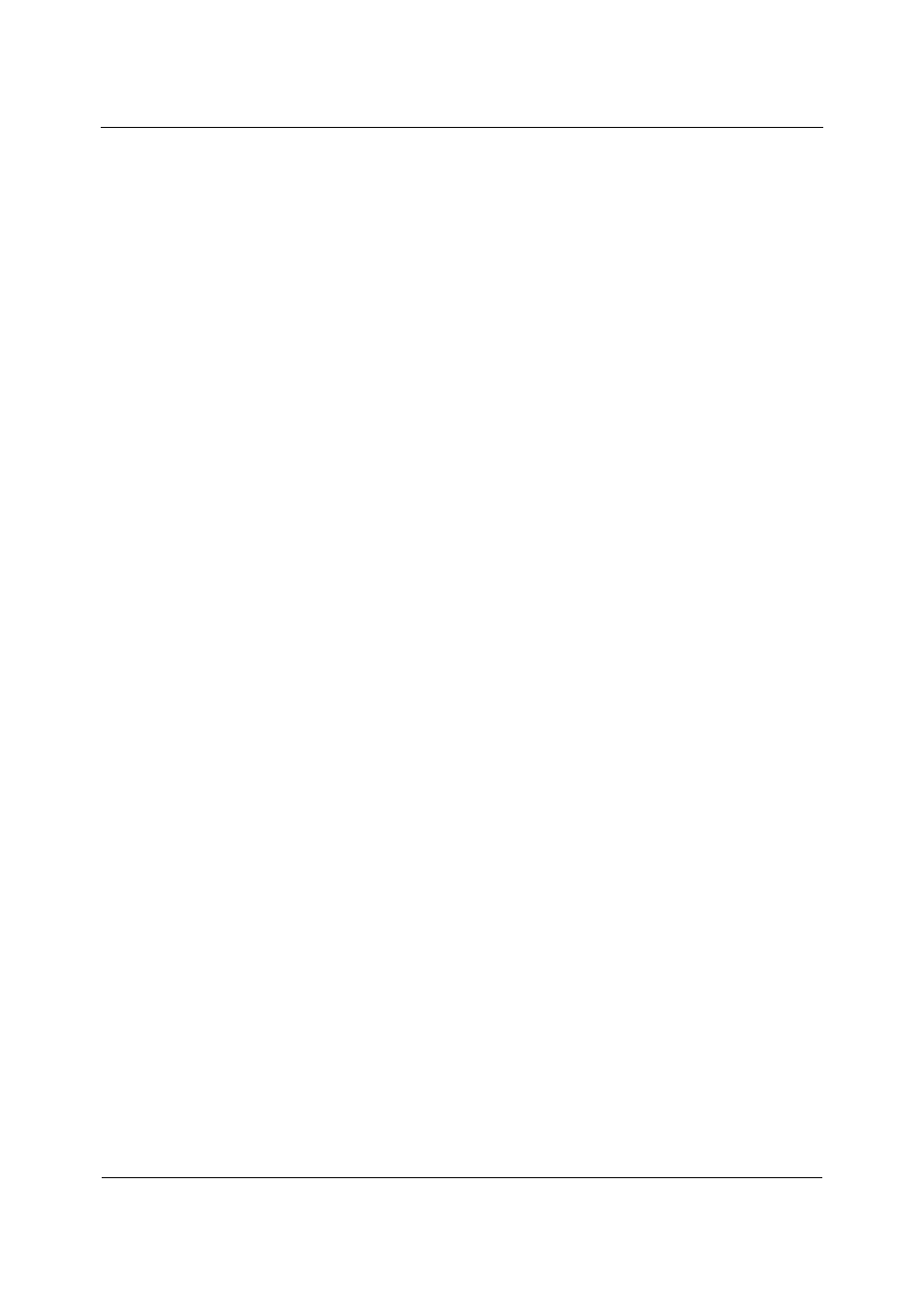
Main program interface under X Window System
18
Copyright © Acronis, Inc., 2000-2006
• Manage Acronis Secure Zone – used to create, delete and resize a special partition
for storing archives (Acronis Secure Zone)
• Activate Acronis Startup Recovery Manager – activates the boot restoration
manager (F11 key)
• Validate Backup Archive – runs the archive integrity checking procedure.
Program menu
The menu contains the following submenus: Operations, View, Tools, Help.
The Operations menu contains a list of the available operations, including scheduling tasks.
The View menu contains items for managing the program window look:
• Toolbars – contains commands that control toolbar icons
• Common Task Bar – enables/disables the sidebar
• Status Bar – enables/disables the status bar
• Active tasks – enables/disables the Active Tasks pane at the bottom of the main area.
The Tools menu contains the following items:
• Manage Acronis Secure Zone – used to create, delete and resize a special partition
for storing archives (Acronis Secure Zone)
• Activate Acronis Startup Recovery Manager – activates the boot restoration
manager (F11 key)
• Validate Backup Archive – runs the archive integrity checking procedure.
• Show Log – opens the Log Viewer window
• Options – opens a window for editing default backup/restore options, setting text
appearance (fonts), configuring email/Winpopup notifications etc.
The Help menu is used to invoke help and obtain information about Acronis True Image
Server for Linux.
Active Tasks pane
The Active Tasks pane displays the scheduled and currently-being-executed tasks. It
features its own toolbar. You can customize this toolbar view by right-clicking on it and
selecting the desired options.
Status bar
At the bottom of the main window, there is a status bar, indicating Acronis True Image
Server for Linux operation progress and results. If you double-click on the operation results,
you will see the logs window.
