23 hiding a volume, 24 unhiding a volume, Hiding a volume – Acronis Disk Director 12 - User Guide User Manual
Page 41: Unhiding a volume
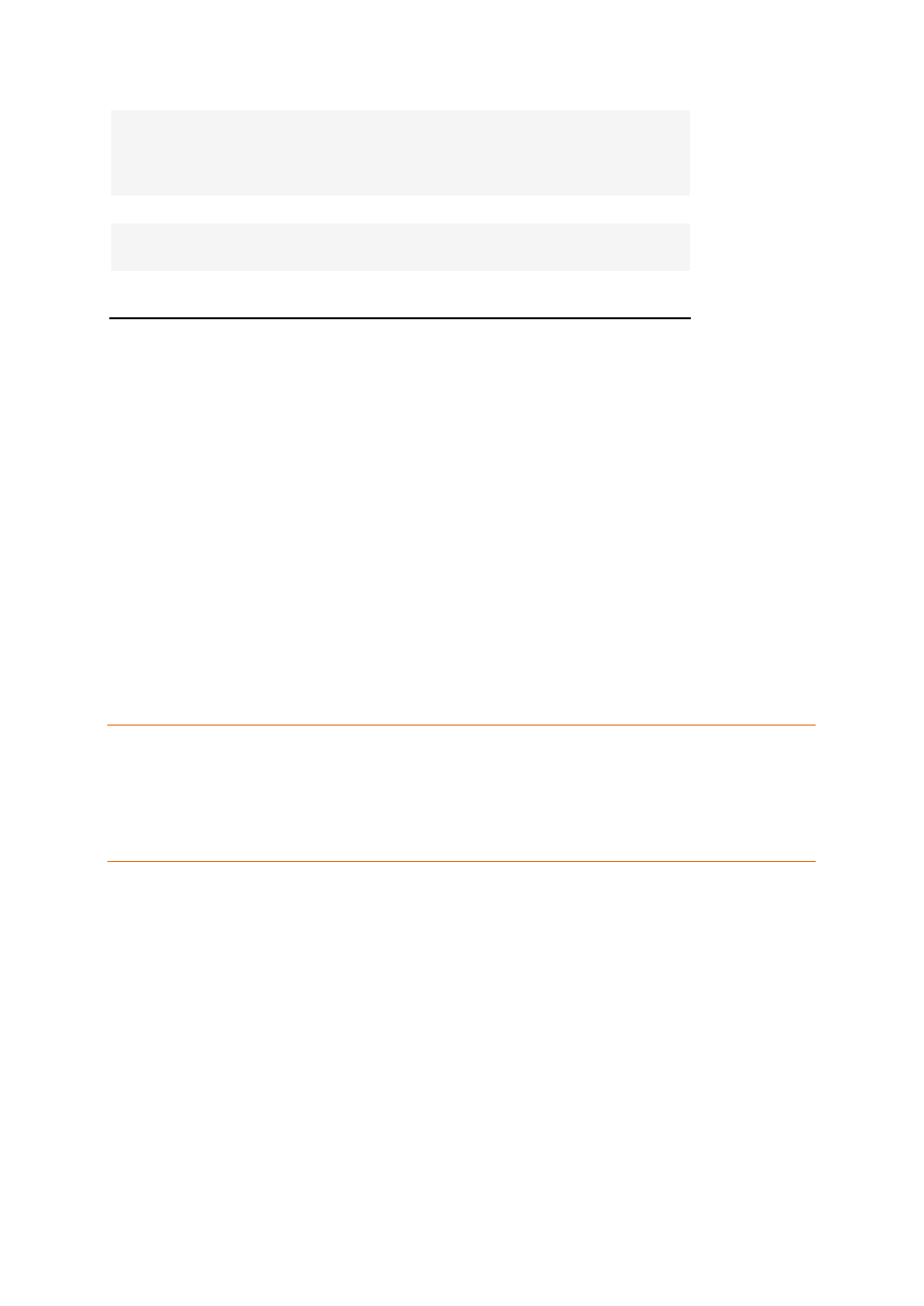
41
Copyright © Acronis International GmbH, 2002-2014
Maximum volume
size
2 GB (4-KB
Cluster Size) or
4 GB (64-KB
Cluster Size)
2 TB (4-KB
Cluster Size) or
8 TB (64-KB
Cluster Size)
2 TB (4-KB Block
Size) or 32 TB
(8-KB Block
Size)
2 TB (1-KB Block
Size) or 32 TB
(8-KB Block
Size)
Maximum file size 2 GB
4 GB
2 TB
2 TB
Maximum file
name length
255
255
255
254
Partitioning
scheme
MBR
MBR
MBR, GPT, APM MBR, GPT
To change a file system
1. Right-click the volume whose file system you need to convert, and then click Change file system.
2. Select the required file system.
3. Click OK to add the pending file system changing operation.
The results of the pending operation are immediately displayed as if the operation had been
performed.
To perform the pending operation you will have to commit it (p. 22). Exiting the program without
committing the pending operations will effectively cancel them.
5.23 Hiding a volume
This operation applies to volumes on basic MBR disks.
Hiding a volume means changing the volume type so that the operating system cannot "see" this
volume. You may want to hide a volume in order to protect information from unauthorized or casual
access. Hiding a volume does not affect letters assigned to other volumes, but the hidden volume
loses its letter and this letter becomes free for assignment.
Important: Hiding a volume that contains a swap file will prevent your machine from booting. Hiding a system
volume or a boot volume with a currently running operating system is disabled in order to retain your machine
bootability.
***
If you have Acronis OS Selector installed on your computer, you need to mark a volume you want to hide as
hidden in Acronis OS Selector also.
To hide a volume
1. Right-click the volume you need to hide, and then click Hide volume.
If the volume has mount points, they will be removed automatically.
2. Click OK to add the pending volume hiding operation.
The results of the pending operation are immediately displayed as if the operation had been
performed.
To perform the pending operation you will have to commit it (p. 22). Exiting the program without
committing the pending operations will effectively cancel them.
5.24 Unhiding a volume
This operation applies to hidden volumes on basic MBR disks.
