1 actions on log entries, Actions on log entries, Way of working with the log – Acronis Disk Director 12 - User Guide User Manual
Page 23
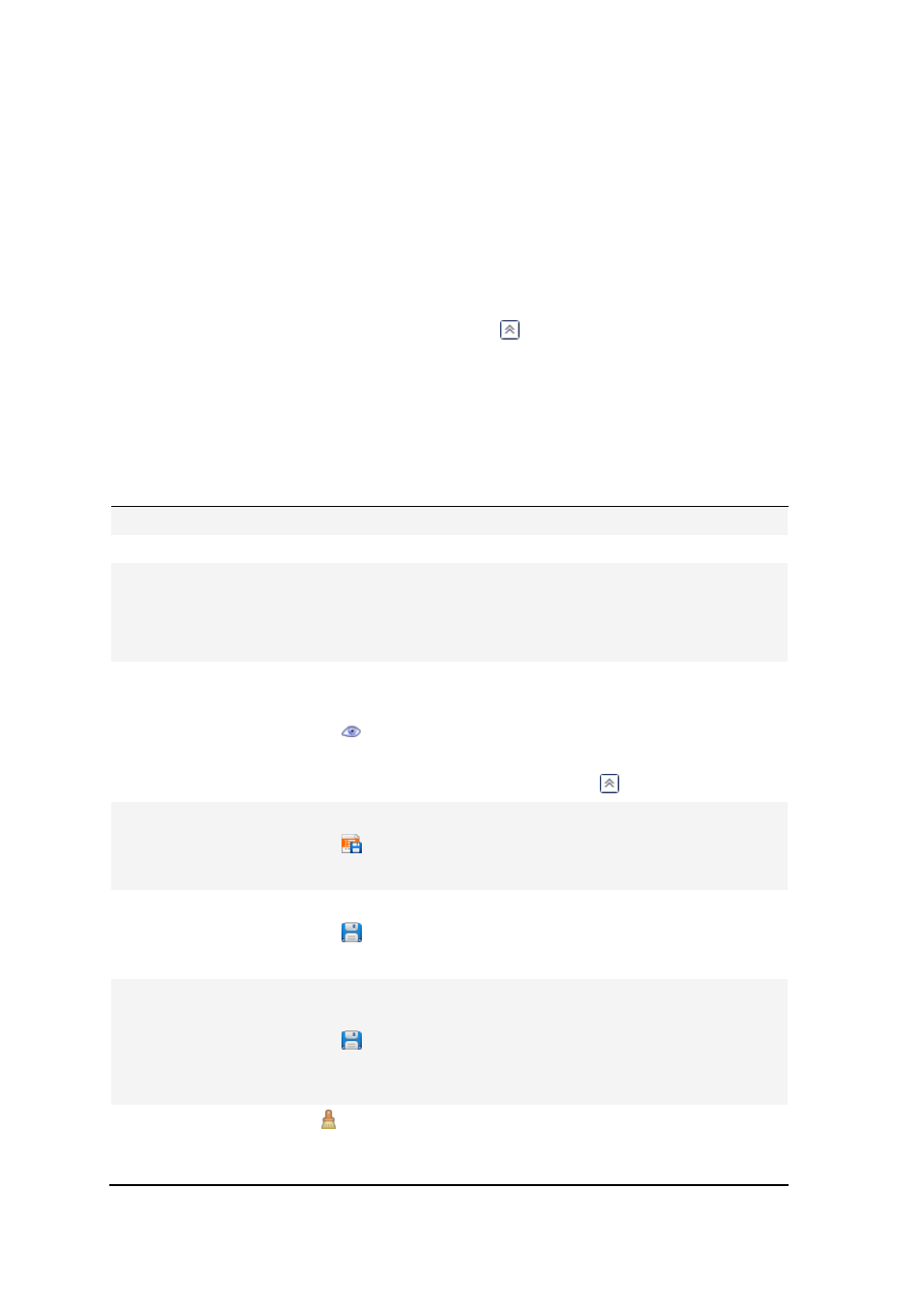
23
Copyright © Acronis International GmbH, 2002-2014
To browse the Log
Select View -> View log from the menu.
Way of working with the log
Use filters to display the desired log entries. You can also hide the unneeded columns and show
the hidden ones. See the Filtering and sorting log entries (p. 24) section for details.
In the log table, select the log entry (or log entries) to take action on it—see Actions on log
entries (p. 23).
Use the Information panel to review detailed information on the selected log entry. The panel is
collapsed by default. To expand the panel, click the
chevron. The content of the panel is also
duplicated in the Log entry details window.
4.8.1 Actions on log entries
The following is a guideline for you to perform actions on log entries.
All the operations described below are performed by clicking the corresponding items on the log
toolbar.
To
Do
Select a single log entry
Click on it.
Select multiple log
entries
non-contiguous: hold down CTRL and click the log entries individually
contiguous: select a single log entry, then hold down SHIFT and click
another entry. All the entries between the first and last selections will be
selected too.
View a log entry’s details 1. Select a log entry.
2. Do one of the following
Click
View Details. The log entry's details will be displayed in a
separate window.
Expand the Information panel, by clicking the
chevron.
Save the selected log
entries to a file
1. Select a single log entry or multiple log entries.
2. Click
Save Selected to File.
3. In the opened window, specify a path and a name for the file.
Save all the log entries
to a file
1. Make sure, that the filters (p. 24) are not set.
2. Click
Save All to File.
3. In the opened window, specify a path and a name for the file.
Save all the filtered log
entries to a file
1. Set filters (p. 24) to get a list of the log entries that satisfy the filtering
criteria.
2. Click
Save All to File.
3. In the opened window, specify a path and a name for the file. As a result,
the log entries of that list will be saved.
Delete all the log entries Click
Clear Log.
All the log entries will be deleted from the log, and a new log entry will be
created. It will contain information about who deleted the entries and when.
