2 backing up multiple machines, 3 backing up using initial seeding, 1 preparation for initial seeding – Acronis Backup Advanced (Cloud) - User Guide User Manual
Page 27: Backing up multiple machines, Backing up using initial seeding, Preparation for initial seeding
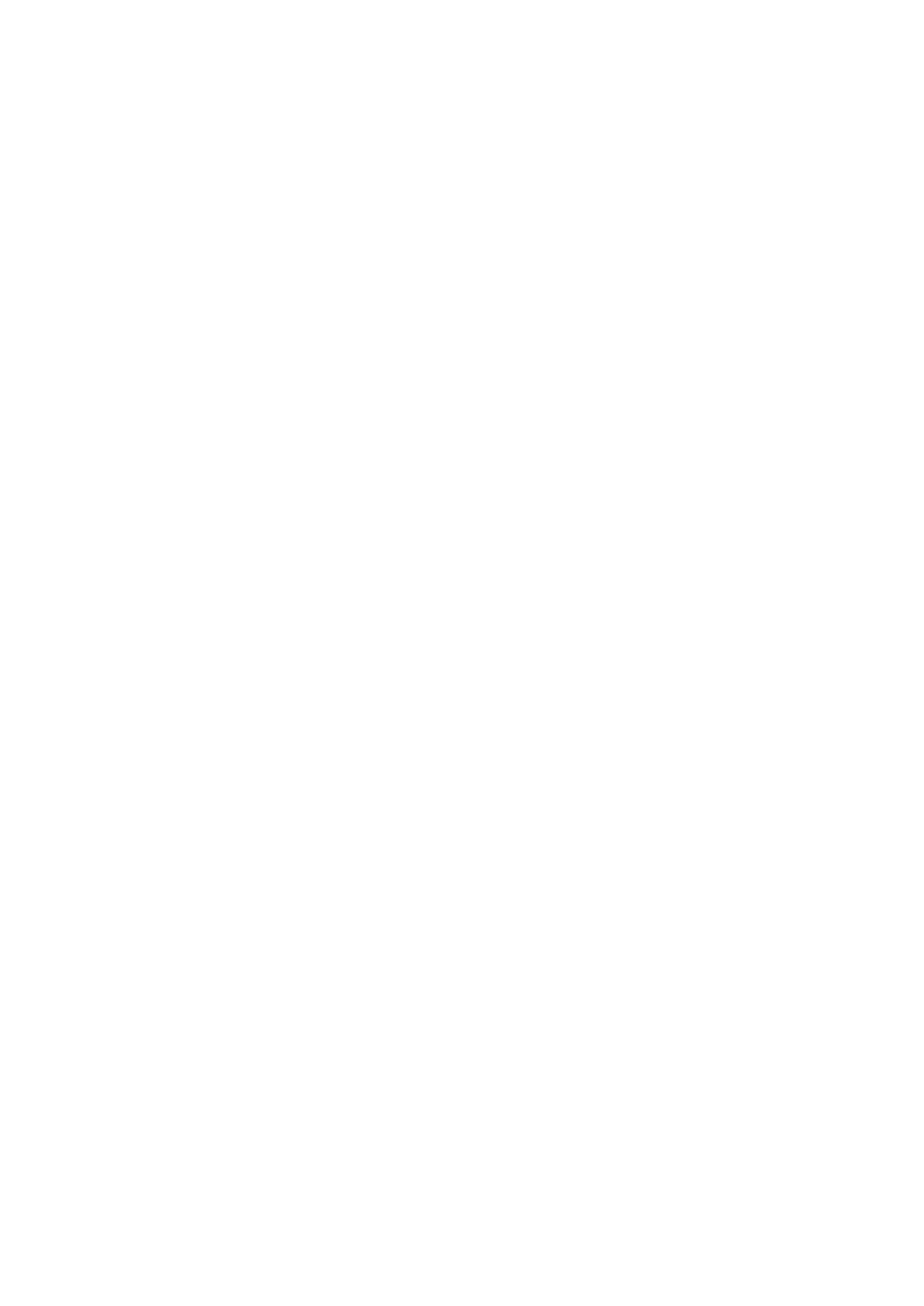
27
Copyright © Acronis International GmbH, 2002-2014
Details. You will see the Backup plans and tasks view with the backup plan you have just
created.
9.2 Backing up multiple machines
In this step, you will set up a centralized backup plan for backup of user files from all Windows
machines registered on the management server to the cloud storage. Using a similar procedure, you
can back up machine volumes or entire machines.
To back up multiple machines to the cloud storage
1. Connect the console to the management server.
2. Click Create backup plan.
3. Under What to back up, click Items to back up.
4. In Data to back up, select Files.
5. Select Use policy rules for selection.
6. In Use the following rules, select [All Profiles Folder], and then click Add rule.
7. Click %ALLUSERSPROFILE% and click Delete.
Details. This selection rule means that the folders containing Windows users’ files (such as
C:\Documents and Settings and C:\Users) will be backed up regardless of where they are located
on a particular machine. You can add more selection rules to the same policy.
8. Select the Management Server check box. Click OK to close the window.
9. Under Where to back up, click Location.
10. In the folders tree, expand Centralized and select the centralized cloud vault. If prompted,
specify the credentials for the cloud storage.
11. You can also change the default archive name. Click OK to close the window.
12. Under How to back up, in Backup scheme, select Simple.
Details. This scheme will perform the first full backup and subsequent incremental backups. Each
backup will run on the default schedule.
13. In Retention rules, select Delete backups older than..., and then specify the value of 1 month.
14. Click OK to save the backup plan.
Details. You will see the Backup plans and tasks view with the backup plan you have just
created.
9.3 Backing up using Initial Seeding
This section illustrates how to set up a backup plan to perform monthly disk-level backups of a
machine. You will use the Initial Seeding scheme to upload the initial full backup.
Subsequent backups, which are incremental and thus are usually much smaller, will be transferred
over the Internet. You can run incremental backups manually or on a schedule, after the full backup
has been uploaded to the cloud storage.
You need a separate license, called an Initial Seeding license, for each machine that you want to back
up under this scheme. Each Initial Seeding license allows you to upload one backup from a single
machine to the cloud storage.
9.3.1 Preparation for initial seeding
Before backing up by using Initial Seeding, make sure that:
