2 reassigning an activated subscription, Reassigning an activated subscription – Acronis Backup Advanced (Cloud) - User Guide User Manual
Page 24
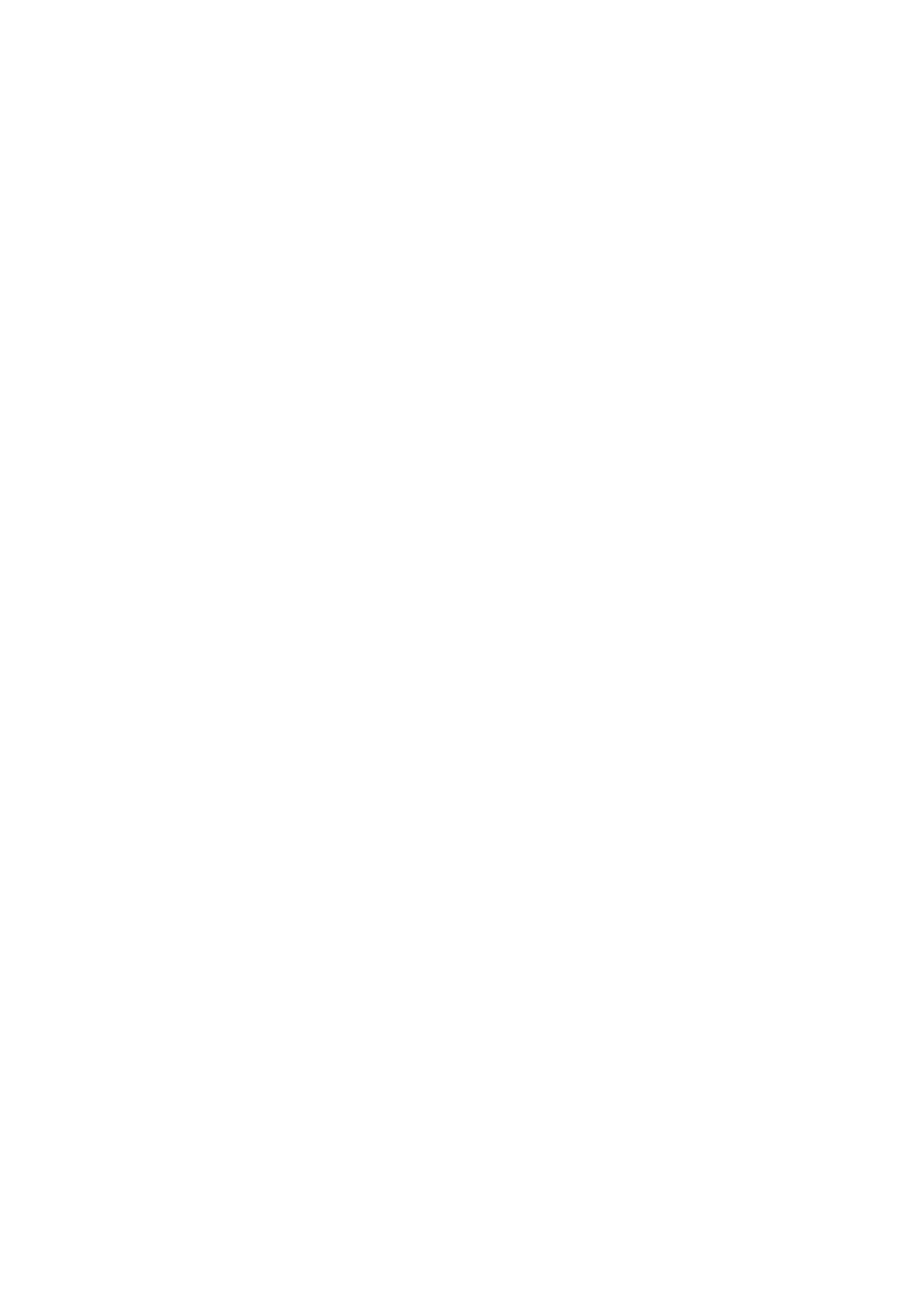
24
Copyright © Acronis International GmbH, 2002-2014
7.1 Activating subscriptions in Acronis Backup Advanced
To begin with, make sure that the machines whose subscriptions you want to activate are registered
on the management server and available (turned on).
If you need to back up ESX(i) virtual machines, bind them to Agent for VMware as described in the
"Agent for VMware binding" section of the "Backing up virtual machines" document. When activating
a subscription, select the machine where the agent is running.
To activate subscriptions
1. Connect the console to the management server.
2. On the Actions menu, click Activate cloud backup subscriptions.
3. Specify the credentials to log in to the cloud storage.
4. Select any number of machines from either the Workstations or the Servers list, and then click
Select subscription.
5. Select the type of subscriptions you want to activate for the machines. The number of the
subscriptions must be at least the same as the number of the selected machines.
6. Click Activate now.
7. Perform the previous three steps for other machines you want to activate subscriptions on.
Alternatively, you can activate a subscription when the console is connected to a machine instead of
the management server.
7.2 Reassigning an activated subscription
Sometimes you may want to use an already activated subscription instead of an available
subscription. In these cases, for example:
You no longer need to back up one of your machines and you want to reuse that machine’s
subscription for another machine.
You reinstalled Acronis Backup on a machine and want to resume its cloud backups.
You recovered a machine to bare metal (or to a state when it did not yet have an activated
subscription) and want to resume its cloud backups.
Reassigning a subscription does not restart its subscription period.
To assign an activated subscription to a machine
1. On the machine to which you want to assign an activated subscription, go to the subscription
activation window.
2. Click Reassign an already used subscription.
3. Select the machine whose subscription you want to reassign to the current machine.
4. Click Reassign now.
Example
The diagram below shows what happens if you reassign a subscription to a different machine. Let's
assume Machine 1 has four backups in Subscription 1. Machine 2 has two backups in Subscription 2.
At that point, you reassign Subscription 1 to Machine 2. Machine 2 does its third backup to
Subscription 1.
Depending on your settings, this backup will be either full or incremental. But its size is not likely to
be less than a full backup size. Therefore, it is not practical to reassign a subscription to a machine
