Making copies, Chapter 4, Copying documents documents you can copy – Canon D680 User Manual
Page 30
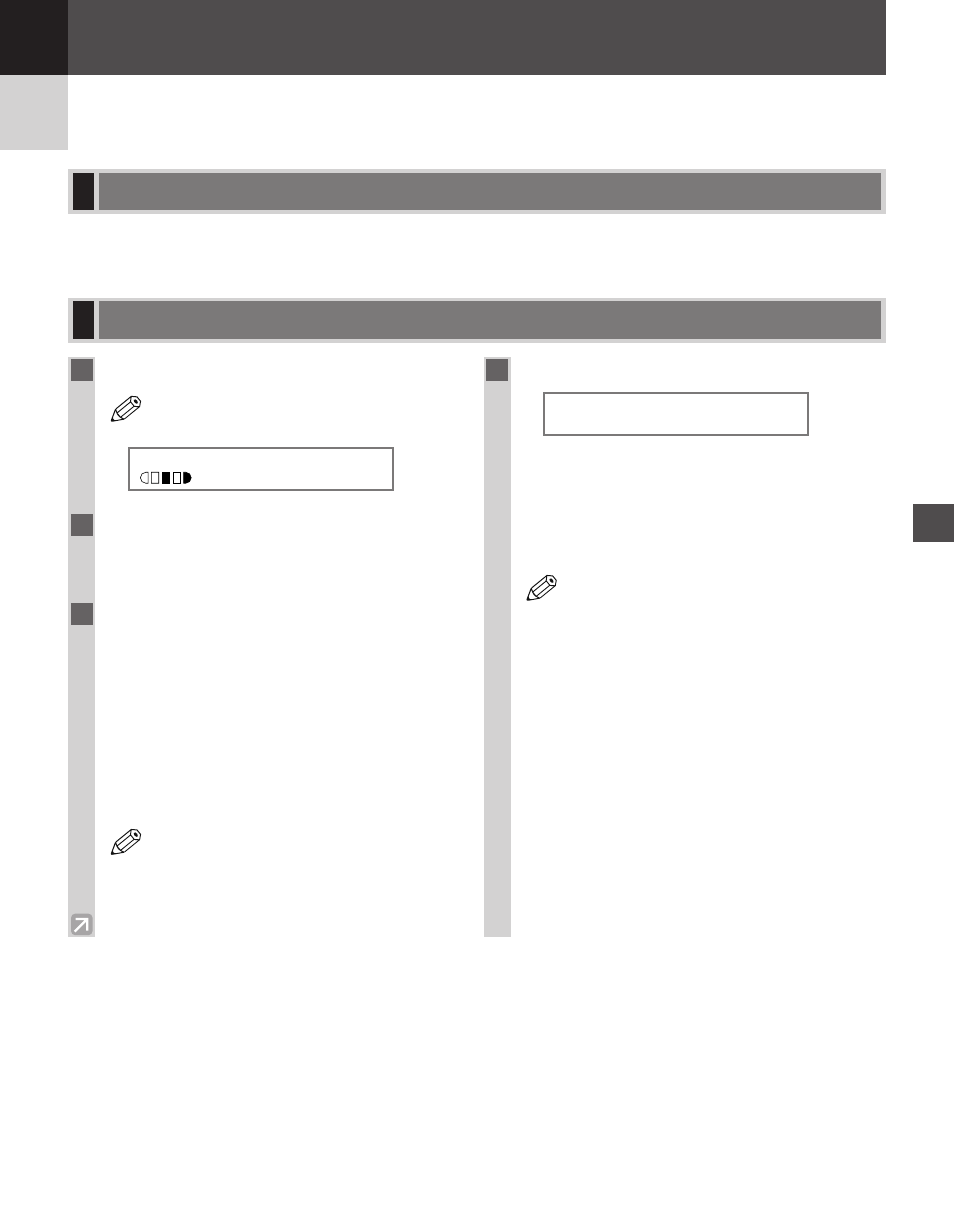
4-1
For information on the types of documents you can copy, their requirements, and details on setting up documents,
→ Chapter 3.
Copying Documents
Documents You Can Copy
Making Copies
4
Making Copies
Chapter 4
1
Press COPY to set to Copy Mode.
• For the imageCLASS D660/D661 models,
this operation is not required.
Ex:
2
Prepare the document and place it on the
platen glass or load it face down in the
ADF. (
→ pp. 3-3, 3-4)
3
You can choose to set the below copy
features.
• Copy quantity (
→ p. 4-3)
• Paper feeding location (cassette or multi-purpose
tray) (
→ pp. 2-3, 2-6)
• Enlarging/reducing (
→ p. 4-5)
• Image quality (
→ p. 4-6)
• Exposure (
→ p. 4-6)
• Collate (
→ p. 4-7)
• 2 on 1 (
→ p. 4-9)
• Please note that you cannot change settings
during copying.
4
Press Start to begin copying.
Ex:
• If the paper in the cassette or multi-purpose tray runs
out during copying, the LCD displays SUPPLY
REC. PAPER
. Load paper in the cassette or load
paper in the multi-purpose tray when it is used to
feed paper. When paper is loaded, the machine
automatically resumes copying.
• If you load paper while making copies, do
not load a different paper size.
• You can reserve the next copy job while the
machine is outputting copies. (
→ p. 4-11)
• After the machine finishes copying, the
setting will remain. However, if you press
Stop/Reset or if no key is pressed for 2
minutes, the paper feeding location will be
reset to the cassette, and other settings will
also be reset to the default settings. (The
time until the machine enters the AUTO
CLEAR mode can be specified. (
→ p. 7-
4))
• The capacity of the output tray is 100
sheets (80 g/m
2
) of paper. To prevent paper
jams, remove paper from the output tray
before the count reaches 100.
NOTE
S C A N N I N G
C O P Y N O .
0 0 0 1
NOTE
1 0 0 %
L T R
T E X T
NOTE
01
