Playing back on a tv screen, Tvs with audio/video terminals – Canon ELURA 85 User Manual
Page 36
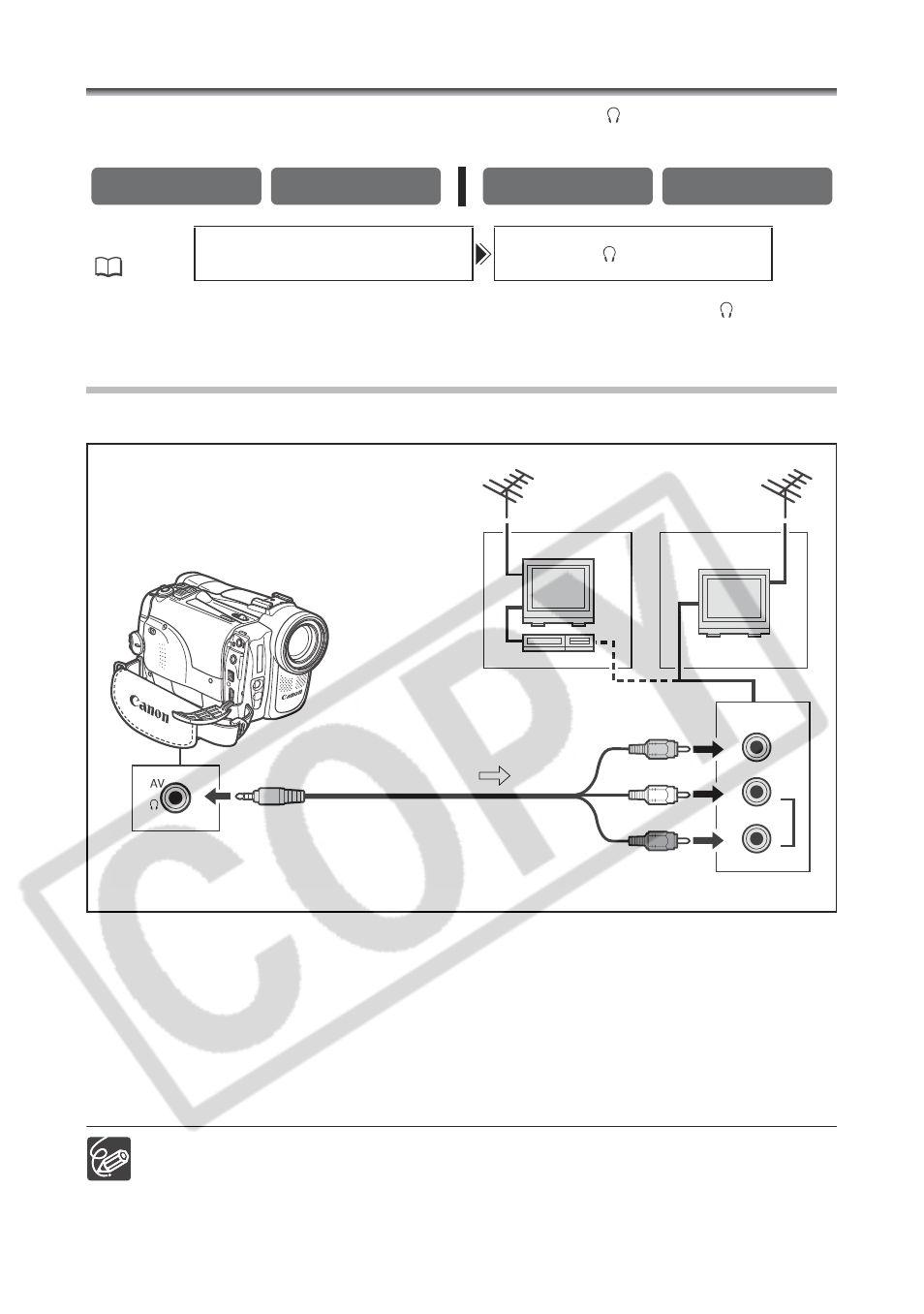
36
Playing Back on a TV Screen
The AV terminal also serves as headphones terminal. When “
” is displayed on the
screen, change the setting following the procedure below.
Open the menu and select [VCR SETUP]. Select [AV/PHONES ], set it to
[AV] and close the menu.
TVs with Audio/Video Terminals
Refer also to the TV or VCR instruction manual.
1. Turn off all devices before starting the connections.
2. Connect the STV-250N Stereo Video Cable to the camcorder’s AV
terminal and the audio/video terminals on the TV/VCR.
Connect the white plug to the white audio terminal L (left), the red plug to the red audio
terminal R (right) and the yellow plug to the yellow video terminal VIDEO.
3. If connecting to a TV, set the input selector to VIDEO. If connecting to
a VCR, set the input selector to LINE.
We recommend powering the camcorder from a household power source.
TVs with Video ID-1 system: Recordings made in the widescreen mode will be
automatically played back in widescreen mode.
CAMERA
PLAY (VCR)
CARD CAMERA
CARD PLAY
MENU
(
38)
VCR SETUP
AV/PHONES
••AV
VIDEO
AUDIO
L
R
Signal flow
STV-250N Stereo Video Cable
(supplied)
