Dodge 2015 Challenger - User Guide User Manual
Page 98
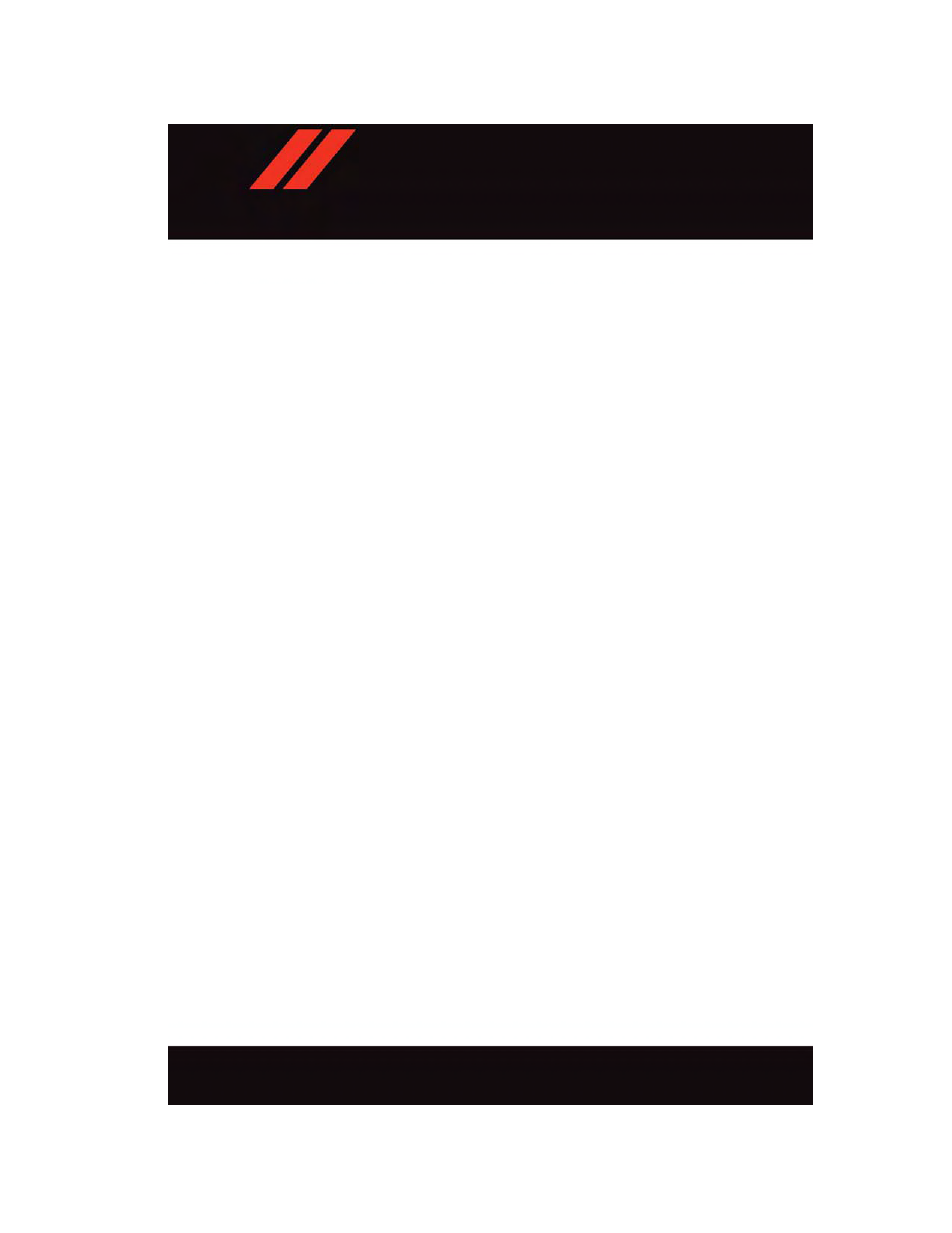
Finding A Place By Spelling The Name
From the Main Navigation Menu press the “Where to?” button on the touchscreen, press
the “Points of Interest” button on the touchscreen and then press the “Spell Name”
button on the touchscreen.
• Enter the name of your destination.
• Press the “List” button on the touchscreen.
• Select your destination and press the “Yes” button on the touchscreen.
Entering A Destination Address
From the main Navigation menu press the “Where To?” button on the touchscreen, then
press the “Address” button on the touchscreen.
• Follow the on-screen prompts (country, state/province, city, street) to enter the address
and press the “Yes” button on the touchscreen.
• Destination entry is not available while your vehicle is in motion. However, you can also
use Voice Command to enter an address while moving. See Voice Command Tips for
more information.
Setting Your Home Location
Press the “Nav” button on the touchscreen in the menu bar to access the Navigation
system and the Main Navigation menu.
• Press the “Where To?” button on the touchscreen, then press the “Go Home” button on
the touchscreen.
• You may enter your address directly, use your current location as your home address, or
choose from recently found locations.
• To delete your Home location (or other saved locations) so you can save a new Home
location, press the “Where To?” button on the touchscreen from the Main Navigation
menu, then press the “Go Home” button on the touchscreen, and in the Yes screen
press the “Options” button on the touchscreen. In the Options menu press “Clear
Home.” Set a new Home location by following the previous instructions.
E L E C T R O N I C S
96
