Dodge 2015 Challenger - User Guide User Manual
Page 66
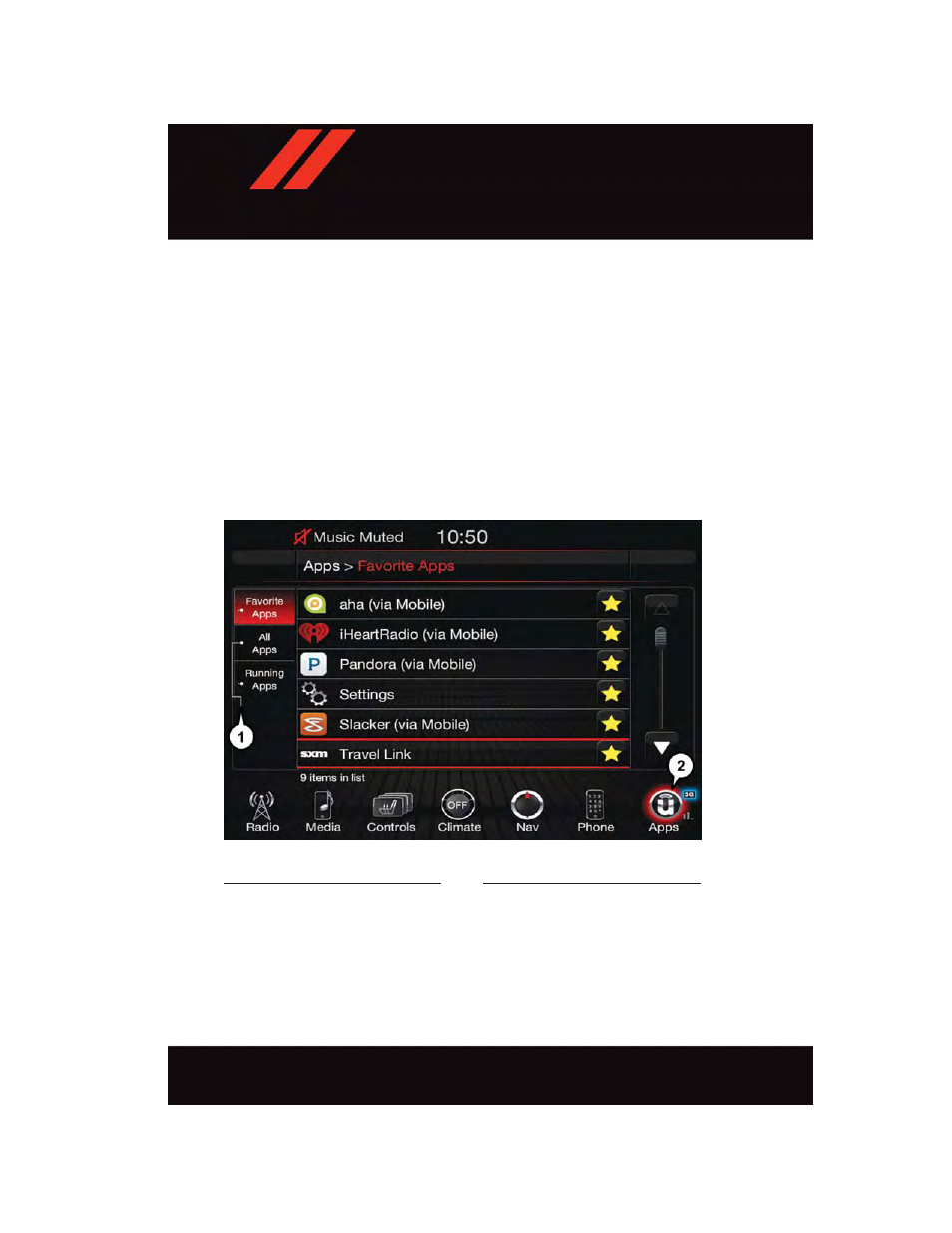
2.
Uconnect® Access Via Mobile (if equipped) — Via Mobile uses the Uconnect
®
Access
app and your smartphone's data plan to access your personal Pandora
®
, iHeartRadio,
Aha™ by HARMAN and Slacker Radio accounts from the vehicle and control them
using the vehicle touchscreen. Customer’s data plan charges will apply. Available on
Uconnect
®
8.4A and 8.4AN Radios (if equipped).
Get started with your Uconnect
®
Access apps by pressing the Uconnect
®
“Apps” button
on the menu bar at the bottom right corner of the radio touchscreen. Available apps and
features are organized by the tabs on the left of the screen:
Favorite Apps — This is the default screen when you first press the “Apps” button on the
touchscreen, and is a good place to put the apps you use most frequently. To make an App
a “favorite”, press the star button next to the app name and confirm the prompt with
“yes."
All Apps — Organizes your Uconnect
®
Access apps (when available).
Running Apps — Press this tab to see which apps are currently running.
Favorite Apps
1 — Category Tabs
2 — Apps Button
E L E C T R O N I C S
64
