Customizing your home screen, Using the touch-sensitive controls on your system, Myford touch™ (if equipped) 437 – FORD 2013 Taurus v.1 User Manual
Page 437
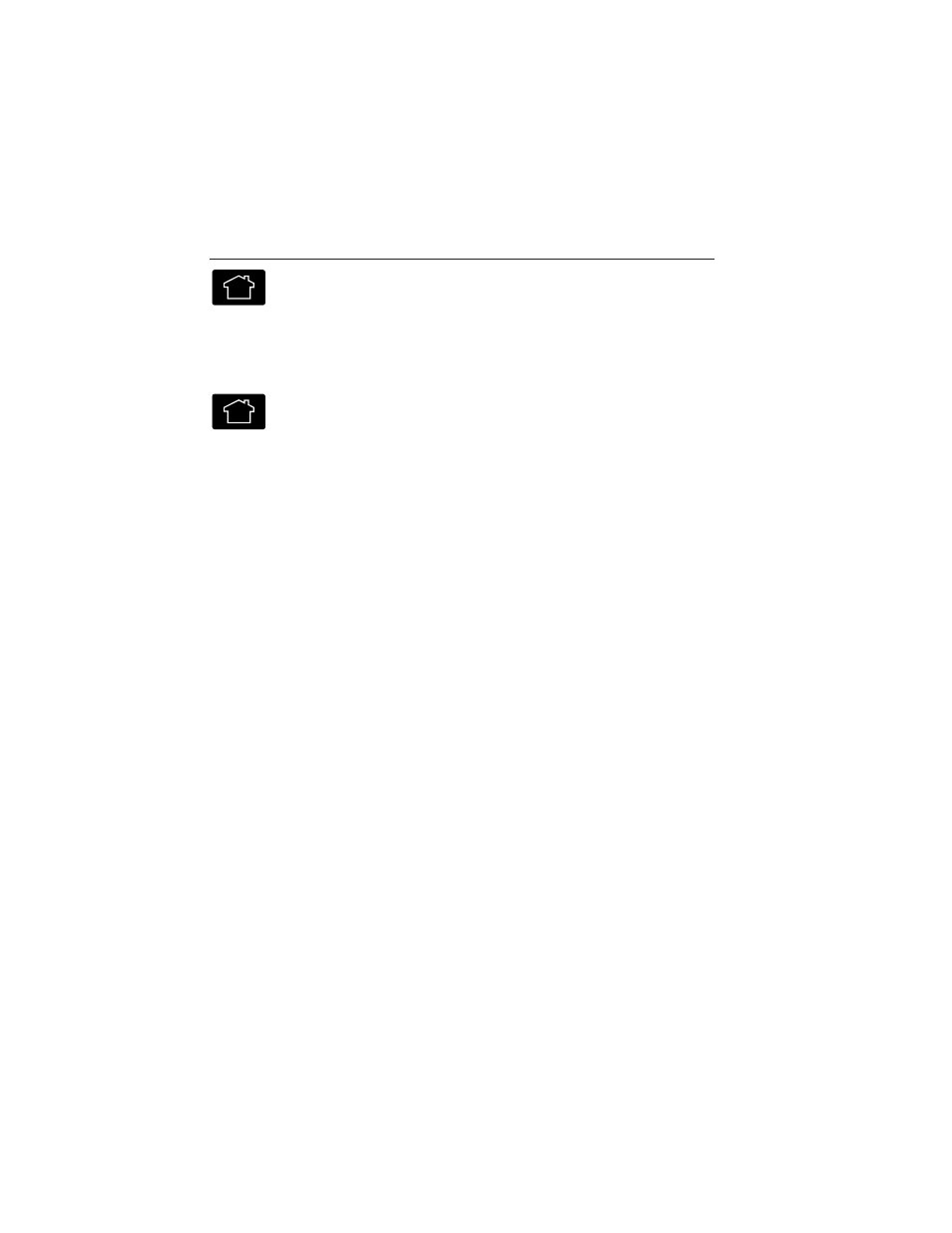
Press to access your home screen.
Depending on your vehicle’s option package and software, your
screens may vary in appearance from the screens shown in this
section. Your features may also be limited depending on your market.
Check with your authorized dealer for availability.
Customizing Your Home Screen
Press the house icon to access the home screen.
Using the Touch-Sensitive Controls on Your System
Your vehicle’s centerstack has touch-sensitive switches for your
infotainment and climate control systems. To turn a feature on and off,
just touch the graphic with your finger. To get the best performance from
the touch-sensitive controls:
• Do not press hard on the controls. They are sensitive to light touch.
• Use your bare finger to touch the center of a touch-control graphic.
Touching off-center of the graphic may cause a nearby control to turn
on or off.
• Make sure your hands are clean and dry.
• Since the touchscreen operates based on the touch of a finger, you
may have trouble using it if you are wearing gloves.
• Metal and other conductive material should be kept away from the
surface of the touchscreen as this may cause electronic interference
(i.e. control activation).
Depending on your vehicle and option package, you may also have these
controls on your bezel:
• Power: Turn the media (or climate features) on or off.
• VOL: Increase or decrease the volume.
• Fan: Increase or decrease the fan speed.
• Seek and Tune buttons: Use as you normally would in media modes.
• Eject: Eject a CD.
• SOURCE: Touch the word repeatedly to see all available media modes.
The screen does not change, but you see the media changes in the
lower left status bar.
MyFord Touch™ (If Equipped)
437
2013 Taurus
Owners Guide gf, 1st Printing
USA (fus)
