Map mode, Myford touch ா 535 – FORD 2013 Explorer v.2 User Manual
Page 535
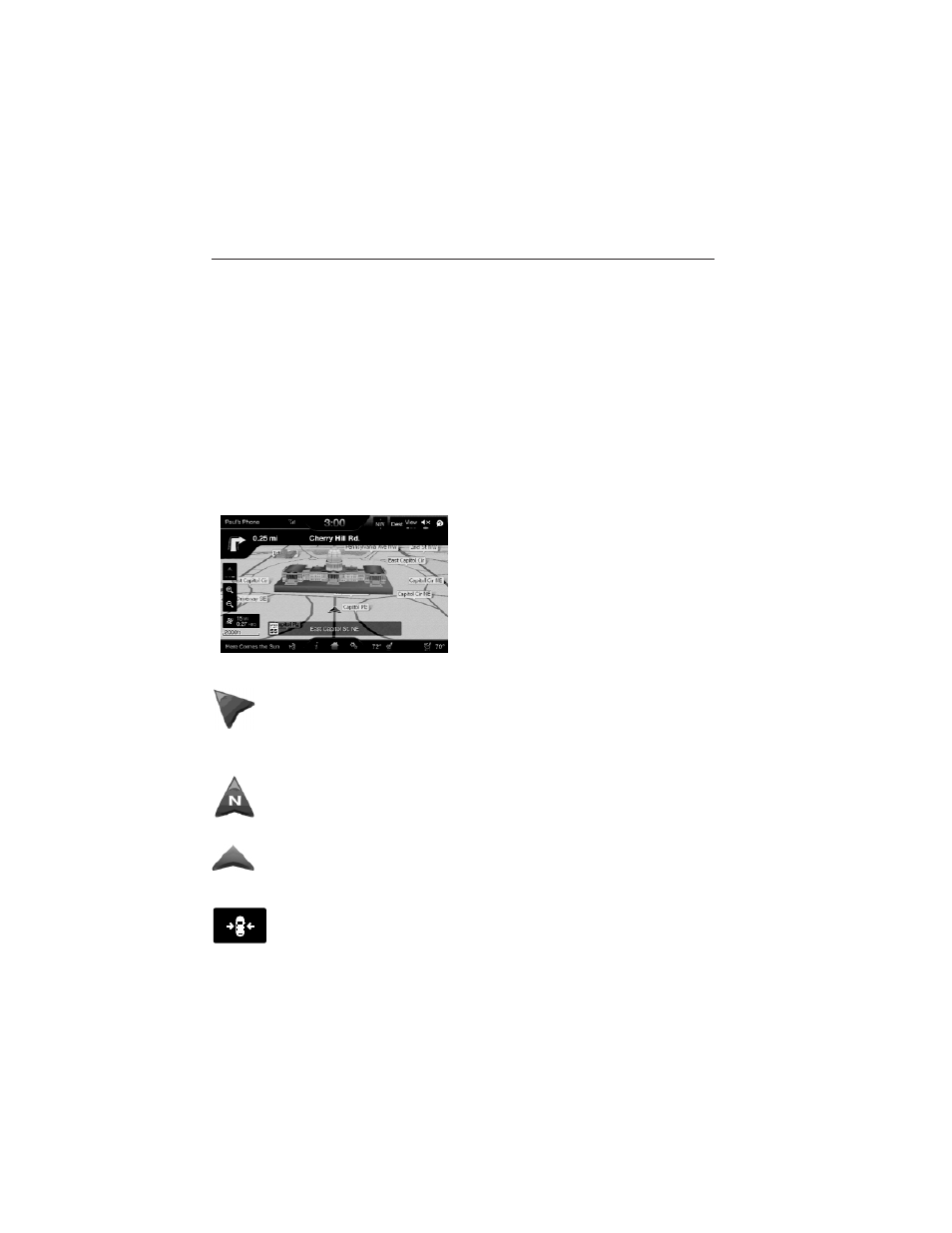
Map Mode
Press the green bar in the upper right area of the touchscreen to view
map mode. Map mode shows advanced viewing comprised of both 2D
city maps as well as 3D landmarks (when available).
2D city maps show detailed outlines of buildings, visible land use and
land elements and detailed railway infrastructure for the most essential
cities around the globe. These maps also contain features such as town
blocks, building footprints, and railways.
3D landmarks appear as clear, visible objects which are typically
recognizable and have a certain tourist value. The 3D landmarks appear
in 3D map mode only. Coverage varies, and improves with updated map
releases.
Change the appearance of the map
display by repeatedly pressing the
arrow button in the upper left
corner of the screen. It toggles
between three different map modes;
Heading up, North up, and 3D.
Heading up (2D map) always shows the direction of forward
travel to be upward on the screen. This view is available for map
scales up to 2.5 mi (4 km). For larger map scales, this setting is
remembered, but the map is shown in North up only. If the scale
returns below this level, then Heading up is restored.
North up (2D map) always shows the northern direction to be
upward on the screen.
3D map mode provides an elevated perspective of the map. This
viewing angle can be adjusted and the map can be rotated 180
degrees by dragging your finger along the shaded bar with arrows
at the bottom of the map.
Re-centering the map can be done by pressing this icon
whenever you scroll the map away from your vehicle’s current
location.
MyFord Touch
ா
535
2013 Explorer (exp)
Owners Guide gf, 2nd Printing
USA (fus)
