Making a report, Vehicle health report privacy notice, Menu – FORD 2013 Explorer v.2 User Manual
Page 515: Clock, Menu features, Myford touch ா 515
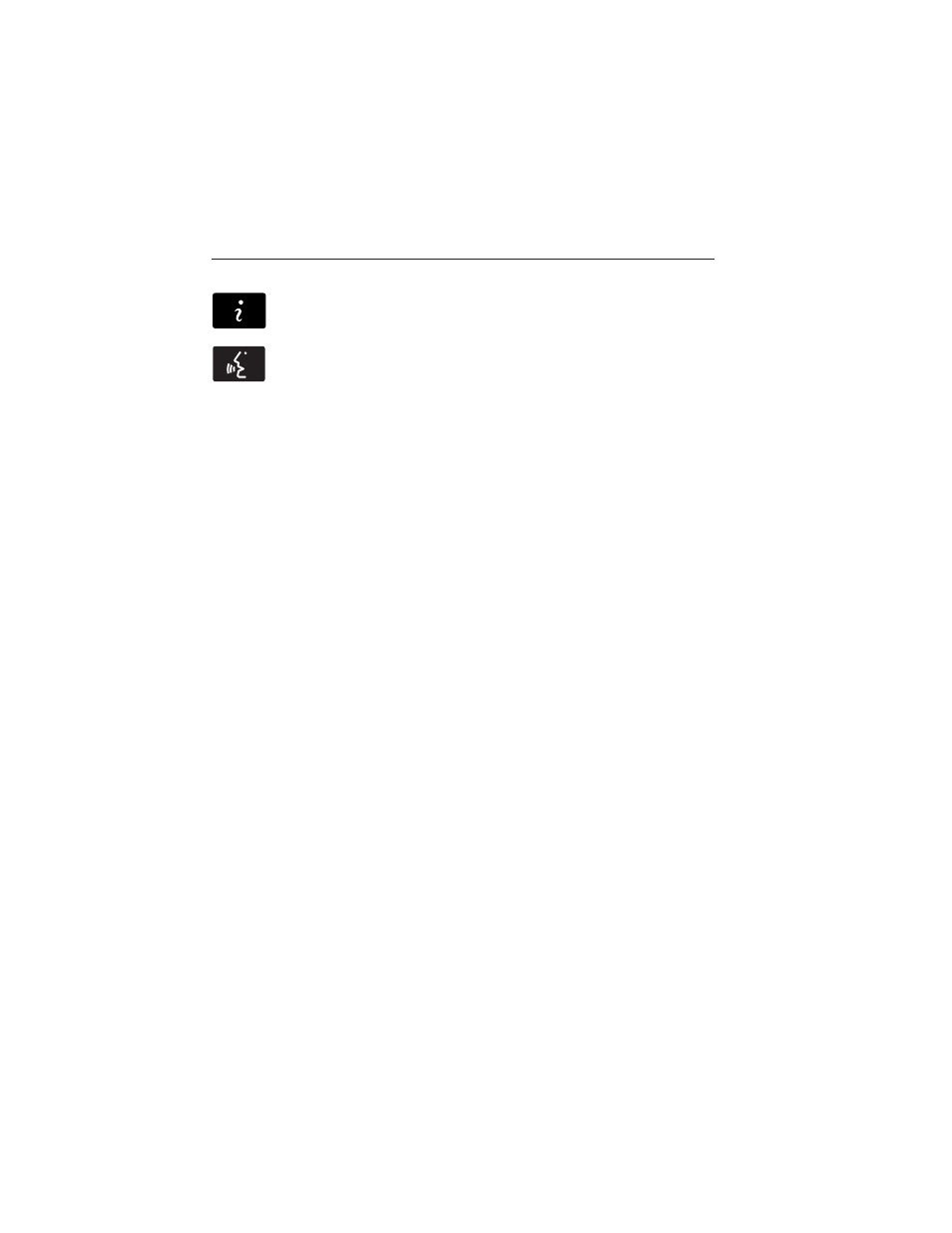
Making a Report
To run a report by touchscreen, touch the information button >
Apps > Vehicle Health Report.
To run a report by voice command, press the voice button on
the steering wheel and, when prompted, say “Vehicle Health
Report”.
Vehicle Health Report Privacy Notice
When you run a Vehicle Health Report, Ford Motor Company may collect
your cellular phone number (to process your report request) and
diagnostic information about your vehicle. Certain versions or updates to
Vehicle Health Report may also collect additional vehicle information.
Ford may use the vehicle information it collects for any purpose. If you
do not want to disclose your cellular phone number or vehicle
information, do not run the feature or set up your Vehicle Health Report
profile at www.SYNCMyRide.com. Refer to www.SYNCMyRide.com -
Vehicle Health Report Terms and Conditions, and Privacy Statement - for
more information.
MENU
Under the menu setting, you can set your clock, access and make
adjustments to the display, sound and vehicle settings as well as access
settings for specific modes or the help feature.
Clock
Note: The date is set by your vehicle’s GPS; you cannot manually set the
date.
Note: If the battery has been disconnected, the vehicle needs to acquire
a GPS signal to update the clock. Once your vehicle acquires the signal,
it may take a few minutes for the update to display the correct time.
1. Press the Menu icon > Clock.
2. Press + and − to adjust the time.
From this screen, you can also make other adjustments such as 12– or
24–hour mode, activate GPS time synchronization and have the system
automatically update for daylight savings time and new time zones.
Once you update any settings they are automatically saved.
MyFord Touch
ா
515
2013 Explorer (exp)
Owners Guide gf, 2nd Printing
USA (fus)
