A/v inputs, 496 myford touch – FORD 2013 Explorer v.2 User Manual
Page 496
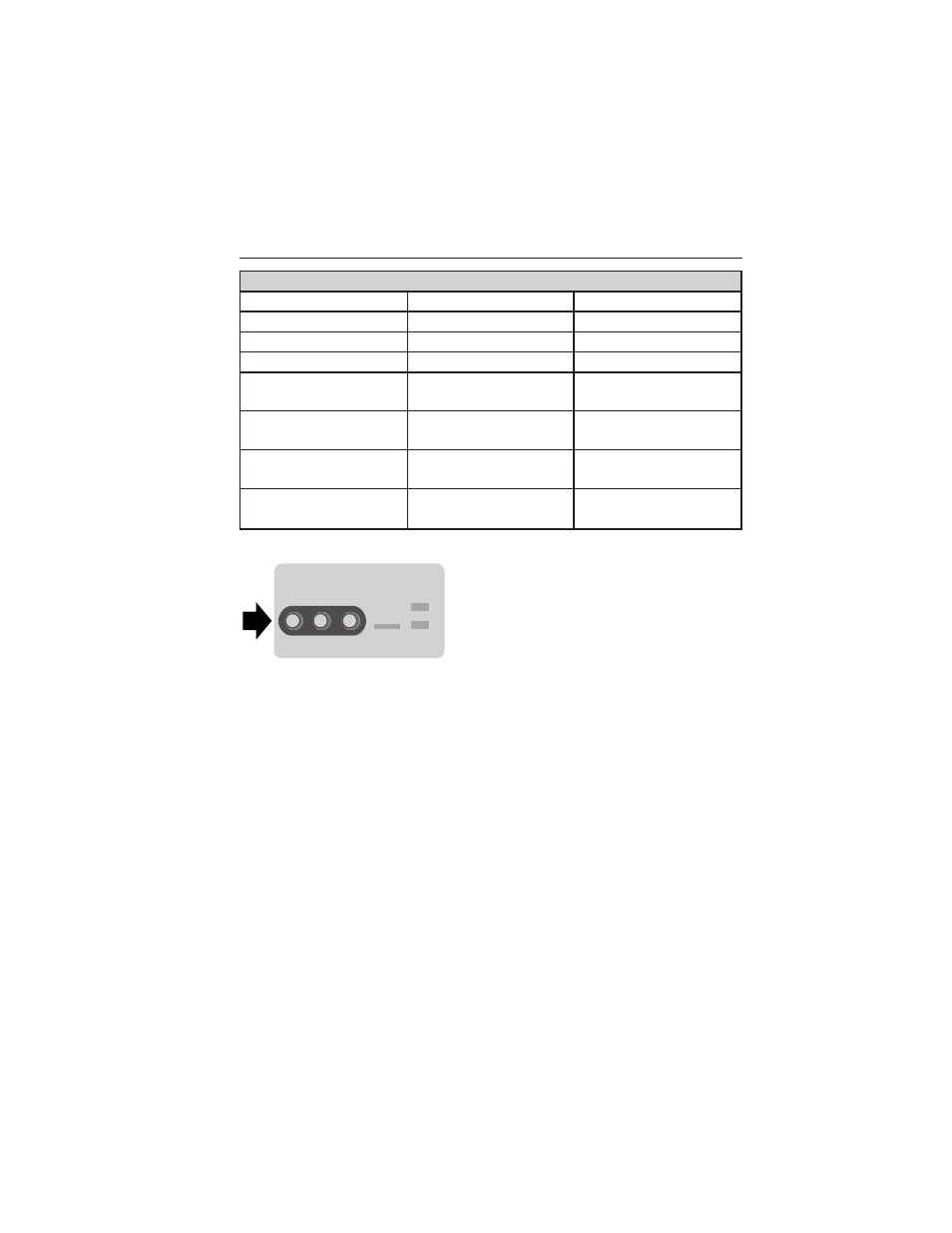
Bluetooth voice commands
“Browse all folders”
“Pause”
“Repeat all”
“Browse all genres”
“Play”
“Repeat off”
“Browse all playlists”
“Play album
“Repeat one”
“Browse all podcasts”
“Play artist
“Shuffle”
“Browse all songs”
“Play audiobook
”Shuffle album”
“Browse artist
“Play author
“Shuffle off”
“Browse audiobook
“Play composer
“What’s this?”
“Browse author
“Play folder
“Help”
A/V Inputs
Your A/V inputs allow you to connect an
auxiliary audio/video source (game
systems, personal camcorders, etc.) by
connecting RCA cords (not included) to
these input jacks. The jacks are yellow,
red and white and are located either
behind a small access door on the
instrument panel or in your center console.
You can also use the A/V inputs as an auxiliary input jack (AIJ) to play
music from your portable music player over your vehicle’s speakers. Plug
in your one-eighth inch (three and one-half millimeter) RCA adapter into
the two left A/V input jacks (red and white).
Press the lower left corner of the touchscreen, then select A/V In.
To use the auxiliary input jack feature, make sure that your portable
music player is designed to be used with headphones and that it is fully
charged. You also need an audio extension cable with stereo male
one-eighth inch (three and one-half millimeter) connectors at one end
and a RCA jack at the other.
1. Begin with the vehicle parked and the radio and portable device are
turned off.
2. Attach one end of the audio extension cable to the headphone output
of your player and the other end into the adaptor in one of the two
left A/V input jacks (white or red) inside the center console.
496
MyFord Touch
ா
2013 Explorer (exp)
Owners Guide gf, 2nd Printing
USA (fus)
