Creating a mykey, Programming/changing optional settings, Creating – FORD 2013 Expedition v.1 User Manual
Page 57: Mykey 57
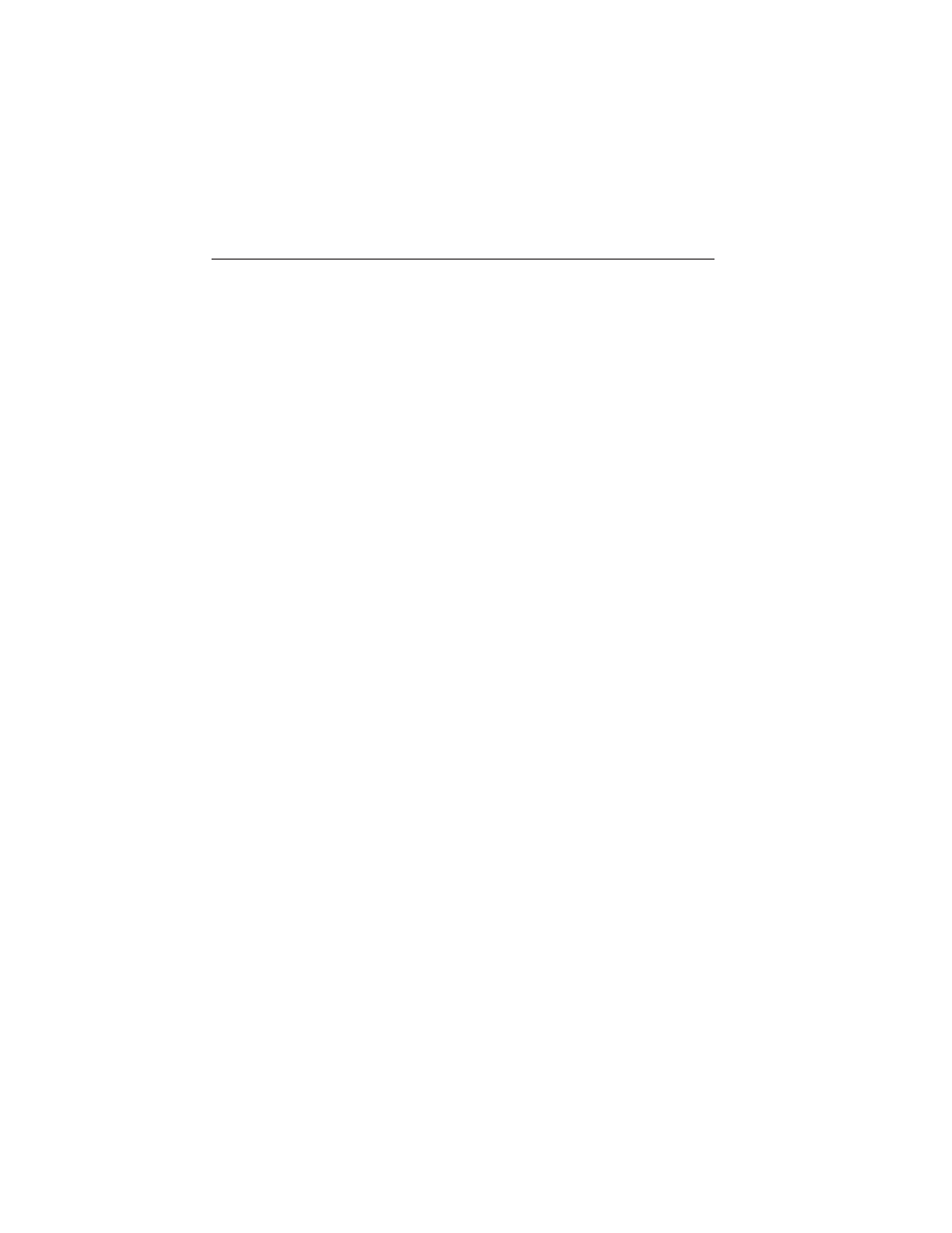
• Audio system maximum volume of 45%. A message in the audio
system is displayed when attempting to exceed the limited volume.
• AdvanceTrac. The system cannot be turned off when Always-on has
been set.
CREATING A MYKEY
Use the information display controls to create a MyKey.
1. Insert the key you want to program into the ignition or, if the vehicle
is equipped with push button start, put the Intelligent Access key in
the backup slot; see the Starting and Stopping the Engine chapter
for the backup slot location.
2. Turn the ignition on.
3. Press SETUP using the information display buttons until PRESS
RESET TO CREATE MYKEY is displayed.
4. Press and release the RESET button. HOLD RESET TO CONFIRM
MYKEY will be displayed.
5. Press and hold the RESET button for two seconds until MARK THIS
AS RESTRICTED is displayed Wait until KEY RESTRICTED AT
NEXT START is displayed.
The key is successfully programmed. Make sure you label it so you can
distinguish it from the admin keys.
To program optional settings for the key(s), see the
Programming/Changing Optional Settings chapter.
Programming/Changing Optional Settings
Note: All programmed keys can be cleared within the same key cycle in
which a key was programmed, otherwise an admin key is required to
clear the keys. To clear all keys, see Clearing all MyKeys.
You can access the optional settings through the information display
controls.
1. Press SETUP until RESET FOR MYKEY SETTINGS is displayed.
2. Press and release the RESET button to display MyKey setup menus.
3. Press the SETUP button to display the next menu to scroll through
your choices.
4. On any of the menus, press RESET to highlight your choice with the
<…>.
5. Press SETUP to enter your choice. The next optional setting will be
displayed.
6. Repeat Steps 4 and 5 until you are done changing the optional
settings.
MyKey
57
2013 Expedition (exd)
Owners Guide gf, 1st Printing
USA (fus)
