Using voice recognition, How to use voice commands with your system, Voice recognition – FORD 2013 Expedition v.1 User Manual
Page 436: 436 navigation system (if equipped)
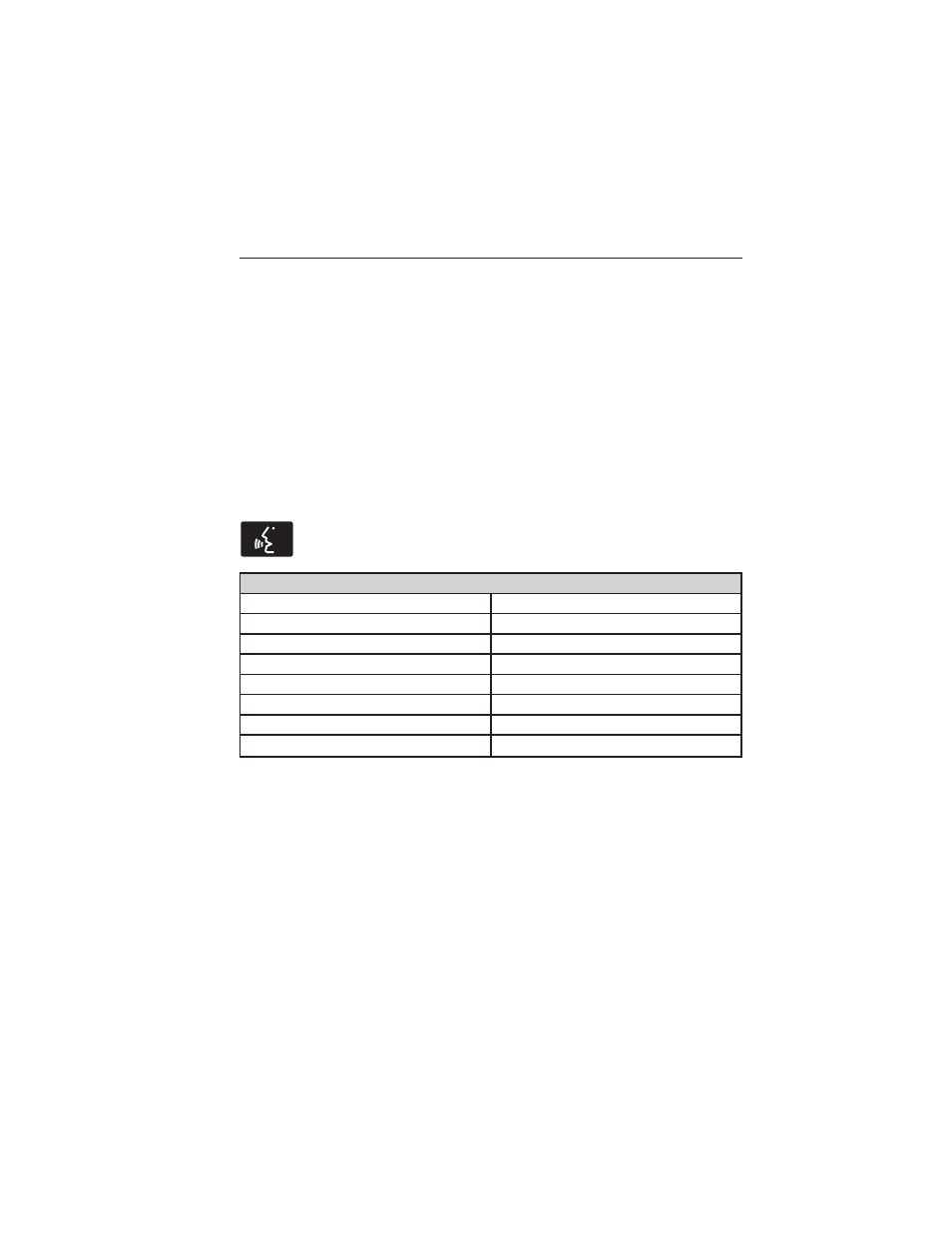
USING VOICE RECOGNITION
This system helps you control many features using voice commands. This
allows you to keep your hands on the wheel and focus on what is in
front of you. The system provides feedback through audible tones,
prompts, questions and spoken confirmations depending on the situation
and the chosen level of interaction (voice settings).
The system also asks short questions (confirmation prompts) when it is
not sure of your request or when there are multiple possible responses
to your request.
When using voice commands, words and icons may also appear in the
lower left status bar indicating the status of the voice session (i.e.,
listening, success, failed, paused or try again).
How To Use Voice Commands with Your System
Press the voice icon; after the tone, speak your command
clearly.
These commands can be said at any time
“Audio”
“Radio”
“CD”
“SYNC”
*
“Disc”
“Tutorial”
“Display mode”
“User profile”
“DVD”
“Video CD”
“Jukebox”
“Voice settings”
“Line in”
“Help”
“Navigation”
*
If equipped.
To access a list of all available voice commands, press the I hard button.
Select the Help tab on the touchscreen, then the Voice Commands tab
and choose the desired category.
436
Navigation System (If Equipped)
2013 Expedition (exd)
Owners Guide gf, 1st Printing
USA (fus)
