BMW M3 Sedan 2009 User Manual
Page 133
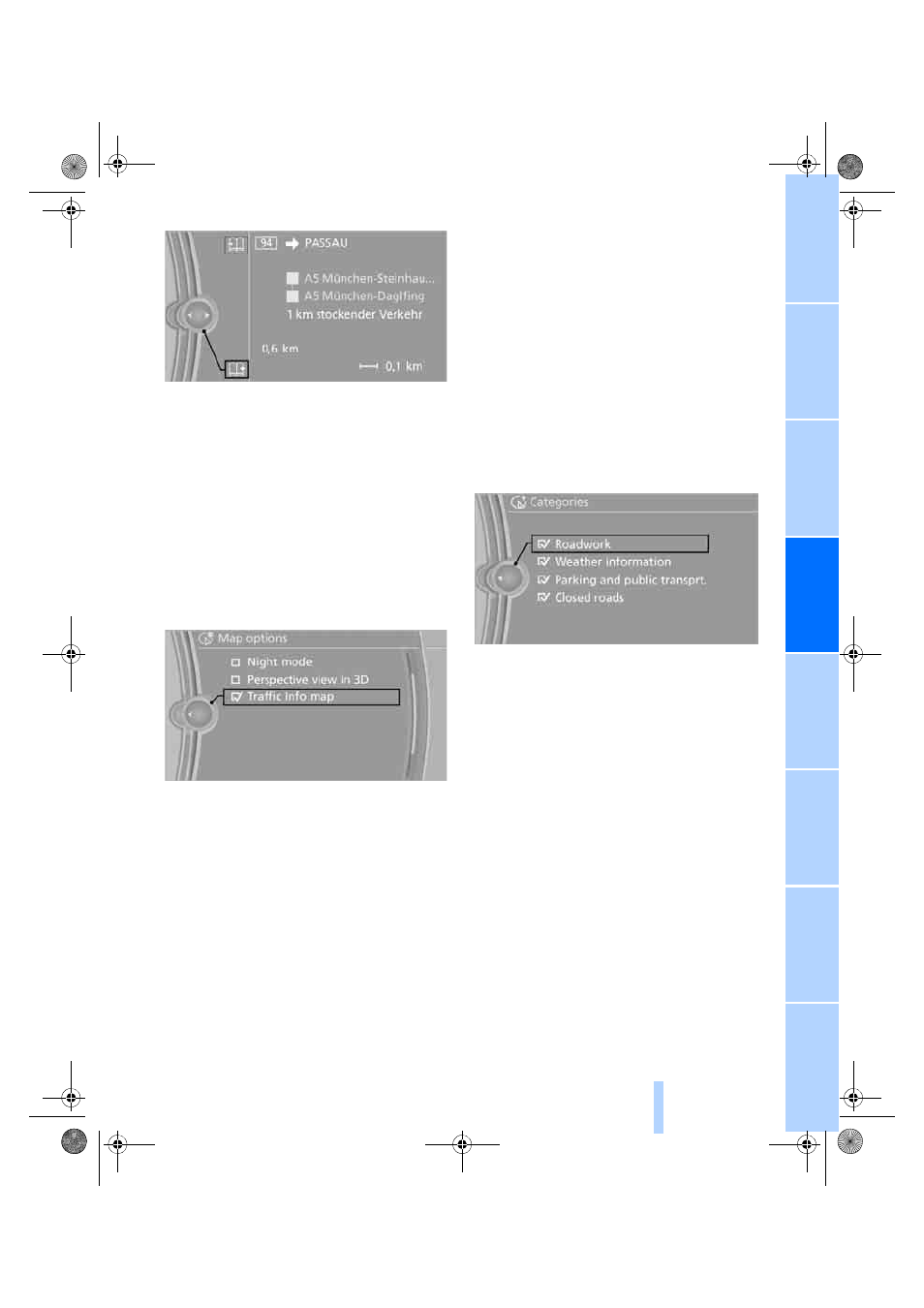
131
3.
To exit from the menu:
Move the controller to the left.
Highlighting traffic bulletins
1.
"Navigation"
2.
"Map"
3.
Open "Options".
4.
"Settings"
5.
"Traffic Info map"
The map is optimized for displaying the traf-
fic bulletins. Symbols for the special desti-
nations are no longer displayed.
Symbols in the map display
The appearance of the symbols indicating a
traffic obstruction depends on the scale and the
position of the traffic obstruction relative to the
route.
>
Smaller map scale, e.g. 1 mile/2 km: white
sign with the traffic obstruction symbol
>
Larger map scale, e.g. 50 miles/100 km:
white sign with an arrow in the relevant
direction
Additional information in the map
display
When using a smaller map scale, the traffic
obstructions are displayed as gray bars at the
edge of the calculated route.
Filtering of traffic bulletins
You can filter which traffic bulletins are to be
displayed by the system:
1.
"Navigation"
2.
"Map"
3.
Open "Options".
4.
"Traffic Info categories"
5.
Select the filter:
Traffic bulletins of the selected category are
displayed.
>
Traffic bulletins on incidents along the route
are always displayed.
>
For your own safety, traffic bulletins that
notify you of potentially dangerous situa-
tions, such as wrong-way drivers, cannot be
hidden.
Traffic bulletins during destination
guidance
System response will vary depending on
whether or not "Dynamic guidance" is selected.
Information on sources of great danger, such as
wrong-way drivers, is displayed regardless of
the setting.
Traffic obstructions
The system calculates the optimized route, tak-
ing into consideration traffic obstructions and
road types.
ba8_E90M3_cic.book Seite 131 Dienstag, 19. August 2008 11:51 11
Online Edition for Part no. 01 41 2 600 934 - © 08/08 BMW AG
