2) captured images area, 3) operation buttons, 4) display size setting bar – Canon My Image Garden User Manual
Page 257
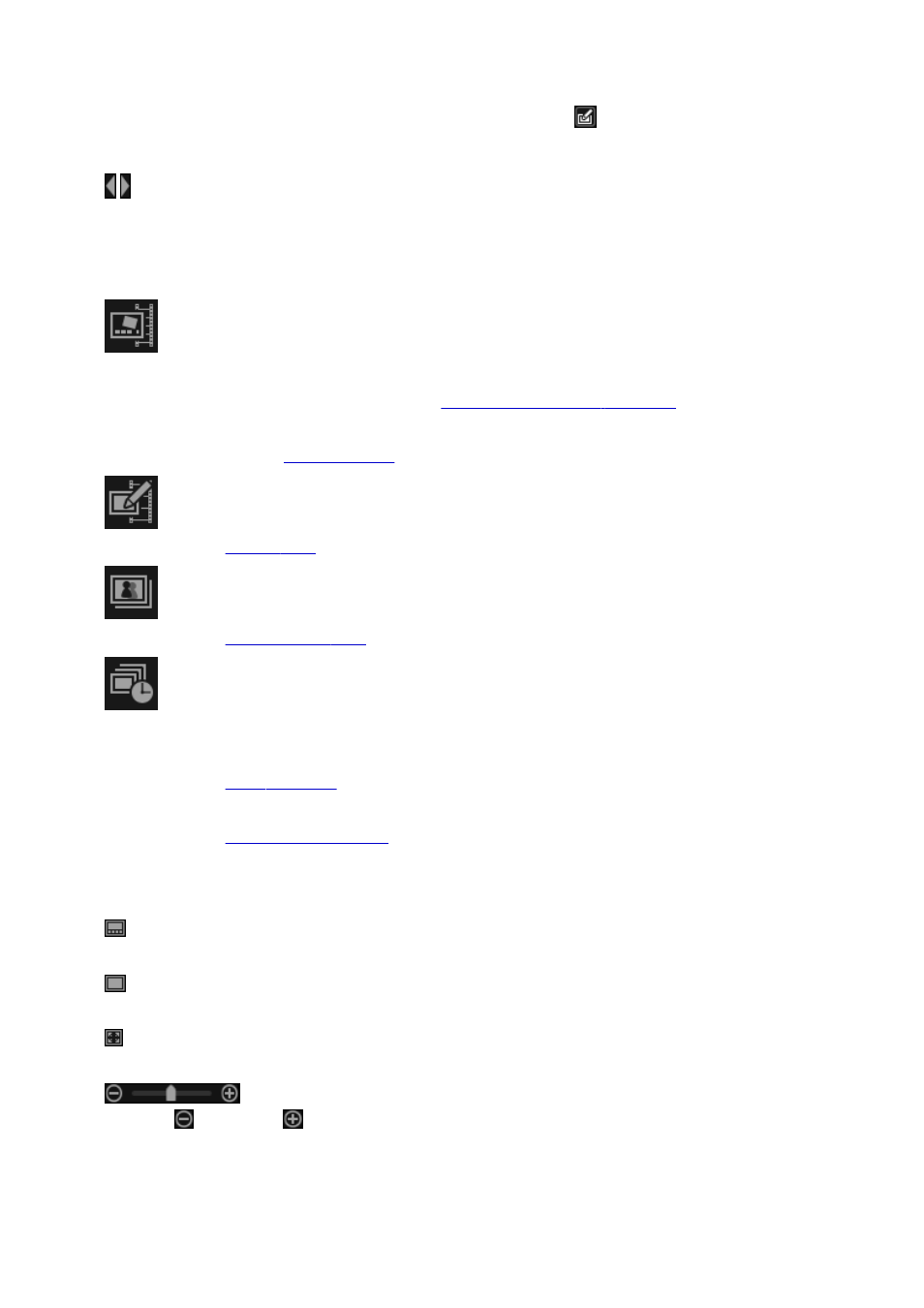
(2) Captured Images Area
Displays the thumbnails of still images captured from the video. The
(Correction) mark appears on the
thumbnails of corrected still images.
(Left Scroll)/(Right Scroll)
Scrolls the Captured Images area left or right to display the hidden thumbnails.
(3) Operation Buttons
Layout Print
You can print multiple still images by placing them in a layout that resembles a film or theater.
Select an image and click this to display the
Set Design and Paper dialog box
design for the video layout.
when selection of the design is completed.
Correct
Displays the
in which you can correct still images.
Merge Frames
Displays the
in which you can merge multiple still images into one image.
Sort by Timeline
You can rearrange captured still images in the order of the time code.
Save
Displays the
from which you can save captured still images.
Displays the
from which you can print captured still images.
(4) Display Size Setting Bar
(Captured Images View)
Switches the view to the thumbnails of images.
(Details View)
Switches the view to preview the image.
(Whole Image View)
While in the details view, fits the preview to the area size.
(Reduce/Enlarge)
Click
(Reduce) or
(Enlarge) to reduce or enlarge the display size. You can also freely change
the display size by dragging the slider.
257
