Batch transfer images to image editing software, Fer to, P.87 – Canon t2i 3.9 for Macintosh User Manual
Page 88: Cop y
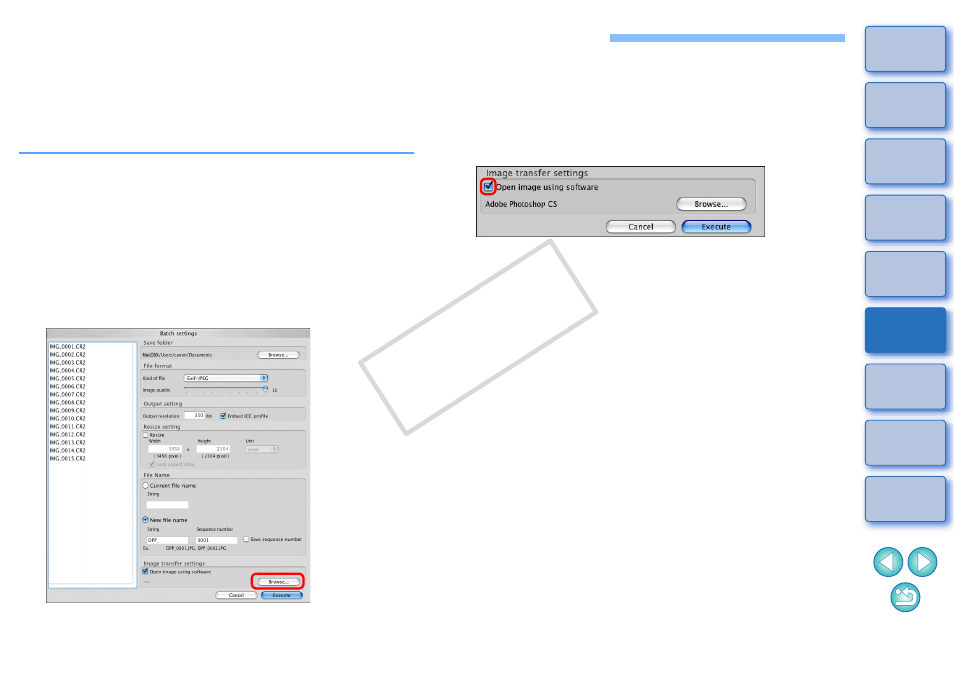
87
Batch Transfer Images to Image Editing Software
You can transfer multiple images to image editing software. Unlike
[Transferring a RAW Image to Photoshop]
, you transfer images
that have first been converted and saved as a seperate image, so the
transferred image will not disappear after quitting the destination
software. The software used here as an example is Adobe Photoshop
CS.
1
In the main window, select multiple images to be
transferred.
2
Click the [Batch process] button on the toolbar
.
¿
The [Batch settings] window appears.
3
Perform settings required for transferring (e.g. file
format).
4
Click the [Browse] button.
¿
The [Open] dialog box appears.
5
Select Photoshop CS.
O
In the [Open] dialog box, select a Photoshop CS file or an alias
and click the [Open] button.
¿
The [Open] dialog box closes and [Image transfer settings] in the
[Batch settings] window is set to Photoshop CS.
6
Checkmark [Open image using software].
7
Click the [Execute] button.
¿
The processing dialog box appears and batch transfer begins.
¿
When the first image has been transferred, Photoshop CS starts
up and transferred images are displayed in transferred order.
COP
Y
