Using dell factory image restore – Dell OptiPlex 760 User Manual
Page 58
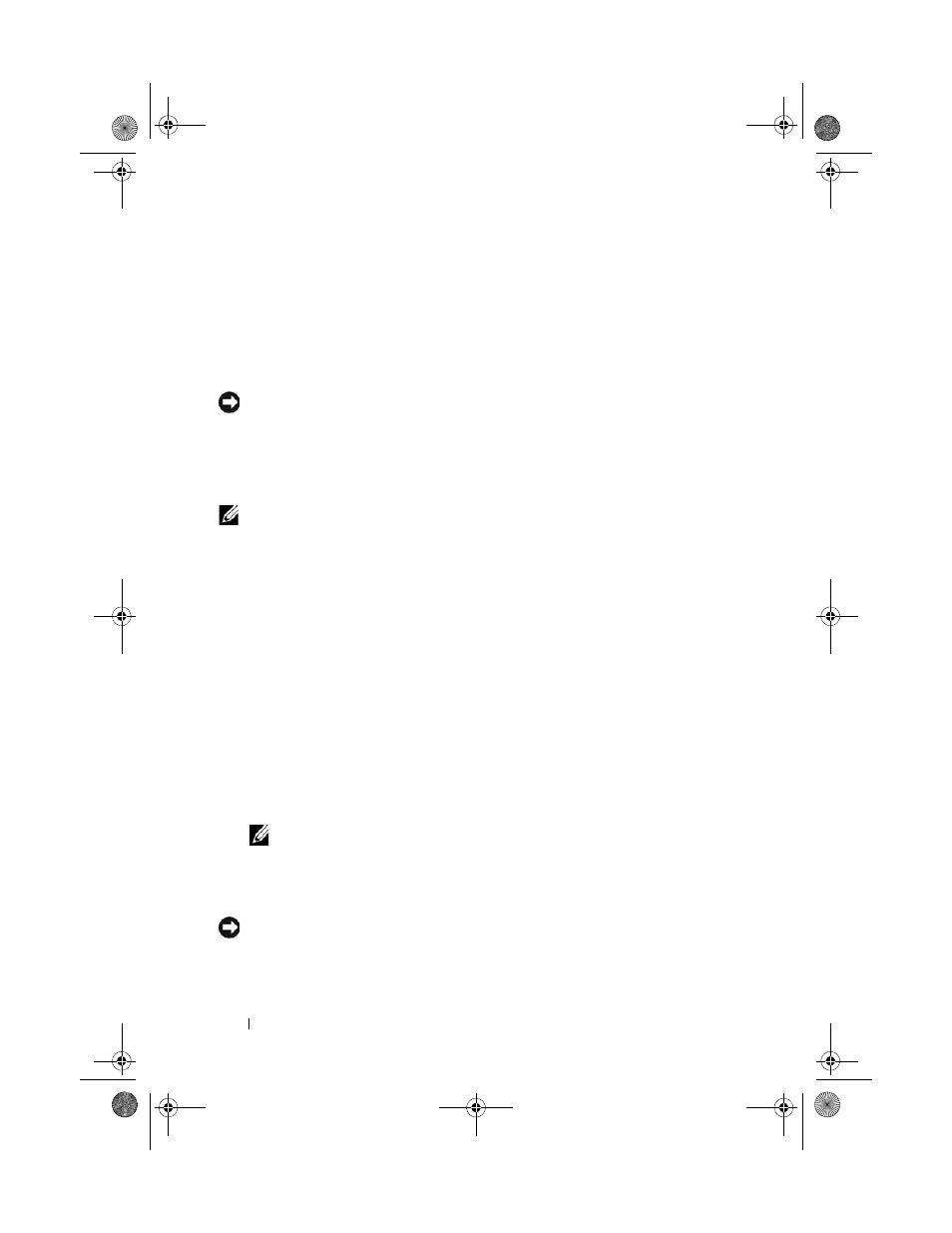
58
Reinstalling Software
Windows XP:
1 Click Start→ All Programs→ Accessories→ System Tools→ System
Restore.
2 Click Undo my last restoration and click Next.
Using Dell Factory Image Restore
NOTICE:
Using Dell Factory Image Restore permanently deletes all data (for
example, documents, spreadsheets, e-mail messages, digital photos, and music
files) on the hard drive and removes any programs or drivers installed after you
received your computer. If possible, back up the data before using these options.
Use Dell Factory Image Restore only if System Restore did not resolve your
operating system problem.
NOTE:
Dell Factory Image Restore may not be available in certain countries or on
certain computers.
Dell Factory Image Restore (Windows Vista Only)
1 Turn on the computer.
2 When the Dell logo appears, press
Advanced Boot Options Window.
3 Select Repair Your Computer.
The System Recovery Options window appears.
4 Select a keyboard layout and click Next.
5 To access the recovery options, log on as a local user.
6 To access the command prompt, type administrator in the User
name field, then click OK.
7 Click Dell Factory Image Restore.
NOTE:
Depending upon your configuration, you may need to select Dell
Factory Tools, then Dell Factory Image Restore.
8 On the Dell Factory Image Restore welcome screen, click Next.
The Confirm Data Deletion screen appears.
NOTICE:
If you do not want to proceed with Factory Image Restore, click Cancel.
book.book Page 58 Friday, October 17, 2008 4:02 PM
