Memory problems – Dell OptiPlex 760 User Manual
Page 47
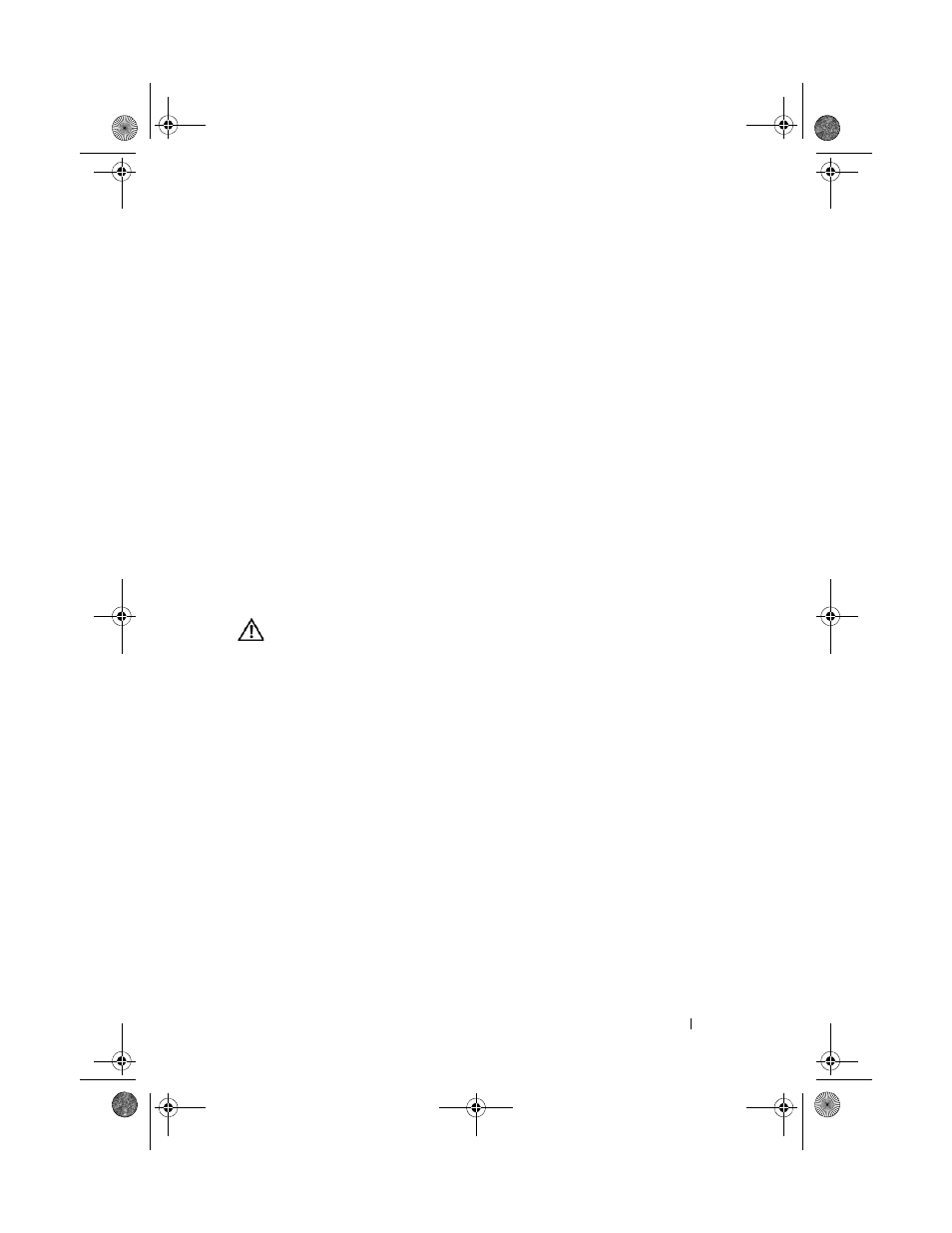
Troubleshooting
47
I
F
THE
POWER
LIGHT
IS
BLINKING
AMBER
—
The computer is receiving
electrical power, a device might be malfunctioning or incorrectly installed.
•
Remove and then reinstall all memory modules.
•
Remove and then reinstall any expansion cards, including graphics cards.
I
F
THE
POWER
LIGHT
IS
STEADY
AMBER
—
There is a power problem, a device
may be malfunctioning or incorrectly installed.
•
Ensure that the processor power cable is securely connected to the system
board power connector (see your Service Manual at support.dell.com).
•
Ensure that the main power cable and the front panel cable are securely
connected to the system board connector.
E
LIMINATE
INTERFERENCE
—
Some possible causes of interference are:
•
Power, keyboard, and mouse extension cables
•
Too many devices connected to the same power strip
•
Multiple power strips connected to the same electrical outlet
Memory Problems
CAUTION:
Before you begin any of the procedures in this section, read the safety
information that shipped with your computer. For additional safety best practices
information, see the Regulatory Compliance Homepage at
www.dell.com/regulatory_compliance.
I
F
YOU
RECEIVE
AN
INSUFFICIENT
MEMORY
MESSAGE
—
•
Save and close any open files and exit any open programs you are not using
to see if that resolves the problem.
•
See the software documentation for minimum memory requirements.
If necessary, install additional memory.
•
Reseat the memory modules to ensure that your computer is successfully
communicating with the memory.
•
Run the Dell Diagnostics (see "Dell Diagnostics" on page 50).
I
F
YOU
EXPERIENCE
OTHER
MEMORY
PROBLEMS
—
•
Reseat the memory modules to ensure that your computer is successfully
communicating with the memory.
•
Ensure that you are following the memory installation guidelines.
book.book Page 47 Friday, October 17, 2008 4:02 PM
