Transferring information to a new computer, Microsoft® windows vista® operating system, Microsoft windows® xp – Dell OptiPlex 760 User Manual
Page 30: Microsoft, Microsoft windows
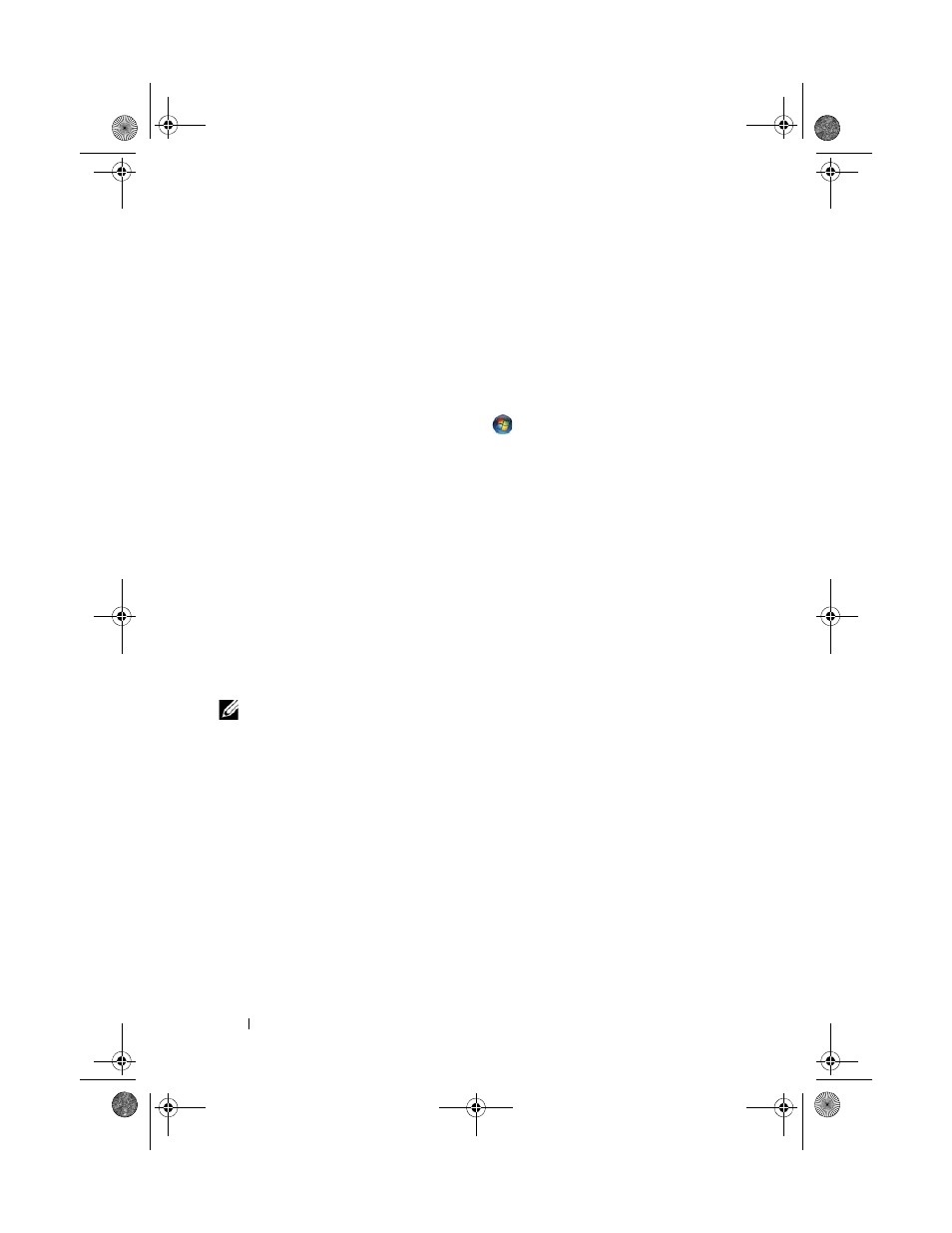
30
Setting Up Your Computer
5 Click the appropriate option under How do you want to connect to the
Internet?, and click Next.
6 Use the setup information provided by your ISP to complete the setup.
Transferring Information to a New Computer
Microsoft
®
Windows Vista
®
Operating System
1 Click the Windows Vista Start button
, and then click Transfer files
and settings
→ Start Windows Easy Transfer.
2 In the User Account Control dialog box, click Continue.
3 Click Start a new transfer or Continue a transfer in progress.
4 Follow the instructions provided on the screen by the Windows Easy
Transfer wizard.
Microsoft Windows
®
XP
Windows XP provides the Files and Settings Transfer Wizard to move data
from a source computer to a new computer.
You can transfer the data to the new computer over a network or serial
connection, or you can store it on removable media, such as a writable CD,
for transfer to the new computer.
NOTE:
You can transfer information from an old computer to a new computer by
directly connecting a serial cable to the input/output (I/O) ports of the two
computers.
For instructions on setting up a direct cable connection between two computers,
see Microsoft Knowledge Base Article #305621, titled
How to Set Up a Direct Cable
Connection Between Two Computers in Windows XP. This information may not be
available in certain countries.
For transferring information to a new computer, you must run the Files and
Settings Transfer Wizard.
book.book Page 30 Friday, October 17, 2008 4:02 PM
