Setting up your magpix instrument and computer – Bio-Rad Bio-Plex Manager™ MP Software Upgrade User Manual
Page 8
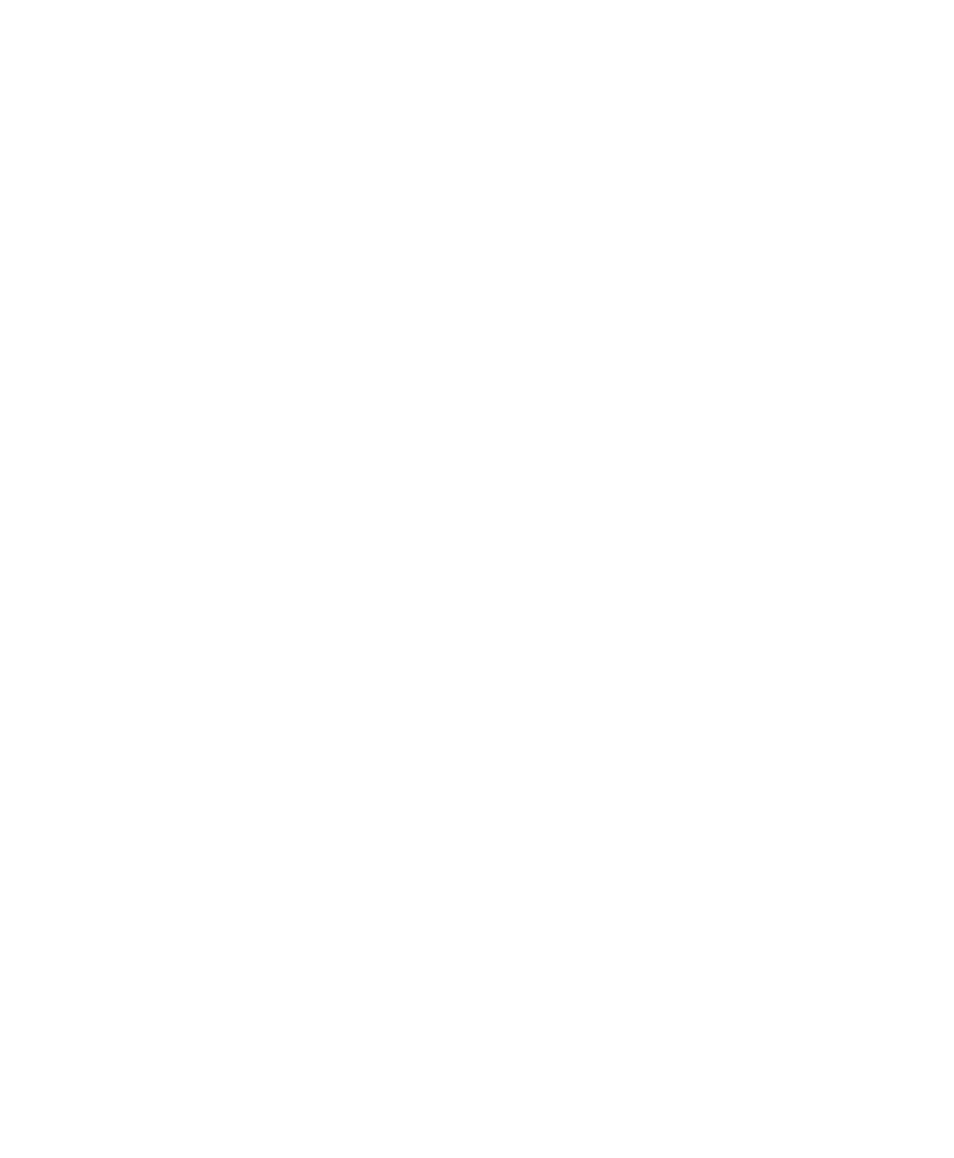
1
| Installing and Preparing Your System
6
| Bio-Plex Manager MP Software
Setting up your MAGPIX Instrument and Computer
To set up your MAGPIX instrument and computer
1.
Follow the instructions for your situation:
You just purchased the MAGPIX instrument from Bio-Rad.
Follow the instructions in the Computer and MAGPIX Assembly
Instructions (part #10020326) that are included in the MAGPIX shipping
crate.
You were using the xPONENT software to run the MAGPIX instrument
and you now want to use the Bio-Plex
Manager
MP software.
Follow the instructions on the Bio-Plex
Manager
MP software folder to
install the software. Next, follow the instructions in Appendix A to activate
your software.
2.
Start Bio-Plex
Manager
MP and complete the steps in the Setup MAGPIX
wizard.
When you start the software for the first time, the Setup MAGPIX wizard is
automatically launched. The wizard walks you through the steps of completing
the preparation of your instrument, including adjusting the probe height,
importing the calibration and verification kits, and running the maintenance
routines.
Adjusting the Probe Height — Bio-Plex
Manager
MP simplifies and
automates this procedure. With the push of a single button, the routine sets the
probe for the most common plate types.
Complete the steps in this wizard before you use Bio-Plex
Manager
MP to run
the instrument.
Note:
You can always return to the wizard at a later time to complete the
setup. You launch the wizard from the Instrument menu by clicking Setup
MAGPIX.
