Using the cursor on the structurescan™ panel, Goto cursor, The cursor assist function – B&G Zeus2 Glass Helm CPU User Manual
Page 76: Measuring distance, Saving waypoints, Viewing structurescan™ history
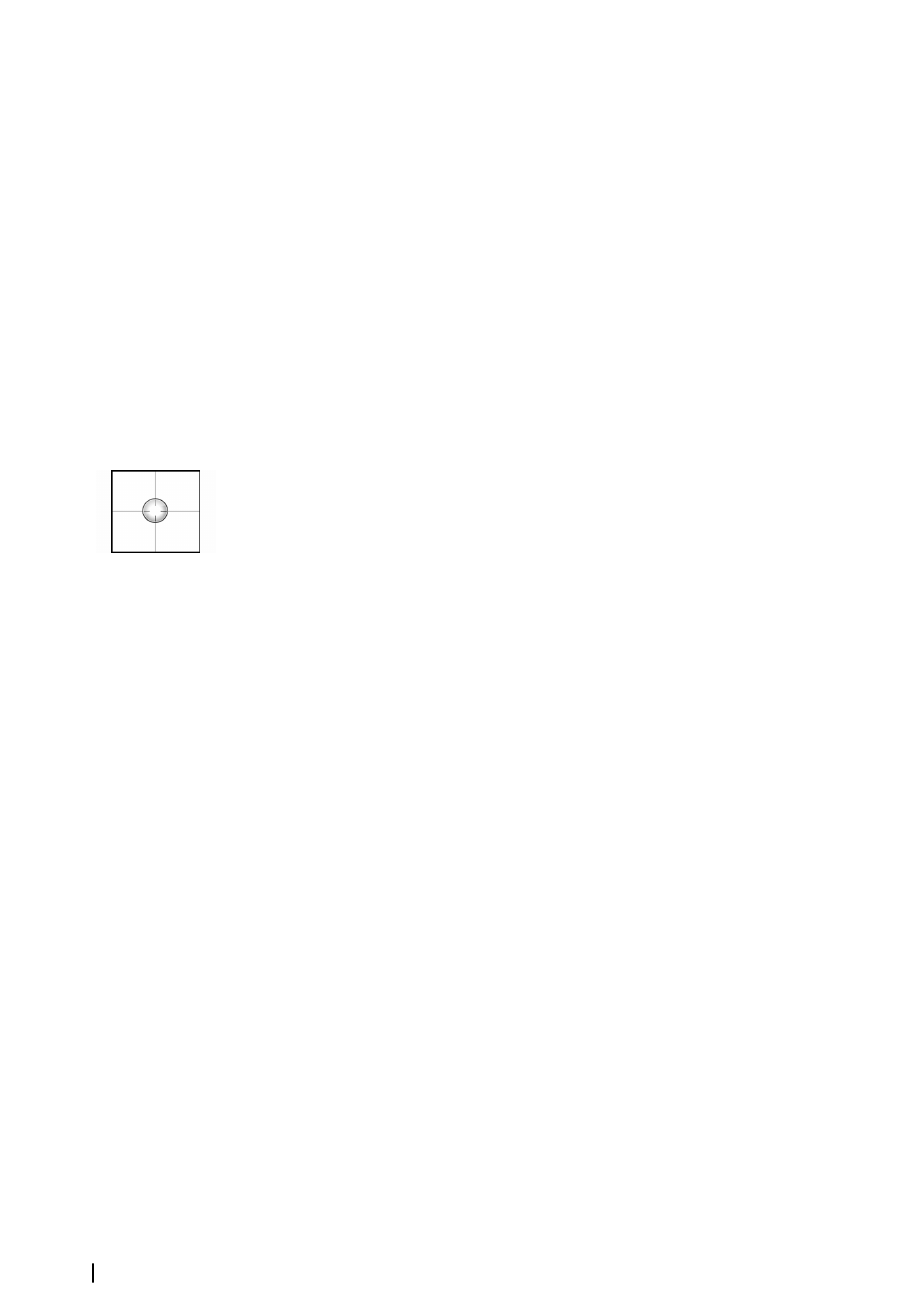
Using the cursor on the StructureScan™ panel
The cursor is by default not shown on the StructureScan image.
When you position the cursor, the cursor information window and the history bar will be
activated. On a SideScan image the left/right distance from the vessel to the cursor are
shown at the cursor position. On a DownScan image the depth will be shown at cursor
position.
To remove the cursor and cursor elements from the panel, press X key or select the Clear
cursor option.
GoTo cursor
You start navigating to a selected position on the image by positioning the cursor on the
panel, then using the go to cursor option in the menu.
The Cursor assist function
When using a touch screen, the cursor assist function allows for fine tuning and precision
placement of the cursor without covering details with your finger.
Press and hold your finger on the screen to switch the cursor symbol to a selection circle,
appearing above your finger.
Without removing your finger from the screen, drag the selection circle over the desired item
to display item information.
When you remove your finger from the screen the cursor reverts to normal cursor operation.
Measuring distance
The cursor can be used to measure the distance between the position of two observations
on the image.
It is easier to use the measuring function when the image is paused.
1.
Position the cursor on the point from where you want to measure the distance
2.
Start the measuring function from the menu
3.
Position the cursor on the second measuring point
- A line will be drawn between the measuring points, and the distance will be listed in
the Information window
4.
Continue selecting new measuring points if required
You can use the menu to re-position the start point and the end point as long as the
measuring function is active.
When you select Finish measuring the image will resume to normal scrolling.
Saving waypoints
You can save a waypoint at a selected location by positioning the cursor on the panel, then
selecting the new waypoint option in the menu.
Viewing StructureScan™ history
Whenever the cursor is active on a StructureScan panel, the scroll bar is shown at the bottom
of the panel. The scroll bar shows the image you are currently viewing in relation to the total
StructureScan image history stored.
Depending of the view selected, the scroll bar is on the far right side (DownScan) or at the
bottom of the screen (SideScan).
You can pan the image history by dragging up/down (SideScan) or left/right DownScan.
To resume normal StructureScan scrolling, press Clear cursor.
76
StructureScan™
| Zeus
2
Glass Helm
